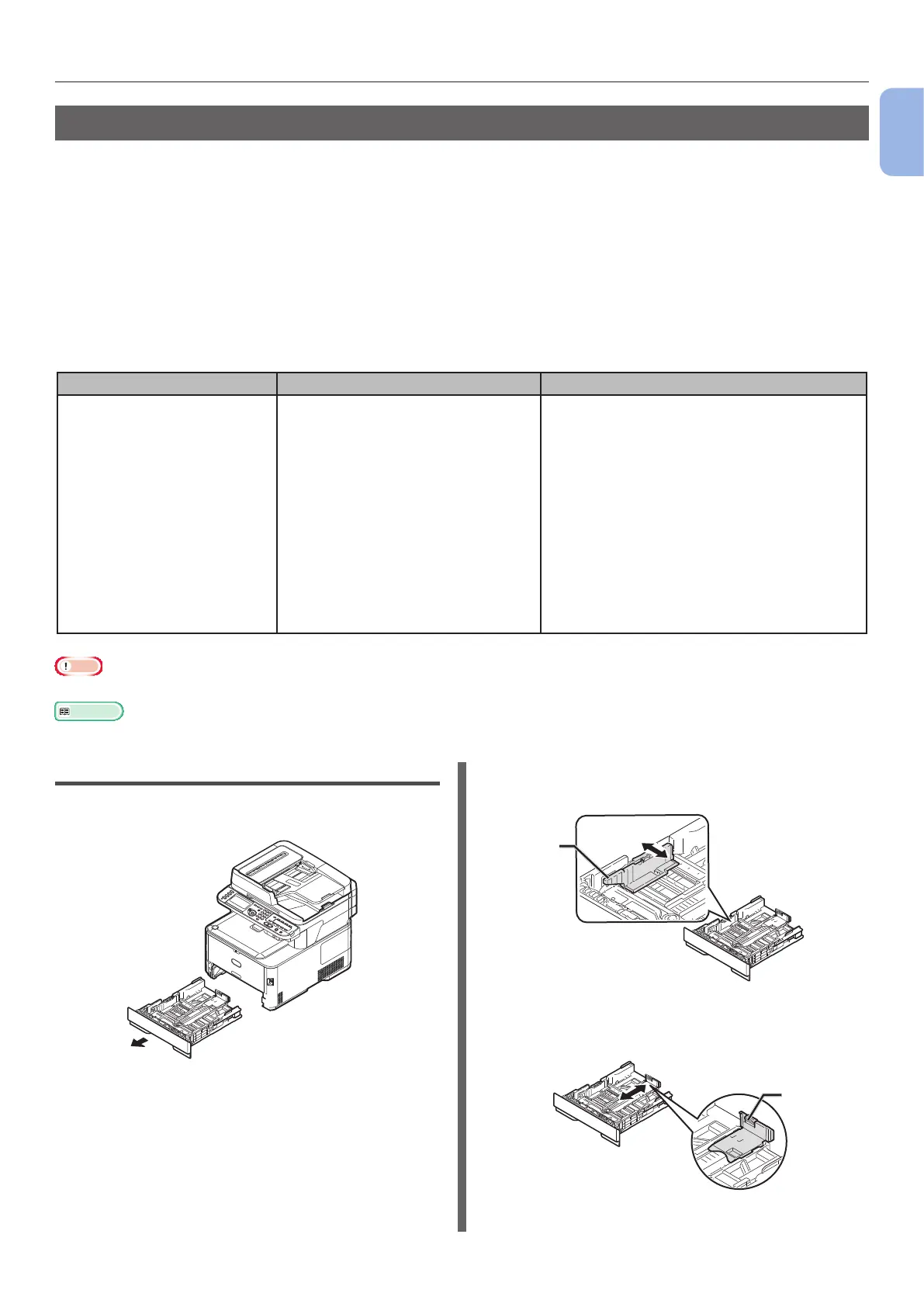- 19 -
Installing Your Machine
1
Machine Setup
Loading Paper
Your machine has two built-in trays (tray 1 and MP tray) and an optional tray (tray 2).
This section explains the supported paper and capacity of tray 1 and how to load paper into the tray 1.
After you load paper, you need to register the loaded paper on your machine.
To complete the loading procedures, follow the 2 steps below:
● “Step 1 Loading Paper into Tray 1” P.19
● “Step 2 Conguring the Settings for Tray 1” P.20
Tray 1 Specication
Supported paper size Paper capacity Paper weight
● A4
● A5*
● B5
● A6*
● Letter
● Legal 13
● Legal 13.5
● Legal 14
● Executive
● 16K (184 x 260 mm)
● 16K (195 x 270 mm)
● 16K (197 x 273 mm)
● Postcard
● Custom
250 sheets
(when paper weight is 80 g/m
2
)
● Light
64 to 74 g/m
2
(17 to 19 lb)
● Medium
75 to 104 g/m
2
(20 to 27 lb)
● Heavy
105 to 120 g/m
2
(28 to 32 lb)
● Ultra Heavy1
121 to 176 g/m
2
(33 to 46 lb)
● Ultra Heavy2
177 to 220 g/m
2
(47 to 58 lb)
Note
● Duplex printing cannot be performed on paper marked with “*”.
Reference
● For the specications and how to load paper in tray 2 (optional), MP tray, refer to the User’s Guide > “Loading paper”.
Step 1 Loading Paper into Tray 1
1
Pull out tray 1.
2 Slide the paper guide (1) to the width of
the paper to be loaded.
1
3 Slide the paper stopper (2) to the length
of the paper to be loaded.
2
