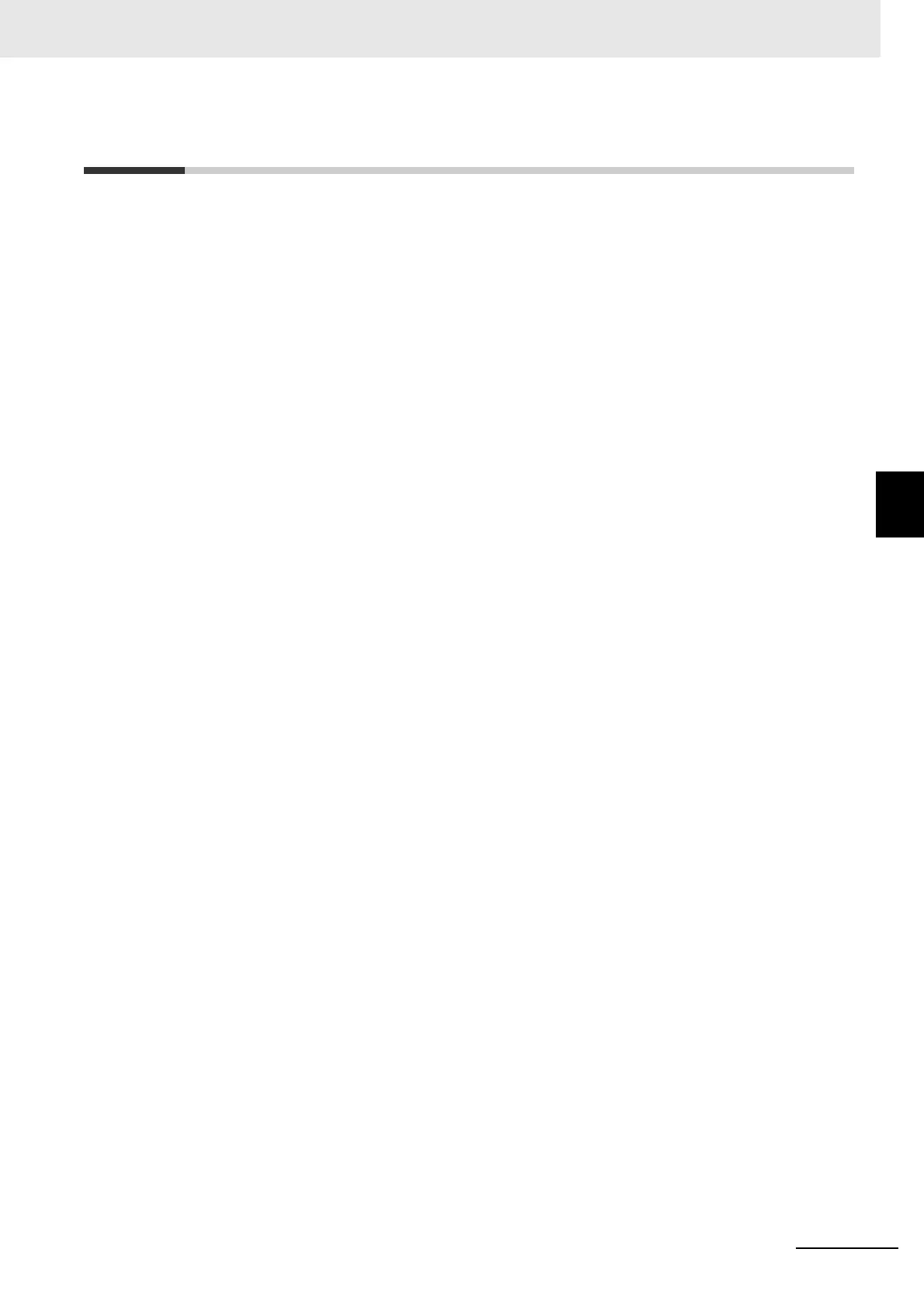4 - 21
4 DriveProgramming Editor
DriveProgramming User’s Manual (I622-E1)
4-7 Editing Transferred (Uploaded) Programs
4
4-7
Editing Transferred (Uploaded) Programs
You can edit the program which is transferred (uploaded) from the inverter.
Follow the steps described below to edit the program.
1 Open the DriveProgramming Editor.
The DriveProgramming auxiliary windows (Toolbox, Block Parameters and Properties) are dis-
played automatically.
2 Go online with the CX-Drive. From the Menu, select [Drive] - [Work Online]. Or, click the [Work
Online] icon in the CX-Drive toolbar.
3 Click the [Transfer from Drive] icon in the toolbar of the DriveProgramming Editor.
A program is transferred from the drive (inverter) and automatically displayed in the
DriveProgramming area of the DriveProgramming Editor.
4 Edit the transferred (uploaded) program.
"Programs after compilation" are downloaded to the inverter.
Therefore, the transferred (uploaded) program will be displayed as a text program.
To display it as a flowchart program, click [Convert whole program to Flowchart] in the toolbar of
the DriveProgramming Editor and convert the program to flowchart.
5 Perform operations such as program compilation, transferring to the inverter, and data saving.
Execute compilation and check for any compilation errors in the program.
You can transfer the program to the inverter when the compilation is finished successfully.
To save the program, save the whole project. Or, you can save the program separately by using
the function that exports programs.
When the DriveProgramming programs exist, you can transfer them to/from the inverter by using
[Transfer to Drive] or [Transfer from Drive] icon in the CX-Drive toolbar. In this case, you need to select
"programs" when a message dialog appears and asks you whether to transfer the parameters, pro-
grams, or both.