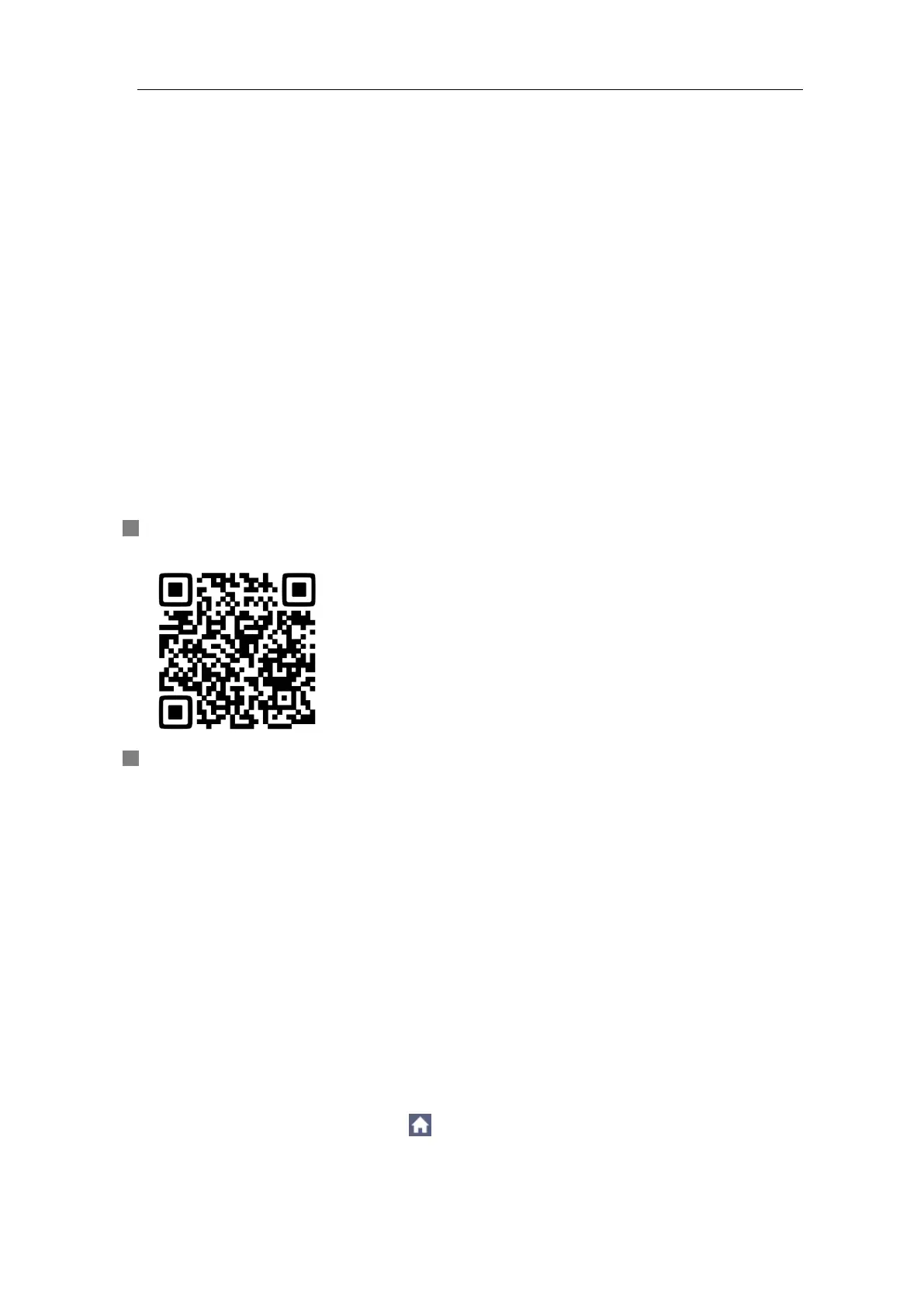6.Communication with Android Device via Wi-Fi (Optional)
6. Communication with Android Device
via Wi-Fi (Optional)
The oscilloscope supports communications with Android based smart device via
Wi-Fi. You can use the free application software on the Android based smart
devices to view the waveform synchronously, perform remote control, the
waveform can be saved as image (BMP, PNG) or file (CSV, BIN), or shared via
installed sharing apps.
System Requirements of Mobile Devices
Android Versions: 4.0 and above
Install the application software
Install the free OWON application software, it can be downloaded from here:
Scan the QR Code below with your Android based smart device. Follow the
prompts on the download page to download and install the APP.
Visit www.owon.com.cn to download APK file and install into the device.
Note: The help content below may be not completely consistent with the
application software, only for reference. Visit www.owon.com.cn to get the latest
version of this user manual.
How to Connect
In Wi-Fi settings of the oscilloscope, there are two connection types. One is
WIFI-AP (Access Point), the oscilloscope is set as Wi-Fi access point, the Android
device can be connected to it directly. The other type is WIFI-STA (Station), the
oscilloscope is set as Wi-Fi station. The Android device can be connected to it
through a Wi-Fi hotspot.
Connect with APP as Wi-Fi Access Point
(1) In the oscilloscope, click the icon, click Utility. Select Function in the
bottom menu. Select LAN Set in the left menu. In the bottom menu, set the
Type item as WIFI-AP, and select Set in the bottom menu.
(2) In the right menu, select SSID, a keyboard will pop up. You can touch the
