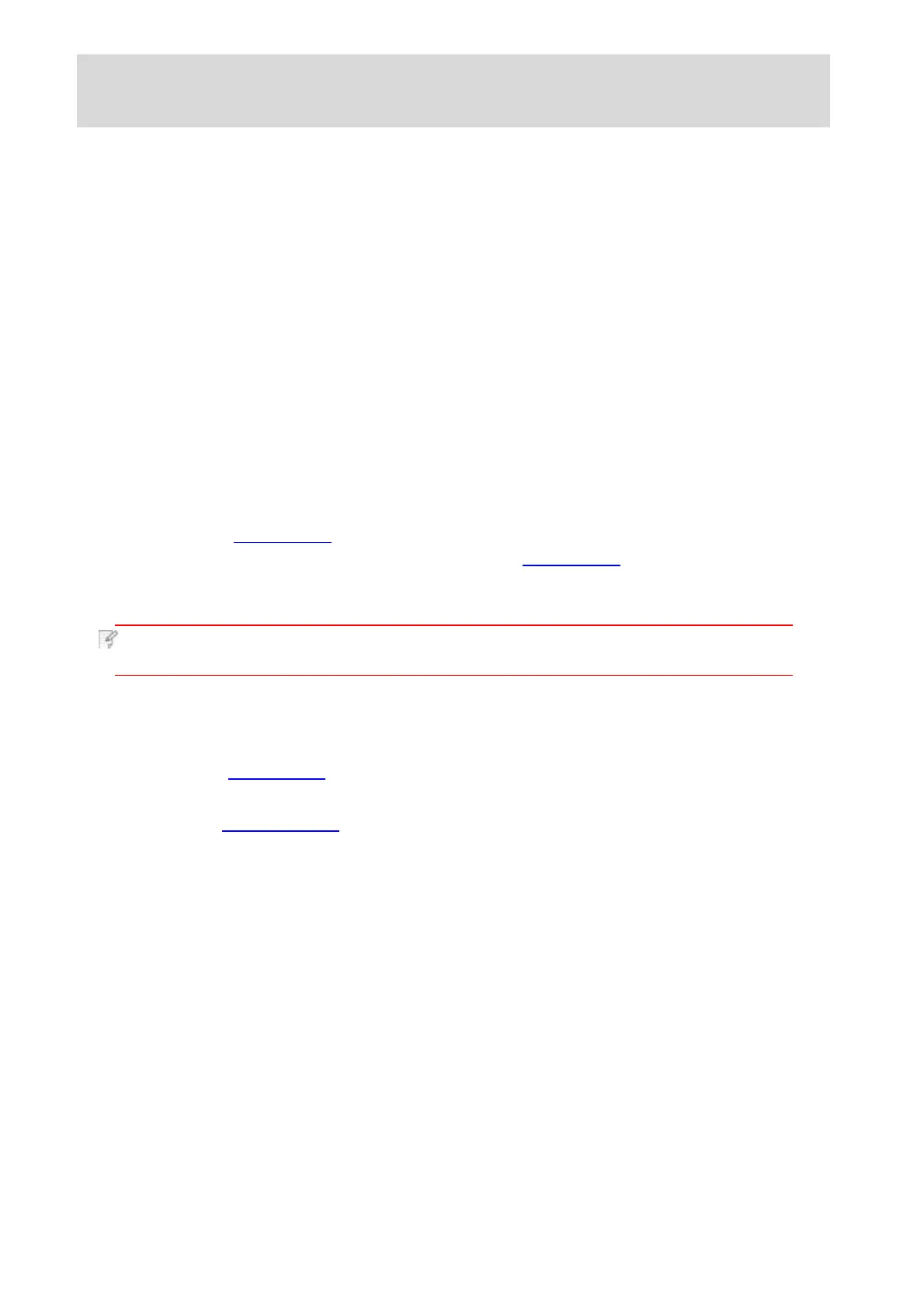4.
Wired network setup (applicable to wired
network models)
In case printers support wired network printing, they can be connected to
network to control printer to print in wired network mode.
4.1.Set IP Address
DHCP automatic setting function
is enabled
by default on the printer.
1.Connect the printer to the network through a network cable and complete
the startup preparation work.
2.The printer will receive the IP address assigned by server automatically.
It may take server minutes to receive IP address under the influence of
network environment.
Note: • If DHCP server fails to assign IP address automatically, the printer
will get the link-local address assigned by printer automatically: 169.254.xxx.xxx.
4.1.2.Manual Setting
4.1.1.Automatic Setting
You can check the IP address of printer by printing "Network setup page" out
(please refer to Chapter 9.4 for printing method) or check network information by
viewing the control panel of printer (please refer to Chapter 9.3 for viewing
methods). If the IP address is not listed, please check network environment and
then try again after waiting for several minutes.
To set up IP address for printer through the control panel of printer manually,
please refer to Chapter 9.2 for details.
To set up IP address for printer through the embedded Web server manually,
please refer to Chapter 6.2.1 for details.
The IP address of the printer may be automatically obtained through DHCP function or set
manually.