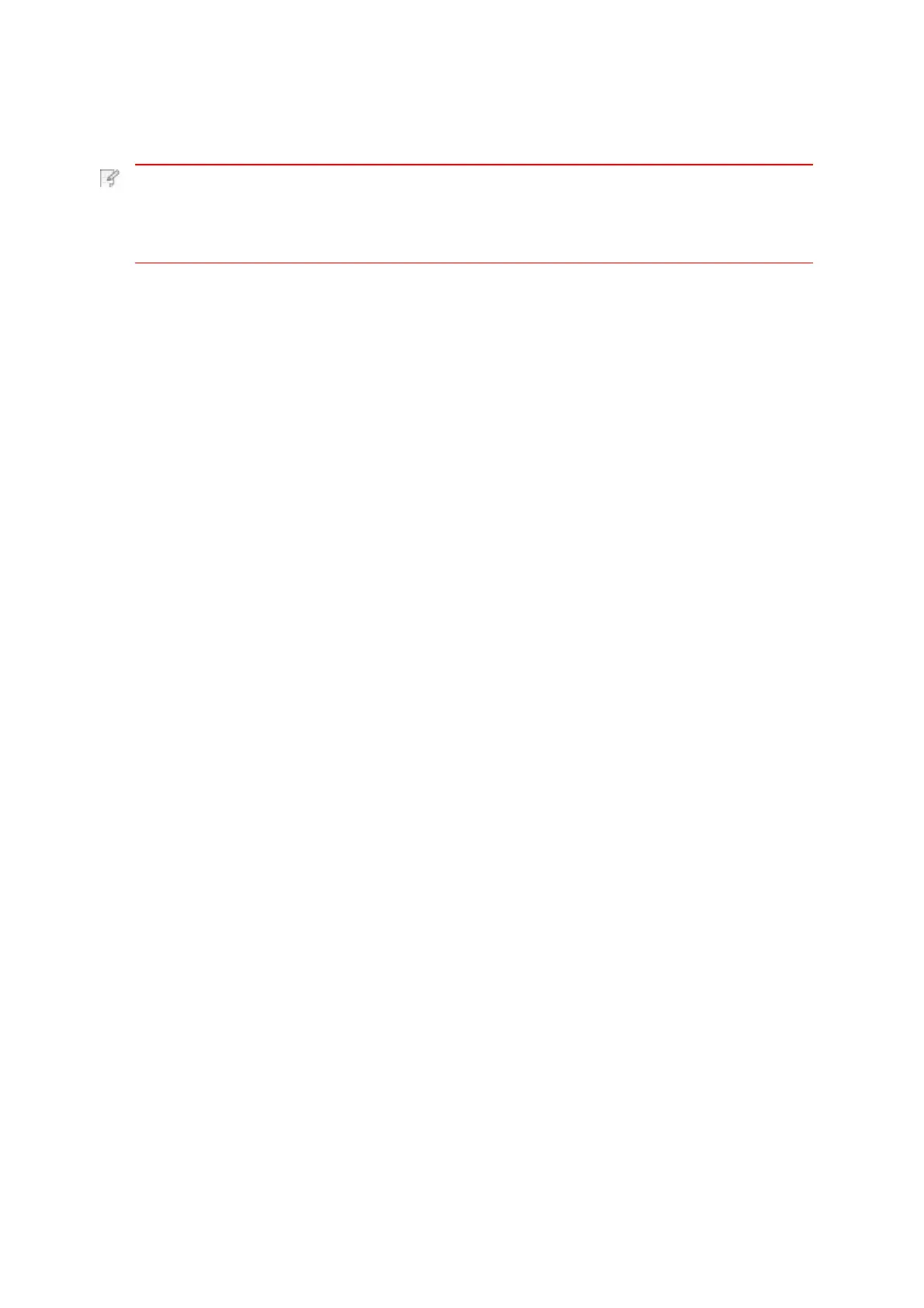4.Select corresponding option in the main menu (e.g.: print from the album),
tick the photos you need to print and then click “Print Settings”.
5.Select the printer needs to be connected, set printing parameters and then
click the “Print” button, the printer will start to print.
Note: • If printing fails, please inspect if the Android device is connected to the
wireless network where the printer is connected to.
•
If the Android mobile device did not detect any printer, check whether the
printer is powered on and the printer is turned on.
8.1.2.Mopria mobile print
Mopria mobile print requires installing Mopria Print Service on the Android device. You can
print photos, emails, webpages and files.
8.1.2.1.The operating systems and applications which support Mopria
mobile printing
1.Mopria mobile printing is suitable for Android4.4 or higher version.
2.
Mopria mobile printing is supported by applications, e.g. Microsoft Office 1.01 (16.0.4201.1006)
or higher version,
8.1.2.2.How to download Mopria Print Service
1.Download Mopria Print Service from Google Play and install it on the Android device.
8.1.2.3.Preliminary preparations
1. A printer that has wireless network function.
2. Android mobile device.
8.1.2.4.How to use Mopria mobile printing
Adobe Reader (V11.7.1) or higher version.
For more information about applications which support Mopria printing, please visit:
http://mopria.org/spotlight-wall
Before printing, please set the Mopria print service as "On".
1.Tap the "Settings" of the Home Screen on Android mobile device, and select "Print".
2.Set the "Mopria print service" as "On".
All other printing plug-ins should be shut down when you use Mopria mobile
printing function. The printing steps may varied by applications, taking Adobe Reader
as an example for explanation.