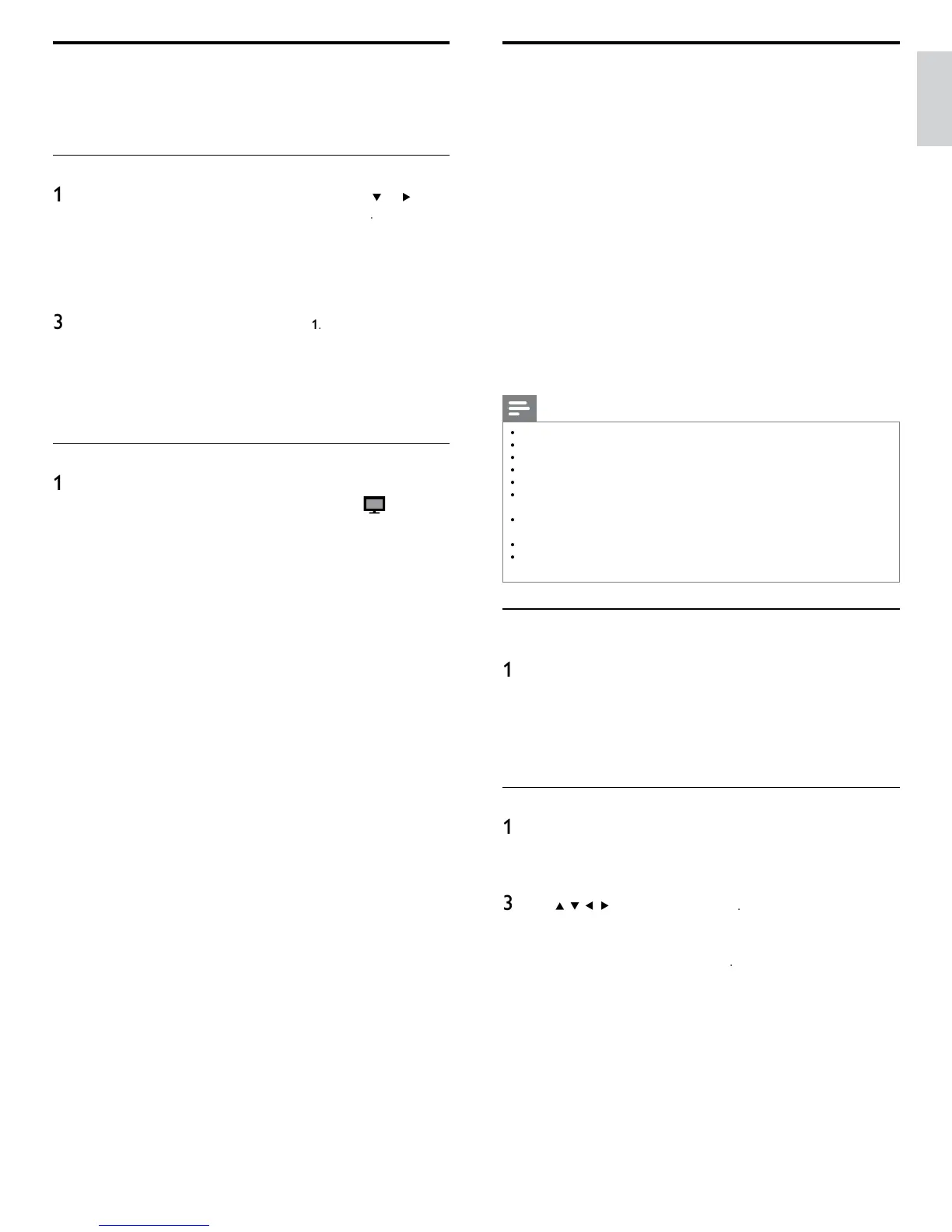15
English
View photos, play music and watch videos
using DLNA
n your TV you can play video, music and photo fi les stored on DLNA
certifi ed home media servers connected to your home network. In
order to use this feature, you must connect this unit to the Internet
It is recommended that fi les to be played back in this unit are
ecorded under the following specifi cations:
MP3>
Sampling frequency : 32kHz or 44.1kHz or 48kHz
Constant bit rate : 32kbps - 320kbp
PEG>
Upper limit : 16Mpixe
MPEG>
Playable codec : MPEG1, MPEG
Maximum size of a video : 1920 x 1080
Audio type : AC3, MPEG1 audio layer 3 (MP3)
MPEG1 audio layer 2, LPC
Note
A maximum of 1,023 folders or fi les can be recognized
or the home server list, maximum of 16 servers can be displayed
he 10th and deeper hierarchies cannot be displayed
nplayable fi les in the home server will not be displayed in the fi le list
or some fi les, playback is not available even if displayed in the fi le list
n or
er to p
ay
ac
t
e contents
n
ome servers, t
e p
ayer an
t
e servers must
e connecte
to t
e same access po
nt
ompatibility and available playback function may differ depending on the home
erver.
ideo fi les with unsupported audio format will be skipped
he quality of the playback picture or audio differs depending on your network
on
t
on
Before using DLNA
ollow the followin
rocedure before usin
DLNA
Connect this unit to the internet
See ‘Connectin
the TV to the internet usin
an Ethernet cable’ o
‘Connectin
the TV to the internet usin
a wireless LAN’ on
a
e 41.
Broadband internet connection of 8Mbps or faster is required
Set u
the necessar
network connection settin
s
See ‘Network’ on
a
e 30.
Using DLNA
Start DLNA home media servers in your home network
or details
refer to the user manual of the DLNA certifi ed
ev
ce
2
ress
on t
e remote contro
se
to se
ect
Browse P
s un
t w
start
oa
ng t
e
ome server
st
After loadin
, home server list will a
ear. Select a home serve
ou want to access, t
en
ress
Philips Wireless MediaConnect
You can enjoy your TV as a PC monitor wirelessly using your home
network. Make sure you download the Philips Wireless MediaConnect
software and install it on your PC before you perform the steps below
Install Philips Wireless MediaConnect
ress
on t
e remote contro
an
t
en use
o
se
ect
Setu
>
Software
>
MediaConnect code
Write down the 12-digit code displayed on the screen. You
will need this to download MediaConnect software
Start your internet browser on your PC and open the Philips Wireless
MediaConnect download page at www.wifi mediaconnect.philips.com/
n the website, you can check the necessary PC system requirements
Enter the 12 di
it code
ou wrote at s
e
Click the ‘Download now’ button to download the free Philips
Wireless MediaConnect software
Once downloaded, start the fi le “Phili
s Wireless MediaConnect_
setu
.exe
. Follow the instructions on the screen to com
lete
software installation
Using Philips Wireless MediaConnect
Launch Philips Wireless MediaConnect on your PC fi rst
elect "Start
ro
ectin
" with ri
ht click on the
n t
e
s
s
em
ra
he start up screen for Philips Wireless MediaConnect will be
isplayed and the unit searches for an available PC that is running
hilips Wireless MediaConnect software
nce connected, the Philips Wireless MediaConnect software will encode
and stream the screen of your PC as a video along with audio
Depending on your computer and network confi guration, there will be a
elay between your PC screen and the TV but the audio-video will always
e
n sync
Phili
s Wireless MediaConnect Hel
o read the Philips Wireless MediaConnect Help, right click the program
con in the notifi cation tray of the PC and select Help
Specifi cs
You can project high defi nition (HD) or standard defi nition (SD) video
epending on the processing power of your PC. For smooth playback
of HD video, please use a hardware accelerated video player on you
computer.
hardware accelerated video player uses the graphics
adapter of your PC to render HD video rather than the processo
.
his frees up the processor for Philips Wireless MediaConnect video
enco
ng.
e content protect
on on most
or
u-ray
sc mov
es
m
g
t restr
ct watc
ng t
e mov
e on
w
en t
e
sc
s p
ay
ng on
a PC. The TV shows PC media fi les with a small delay. Philips Wireless
MediaConnect is only available for PC
PC requirements
Windows XP, Windows Vista, Windows 7 (PC only)
Minimum PC requirement
Intel Core 2 Duo 1.8GHz
512MB RA
IEEE 802.11
Recommended PC requirement
Intel Core 2 Duo 2.1GHz
GB RA
