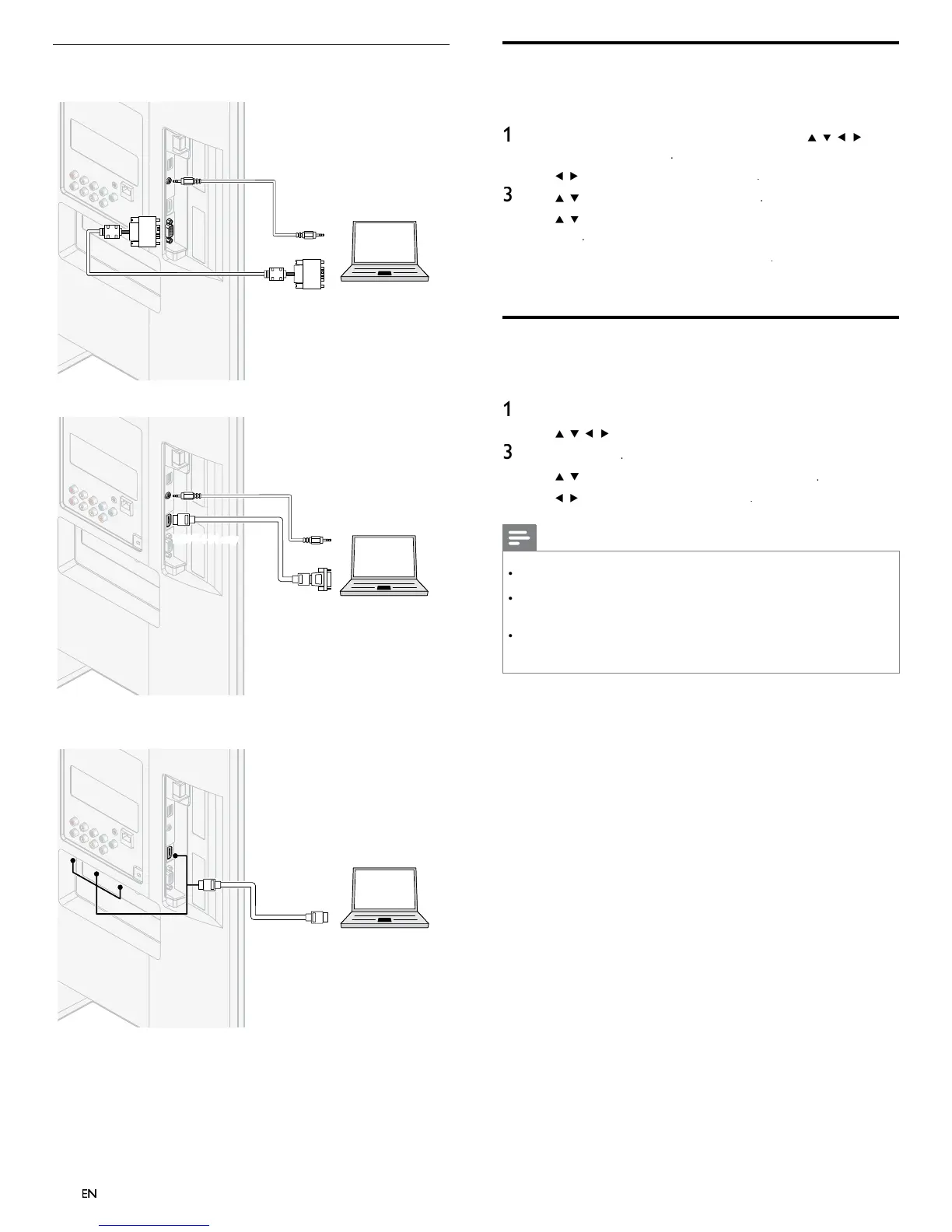42
Connecting a PC
If you connect a PC with a VGA connector at the back
AUDIO
OUT
AUDIO
IN
AUDIO
IN
PC
OUT
IN
IN
VGA
VGA
If you connect a PC with a HDMI-DVI connecto
.
AUDIO
OUT
AUDIO
IN
AUDIO
IN
PC
DVI OUT
If
ou connect a PC with an HDMI or Dis
la
Port
HDMI-Dis
la
Port
onversion cable
connecto
.
IN
IN
IN
IN
PC
OUT
HDMI
HDMI
Add devices
fter connecting devices, assign the device attached to each connecto
.
his allows you to easily identify devices connected to your TV
ress
on t
e remote contro
an
t
en use
o
se
ect
dd new device
se
to se
ect
Star
, t
en press
se
to se
ect a
ev
ce an
ress
se
to se
ect t
e connector your
ev
ce
s connecte
to an
press
If there is video and audio out
ut,
ress
epeat t
e proce
ure unt
a
ev
ces are correct
y ass
gne
to connectors
Remove devices
If a device is no longer connected to the TV, remove it from the home
menu
ress
on t
e remote contro
se
to se
ect a
ev
ce to remove
ress
PTIONS
se
to se
ect
emove
evice
, t
en press
se
to se
ect
, t
en
ress
Note
HDMI / DisplayPort Audio Specifi cs:
o hear your PC audio from the TV speakers, make sure the default playback device is
he HDMI Audio Device and not your computer speakers / soundcard
he HDMI
udio device is a child device on your graphics card, which means you
graphics card video & HDMI audio drivers need to be up to date and bug free (we
ave seen many cases where having a bad video driver resulted in no HDMI audio)
Make the TV the only output device. Sometimes if you extend your desktop to the TV
r
up
cate t
e
es
top w
t
anot
er mon
tor or your
aptop screen,
n
ows
oes
ot make the HDMI audio devices as the default audio playback device
