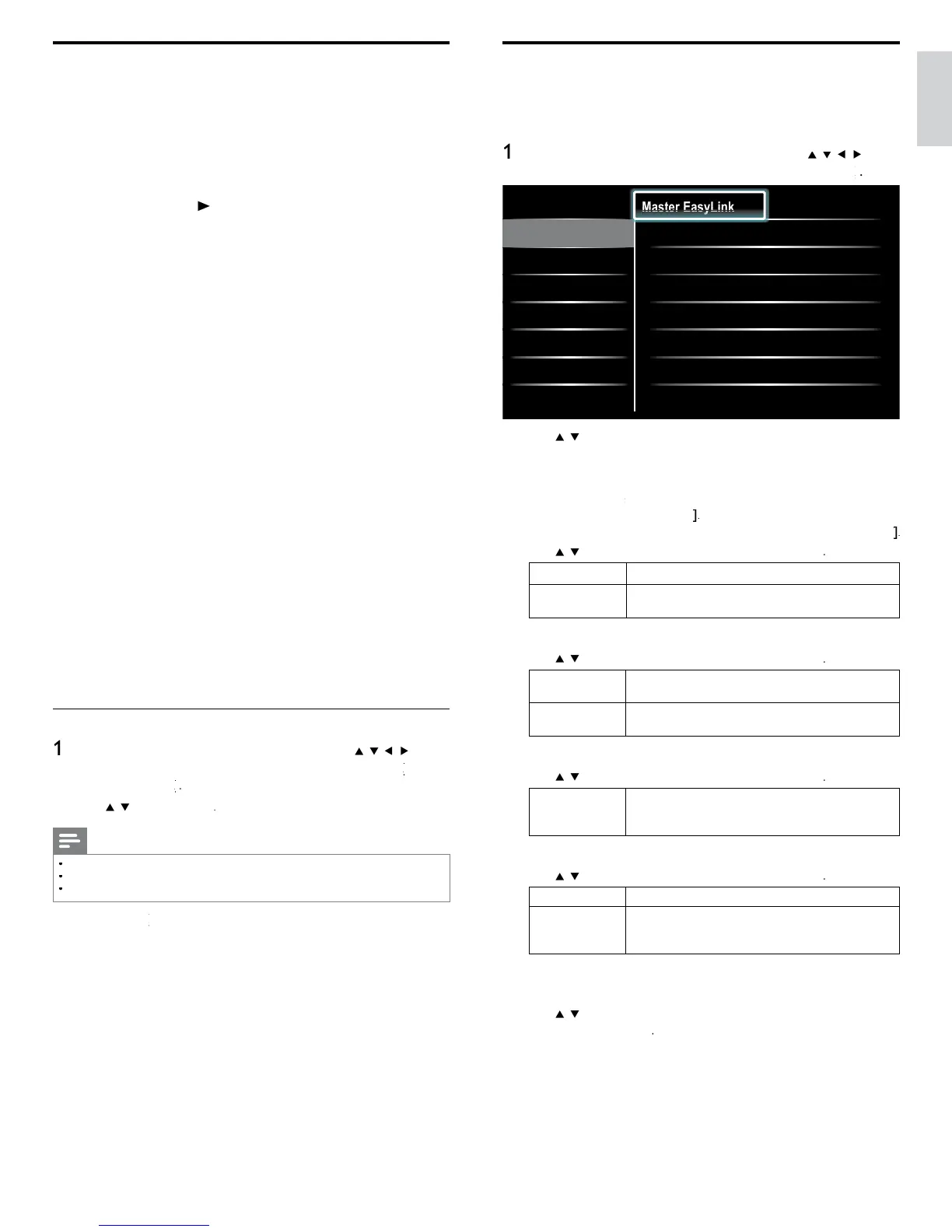29
English
EasyLink
his function allows you to operate the linked functions between ou
ran
ev
ces w
t
asy
n
capa
t
es an
t
s un
t connecte
v
a a
ca
e
ress
on t
e remote contro
an
t
en use
o
e
ect
Setu
>
nsta
ation
>
reference
>
Location
EasyLink
Master EasyLink On
Auto TV On
•
On
RC Key forwarding
•
Select
HDMI-ARC
•
On
Device List
•
Select
•
•
•
se
to
t t
e
es
re
sett
n
an
t
en
ress
o
e
ect t
e sett
n
3 Adjust the following items
et the Eas
Link
o
f
he followin
additional settin
s will disa
ear when
ou set to
f
se
to se
ect t
e
es
re
o
t
on, t
en
ress
ff
sa
e a
asy
n
n
elect if you have connected an external device that
s compatible with the EasyLink function
uto TV On
se
to se
ect t
e
es
re
opt
on, t
en press
ff
his unit remains in standby mode even if you turn on
our connecte
asy
n
ev
ce
n
s un
t turns on automat
ca
y w
en you turn on
our connecte
asy
n
ev
ce
RC Key forwarding
se
to se
ect t
e
es
re
o
t
on, t
en
ress
HDMI
o HDMI
elect enable or disable RC key forwarding if this
nit connected through HDMI1 to HDMI4 to you
asy
n
ev
ces
HDMI-ARC
se
to se
ect t
e
es
re
opt
on, t
en press
ff Disable HDMI-ARC
n
ou can output
au
o t
roug
t
e
ca
e
o
e
y, prov
e
ot
t
e
an
ev
ce are
RC compliant
evice
is
his function lets
ou see the
roduct name of connected devices
se
o se
ect t
e
es
re
ev
ce
ste
on t
e
creen, t
en press
ress
to ex
t
Use Philips EasyLink
our
supports
ps
asy
n
, w
c
ena
es one-touc
p
ay an
ne-touch standby between EasyLink-compliant devices. Compliant
ev
ces must
e connecte
v
a an
connecto
.
ne-touch pla
en you connect your
to
ev
ces t
at support one-touc
p
ay
ou can contro
your
an
t
e
ev
ces w
t
one remote contro
.
o
examp
e, w
en you press
p
a
)
on your
remote contro
, you
automat
ca
y sw
tc
es to t
e correct c
anne
to s
ow t
e
on
en
ne-touch standby
en you connect your
to
ev
ces t
at support stan
y, you can
use your
remote contro
to put your
an
a
connecte
evices in standby mode. You can perform one-touch standby using the
remote control from any of the connected HDMI devices
System audio control
When
ou connect
our TV to HDMI CEC com
liant devices,
ou
V can switch automatically to play audio from the connected device
o use one-touch audio, you must map the audio input from the
onnecte
ev
ce to your
You can use the remote control from the connected device to adjust
e vo
ume
emote contro
R
)
key forwarding
RC ke
forwardin
allows
ou to control Eas
Link-com
liant device
us
ng your
remote contro
Audio Return Channel (ARC)
HDMI ARC allows you to use Philips EasyLink to output TV audio
irectly to a connected audio device, without the need for an additional
igital audio cable. HDMI ARC supports more digital audio formats than
/PDIF. Be sure that the device is HDMI-CEC and ARC compliant, and
at t
e
s connecte
to t
e
ev
ce us
ng an
ca
e attac
e
to
HDMI ARC connectors
Activate Master EasyLink
ress
on t
e remote contro
an
t
en use
/
o
se
ect
Setu
>
nsta
ation
>
Preference
>
>
se
o se
ect
O
Note
elect
ff
to disable this function
hilips does not guarantee 100% interoperability with all HDMI CEC devices
e
asy
n
-comp
ant
ev
ce must
e sw
tc
e
on an
se
ecte
as t
e source
must
e act
vate
n t
e
reference
menu
o
ma
e t
e
TV Speaker
menu ava
a
e
n t
e
oun
menu
