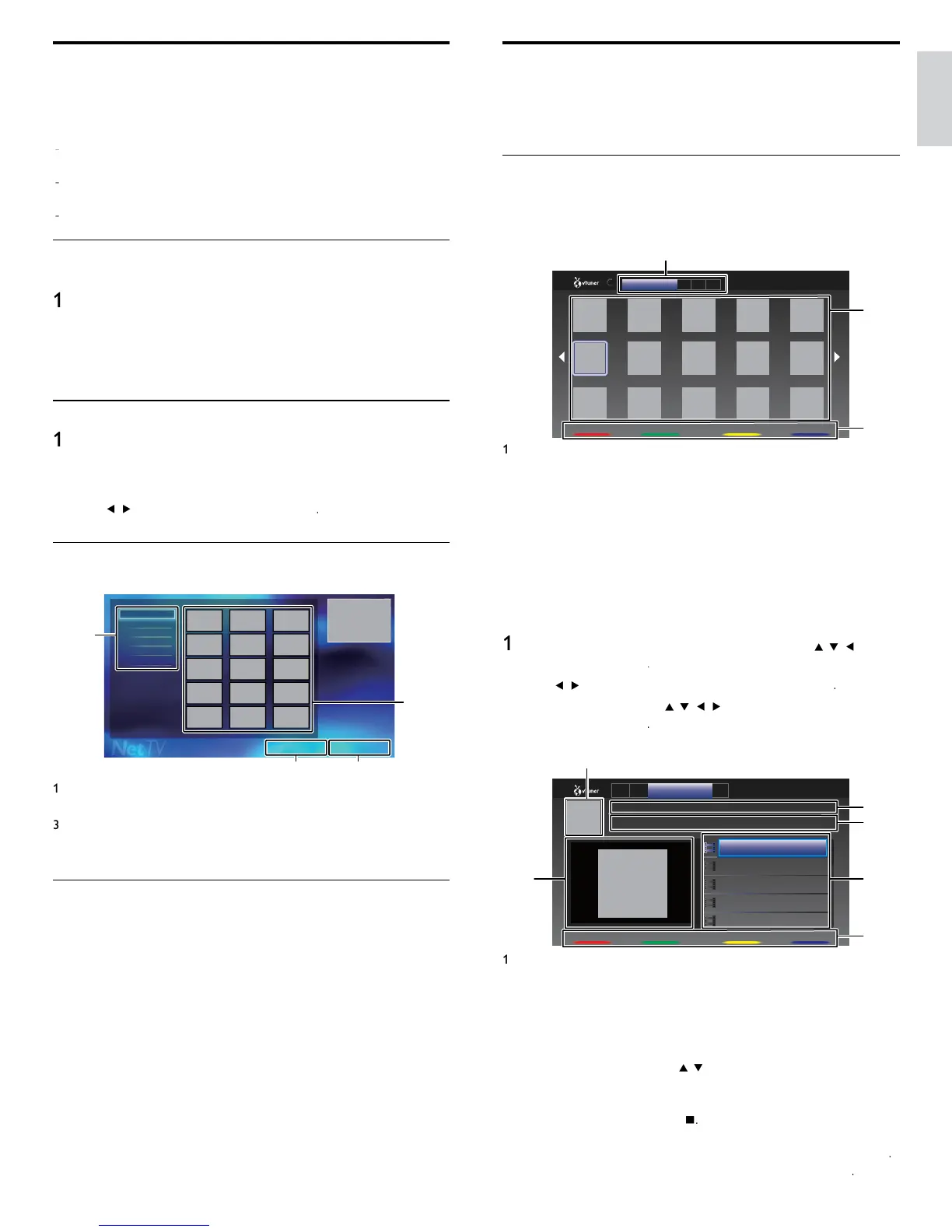17
English
Enjoying vTuner
t
t
s un
t, you can en
oy v
eo an
nternet ra
o w
t
v
uner v
a t
e
nternet.
n or
er to watc
ng v
eo an
sten to
nternet ra
o, you must
connect t
s un
t to t
e
nternet
Video playback
fter
ou set u
the network connection, follow the followin
roce
ure to watc
t
e v
eo
uide to the player screen
1
2
3
Recommendatio... F... G... M...
FavoriteNextPrevious
2/3
News...
e.g
)
ecommen
ation
Cate
or
List of cate
or
menu
ecommen
ation
List of recommendation station
avorite
List of your favorite video station
enre
List of stations categorized by genre
ost
opu
ar
o
cast
List of popular podcast
Station list
s
a
s stat
on
st
3 Operation guide
sp
ays color buttons
red /
reen /
ellow / blue
u
e
ress
on the remote control and then use
o
e
ect
uner
i
e
se
to se
ect t
e
es
re
category, t
en press
3
n t
e
a
er screen, use
to se
ect t
e
es
re
stat
on o
enre, t
en
ress
uide to the playback screen
1
4
6
5
2
3
GenreF...R... M...
FavoriteNextPrevious
Date : Nov /25/ 2010
NEWS NEWS (Video)
NEWS NEWS (11.25.10)
NEWS NEWS (11.24.10)
NEWS NEWS (11.23.10)
NEWS NEWS (11.22.10)
NEWS NEWS (11.21.10)
The latest news from .................
Duration : 00:19:24
Station icon
Station name
3 Station information
p
so
e
st
Color buttons (red / green / yellow / blue) guide
Current episode information
n t
e
a
ac
screen, use
to se
ect t
e
es
re
e
so
e, t
en
press
K.
fter loading, playback of the selected episode will start
o sto
a
ac
,
ress
p
so
e
st can
e
sp
aye
ep
so
es at one t
me.
o s
o
he previous / next episodes, press
olor buttons (red / green)
o en
arge p
ay
ac
screen, press
olor buttons (blue)
Net TV
et TV offers Internet services for your TV. Use the TV remote control
o
rowse t
e
et
nternet pages.
ou can p
ay mov
es,
sten to
music and much more, all from your TV screen
Because Net TV is an online system, it can be modifi ed over time to
etter serve
ts
ur
ose
ome Net TV services can be added, changed or stopped after some
me
ou cannot download and save fi les or install plug-ins
Before Logging in to Net TV
ollow the
rocedure below before lo
in
in to Net TV
Connect this unit to the internet
See ‘Connectin
the TV to the internet usin
an Ethernet cable’ o
‘Connectin
the TV to the internet usin
a wireless LAN’ on
a
e 41.
2 Set up the necessary network connection settings
(See ‘Network’ on page 30.)
Logging in to Net TV
ress
et
screen w
appea
.
or the fi rst time only
hilips Terms of Use Internet Enabled
pro
uc
screen will appear. After confi rming the content, use
to se
ect
gree
, t
en press
Guide to Net TV menu screen
et
start screen
1
4
2
3
Terms of use Country USA
All
Video
Music
Game
News
Lifestyle
Sorting items
ategorizes genre of each services
2 Network Service icons
sp
ays serv
ce
cons
Country
elects what country you live
Terms of Use
Dis
la
s a clause of net service
Information on Network Services
or detailed information on 3rd party Internet services, please visit the
serv
ce prov
ers we
s
te
etfl ix : htt
://www.netfl ix.com/HowItWork
m
res
: htt
://fi lmfresh.roxionow.com/
oc
uste
: htt
://www.blockbuster.com
: http://www.vudu.com/product_overview.htm
loud T
: htt
://www.activevideo.com