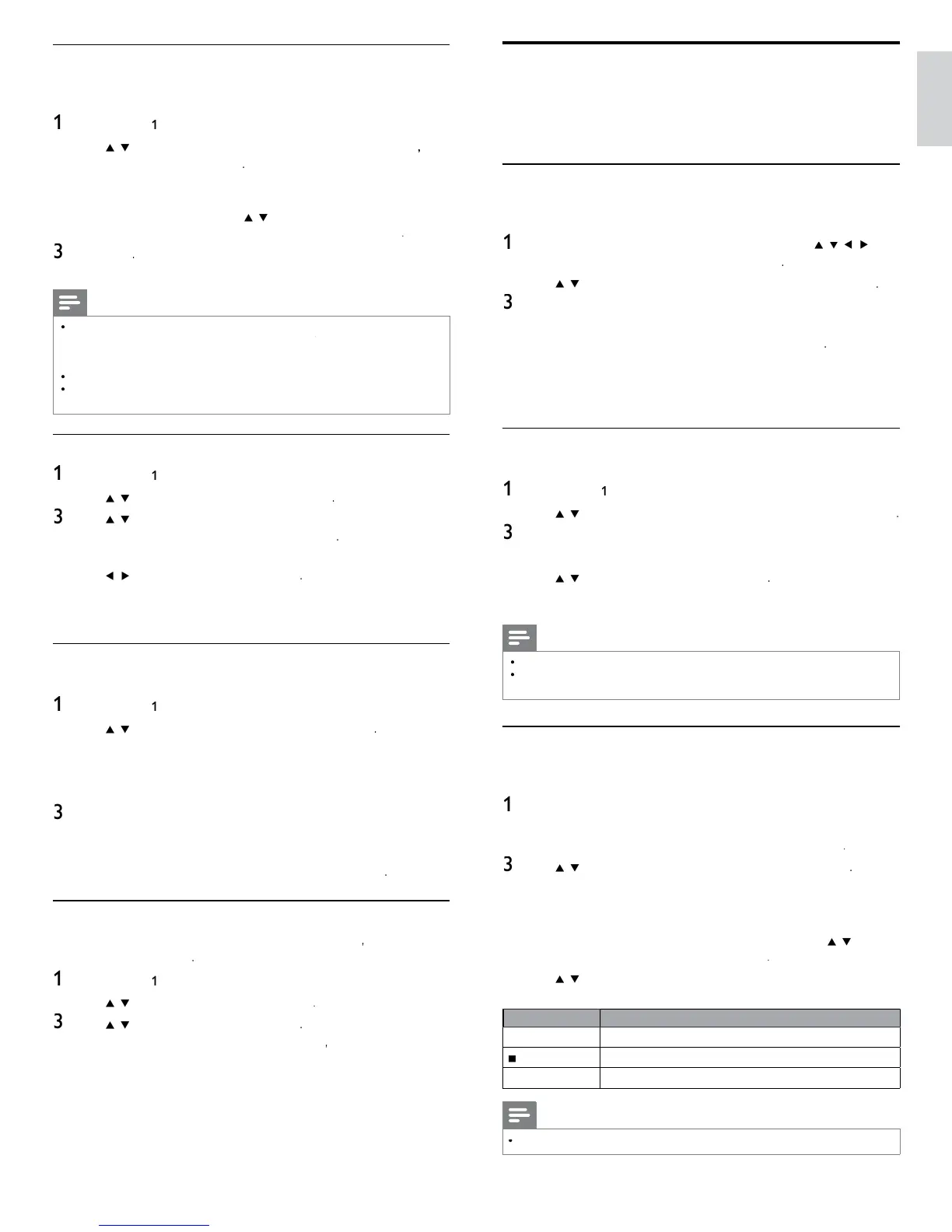19
English
Pandora operations
t
t
s un
t,
ou can
nstant
y
sten to persona
ze
ra
o stat
ons
streamed over the Internet from Pandora
o
earn more a
out
an
ora, p
ease v
s
t www.pan
ora.com
Activating Pandora
In order to listen to Internet radio streamed from Pandora via the
nternet,
ou must create a
an
ora account an
act
vate t
s un
t
ress
on the remote control and then use
o
se
ect
ANDOR
>
reate new account
se
to se
ect
o,
am new to
an
ora.
, t
en
ress
ote t
e act
vat
on co
e an
we
s
te a
ress
sp
aye
on t
e
screen
On your PC, visit the website address noted at step 3
o
ow
rect
ons on t
e we
s
te to create
our account
On this unit
select
ontinue
an
press
to comp
ete
act
vat
on
Adding Pandora User Accounts
ou can a
mu
t
e
an
ora user accounts on t
s un
t
o
ow steps
o 2 in ‘Activating Pandora’ on page 19
se
to se
ect
es
ave a
an
ora accoun
, t
en press
nter
our e-ma
a
ress, t
en
ress
w
e
s se
ecte
nter a passwor
, t
en press
w
e
s se
ecte
se
to se
ect
Sign In
, t
en press
our account
s a
e
to t
e user
st an
p
ayer screen
appears on t
e
screen
Note
andora is available only in the United States
ou can add up to 5 accounts. After creating 5 accounts
reate new account
s not
sp
aye
Creating a New Station
B
enterin
our favorite artists or son
s, Pandora selects music and
reates a new station for
ou on the basis of the entered information
On the
la
er screen,
ress
olor buttons (blue) to
s
a
stat
on
st
ress
olor buttons ( yellow ) to ca
u
t
e
oo
enu
se
to se
ect
reate a new station
, t
en press
Enter a name of
our favorite artist or son
, then
ress
w
e
s se
ecte
earch result will appear on the right side of the TV screen
If the selection screen of result type appears, use
o
se
ect t
e
es
re
type, t
en press
se
to se
ect t
e
es
re
stat
on, t
en press
to start t
e
p
ay
ac
utton
ction
Δ
Resume the playback / Pause the playback
to
the
la
back and the station list will a
ea
.
ki
s to the next son
Note
n the
oo
enu
, you can
e
ete or rename t
e current
y se
ecte
stat
on
Add to favorite list
ou can add your favorite stations to
avorite
n t
e category
st.
o
add your favorite stations, follow the following procedure
o
ow ste
s
o 3 in ‘Internet radio
la
back’ on
a
e 18
2
se
to se
ect t
e stat
on you want to a
to
avorite
t
en
ress
olor buttons
e
w)
e se
ecte
stat
on
s a
e
to
avorite
folde
.
onfi rmation messa
e will a
ea
.
If you select a folder, use
to se
ect t
e
es
re
stat
on
n
e next
erarc
, t
en
ress
olor buttons
e
)
ress
ress
to ex
t
Note
You can also add your favorite stations to
avorite
on your PC. To add your favorite
stations on
our PC, visit
http://go2service.vtuner.com/ph/
an
create a v
uner account
with the access code, which you can check from the category list. (See ‘Internet radio
playback’ on page 18.)
You can chan
e folder names or order of lists in
our vTuner
a
e on the internet
y_
avorite
folder will a
ear after
ou add a station to
avorite
on t
s un
t
(Your favorite station will also be added to
y_
avorite
folder.)
Remove from favorite list
o
ow ste
s
o
in ‘Internet radio
la
back’ on
a
e 18
se
to se
ect
avorite
, t
en
ress
se
to select the station you want to remove from
avorite
, t
en press
olor buttons
ye
)
onfi rmation message will appea
.
se
to se
ect
e
, t
en press
he selected station is removed from
avorite
folde
.
ress
to ex
t
Add stations on the vTuner website
ou can a
stat
ons w
c
are not
n t
e v
uner stat
on
st
o
ow steps
o 2 in ‘Internet radio playback’ on page 18
se
to se
ect
et access code
, t
en
ress
he latest vTuner website address and access code for this
unit will be dis
la
ed. Please take a note of the access code
(This access code will be required when creating a vTune
account.)
On
our PC, visit the website and create
our vTuner account
ollow the instructions given on the PC screen
Add stations b
followin
the instructions
iven on the PC screen
e stat
ons w
e a
e
to
My Added Station
Reset the station list
ou can remove all stations / folders in
ecent
y
aye
avorite
an
My Added Station
o
ow ste
s
o
in ‘Internet radio
la
back’ on
a
e 18
2
se
to se
ect
ese
, t
en press
se
to se
ect
e
, t
en press
ll stations / folders in
ecent
y
aye
avorite
an
My Added Station
are remove
ress
to ex
t
