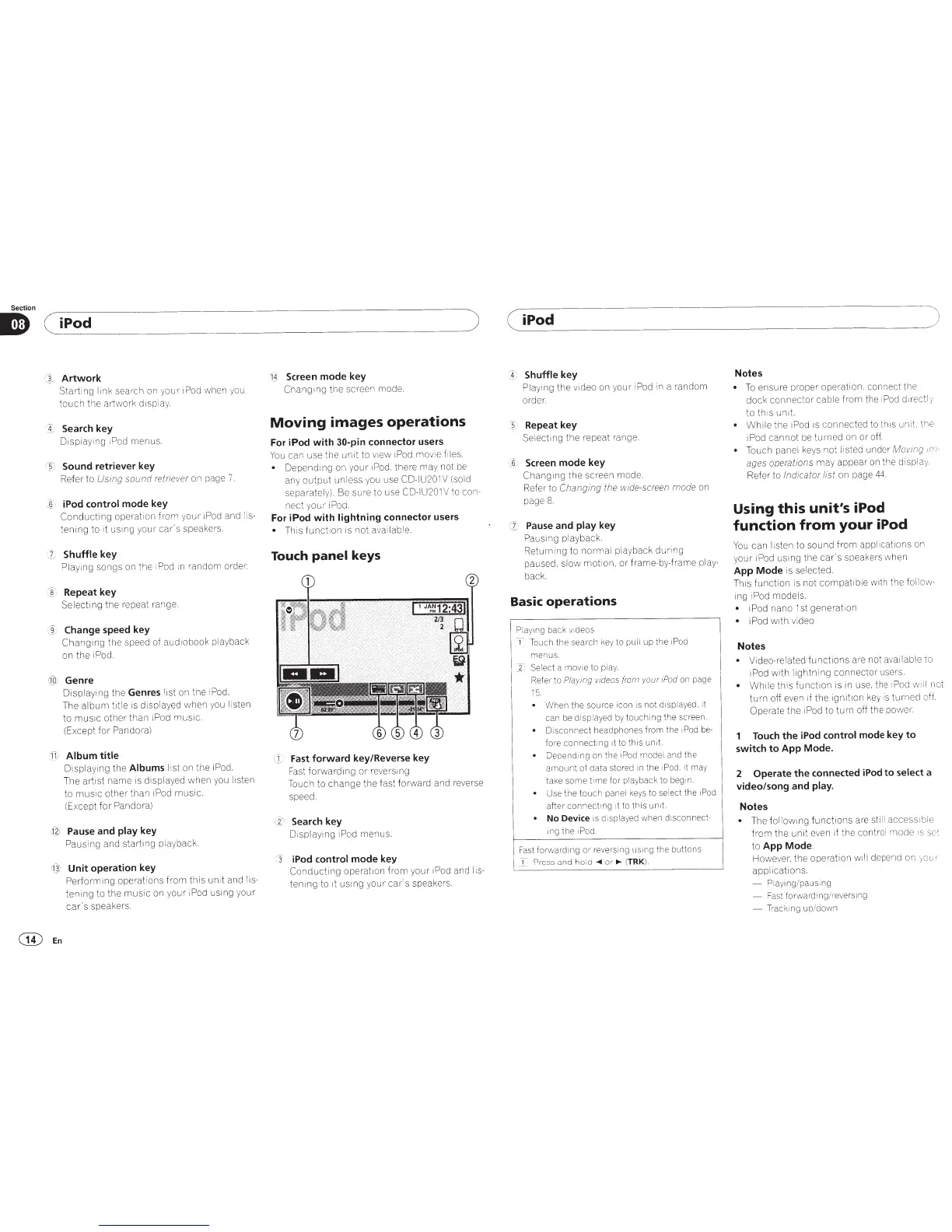Section
l9
(~iP_o_d
__________________________
~)
Artwork
Startmg
link
search on
your
iPod when you
touch
the
artwork
d
1spl
ay.
I
Search key
Displaying iPod menus.
(
~)
Sound retriever key
Refer to
Using sound retriever
on page
7.
:§
iPod control mode key
Conduct
ing operat1on
ho
m
you r iPod and
li
s-
tening
to it using your
car's
speakers.
1
Shuffle key
Play1ng
songs
on the
1 Pod
1n
random order.
:8
·
Repeatkey
Selecting
the repeat range.
@
Change
speed key
Changing
the speed of
aud1obook
playback
on the iPod.
CiQ
,-
Genre
Displaying the Genres
I
1st
on the iPod.
The
album
title
is displayed when
yo
u listen
to
mus1c othet·
than
1Pod
mus1c.
(Except
for
Pandora)
j}
Album title
Displaymg
the
Albums
list on the iPod.
The
artist
name
is
displa
ye
d w hen
yo
u listen
to
music
other
than
iPod
mu
sic.
(Except
for
Pandora)
J
_g;
Pause and play key
Pausing and starting playback.
H'
Unit operation key
@En
Performing
operations from this unit and l
is-
tening
to the
music
on
your
iPod using your
car's
speakers.
(i_
4;
Screen mode key
Changing
the screen mode.
Moving
images
operations
For iPod with 30-pin connector users
You
can use the
unit
to
v1ew
1Pod
mov1e
f1les.
• Depending on yo
ur
iPod. there may not
be
any
output
unless you use
CD-IU201 V
(sold
separatel
y)
. Be sure to use
CD-
IU
201
V
to con-
nect
your
iPod.
For iPod with lightning connector users
•
This
function
is not available.
Touch
panel
keys
r5
·
Fast
forward key/Reverse key
Fast forward1ng
or
reverstng
Touch
to
change
the fast forward and
re
ve
rse
speed.
Search key
Displaying iPod menus.
:I
iPod
control
mode key
Con
du
cting
ope
rat1
on
fr
om your
1Pod
an
d
liS-
tening
to it using
your
car's
speakers.
( iPod
I
Shuffle
key
Pla
yi
ng the
vi
deo on y
our
i
Pod
in a random
order.
3·
Repeat key
Selecting the repeat range.
·-
~
Screen mode key
Changing
the
screen mode.
Refer
to
Cha
nging
the wide-screen mode
on
page
8.
Cl
Pause
and
play
key
Pausing playback.
Returning
to
normal
playback during
paused.
slow
mot
ion, or frame-by-frame
play-
back.
Basic
operations
Playing back videos
-,-
~
Touch
the
search
key
to pull up the
1Pod
menu
s.
X
Select a movie to play.
Refer
to
Playing videos (rom
your
/Pod
on page
15
.
•
Whe
n
the
source icon is not displayed. it
can
be
displayed
by
touching
the
screen.
•
Di
sconnect
headphones
from
the
i
Po
d
be-
fore
connecting
it to
th1s
unit.
Depending on
the
iPod model and
the
amount
of data stored
in
the
iPod. it may
ta
ke
some
t
im
e
for
playback to beg i
n.
•
Use
the
touch
panel keys to
sel
ect the
1Pod
after
connect
ing it to
this
un1t.
•
No Device
1s
d1spl
ay
ed
when
disconnect-
ing
the
iPod.
Fa
st
forw
a1·
ding
or
reverstng ustng
the
butt
ons
I
Press and hold
..,..
or
..,.
(
TRK
).
)
Notes
•
To
ensure proper operation. connect the
dock
connector
cable
from
the i
Pod
dit·ectly
to
th1s
unit.
•
While
the iPod is
connected
to this un i
t.
the
iPod
cannot
be
turned
on or off.
•
Touch panel keys not list
ed
under
Moving
;m
-
ages operations
may appear on the display.
Refer to
Indicator list
on page
44.
Using
this
unit's iPod
function
from
your
iPod
You
can listen to
sound
from
app
li
cations on
you r iPod
us1ng
the
car's
speakers when
App
Mode
is selected.
Th1s
function
1s
not
compatible
with the
follo
w-
ing iPod models.
• i Pod nano 1st
generat1on
•
i Pod
with
vi
deo
Notes
•
Video-related
functions
are not available to
iPod
with
l
ightn
ing
connector
use
rs
.
•
While
this
function
is in use. the iPod wi ll not
turn
off even if
the
ignition
key
is
turned
off.
Operate
the iPod to
turn
off the
powe1·.
Touch
the iPod
control
mode key
to
switch
to
App Mode.
2 Operate
the connected
iPod
to select a
video/song and play.
Notes
•
Th
e
followmg
functions
are st
ill
access:ble
from
the
unit
even if the control
mode
IS
set
to
App
Mode
.
However. the operation will depend on you 1·
applications.
- Playing/ pausing
-
Fast
forwarding/l"evers1ng
-
Tracking
up
/
down
