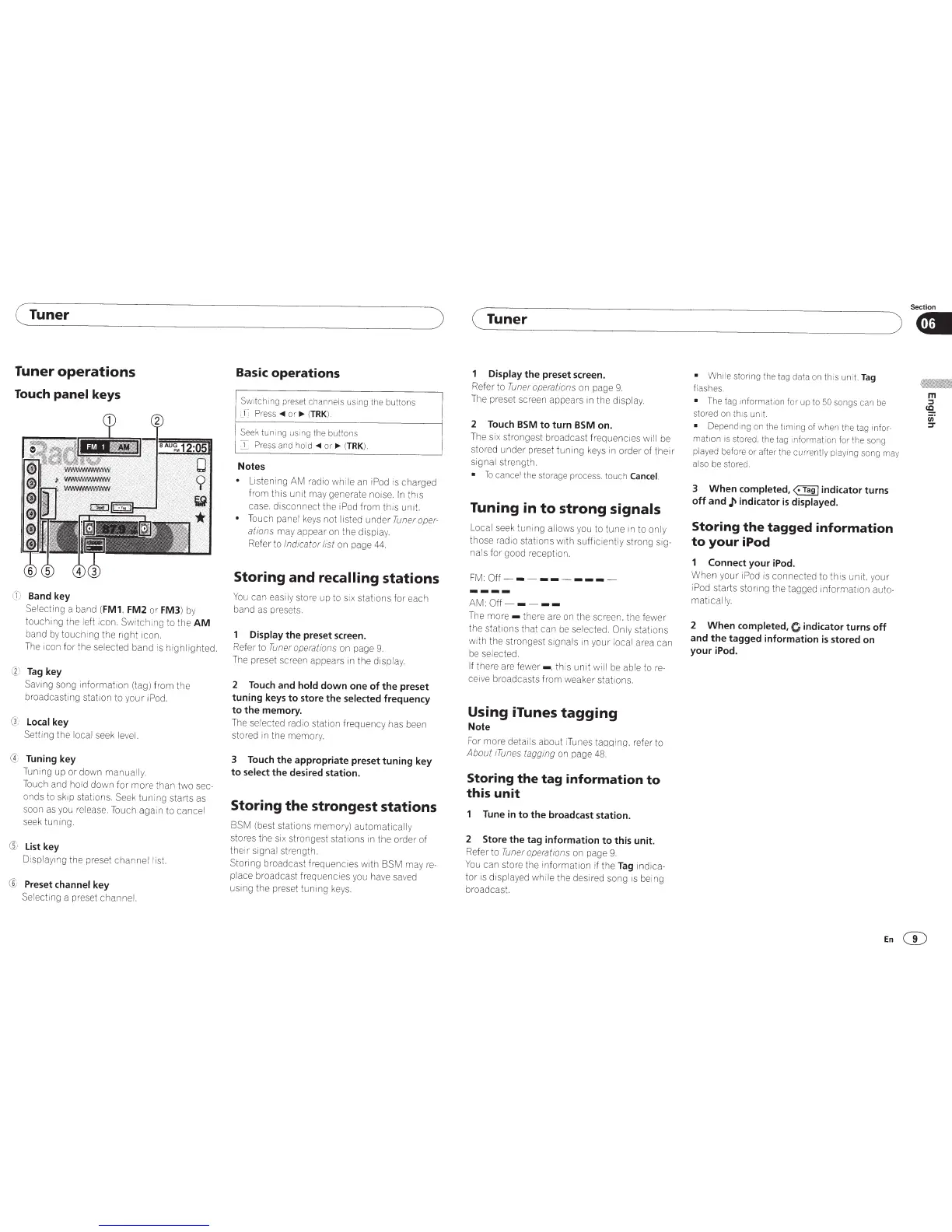( Tuner
Tuner operations
Touch
panel
keys
Band
key
Selecting
a band
(FM1. FM2
or
FM3)
by
touching the left
1con.
Switchmg
to the
AM
band
by
touchi
ng
the right icon.
The
icon for the
selected
band is
highlighted.
@
Tag
key
Saving song
informat1on
(tag) from the
broadcasting station to your i
Pod.
G,
localkey
Setting the
lo
cal
seek
le
v
el.
(f
Tuning key
Tun
i
ng
up or down
manually.
Touch and
hold
down for more than two
sec-
onds
to
skip stations.
Seek
tuni
ng
starts
as
soon
as
you
release. Touch again to
cancel
se
ek
tuning.
®
list
key
Displaying
the preset
channel list.
®
Preset
channel
key
Se
lecting a preset
channel.
Basic operations
Switch i
ng
pres
et
ch
annels
us
i
ng
the
bu
ttons
Press~
or
~
(TRK).
Seek
tuning us
ing
the
buttons
I
Press
and
ho
ld
~
o
r
~
(
TRK
).
Notes
)
•
Listen i
ng
AM
radio
whi
le
an
iPod
is charged
from this unit may generate noise.
In
this
case. disconnect the iPod
from this unit.
•
Touch
panel
keys
not I
isted under
Tuner
oper-
ations
may appear
on
the display.
Refer to
Indicator list
on page
44.
Storing and recalling
stations
You
can easily
store up to
si
x stations for each
ba
nd as pr
ese
t
s.
Display
the preset screen.
Refer to
Tuner
operations
on page
9.
The
preset screen appears
1n
the
d1splay.
2
Touch
and
hold
down
one
of
the preset
tuning keys
to
store the selected frequency
to
the memory.
The
selected
radio station frequency has
been
stored
in
the
memo1y
3
Touch
the appropriate preset tuning key
to
select
the desired station.
Storing
the
strongest stations
BSM (best stations memory)
automatically
stores the
six
strongest stations
in
the order of
their
signal strength.
Storing broadcast frequencies with B
SM
may
re-
place
broadcast frequencies y
ou
have
sa
v
ed
usmg
the preset
tunmg
keys.
(Tuner
Display
the preset screen.
Refer to
Tuner
operations
on
page
9.
The
preset screen appears
m
the
display.
2
Touch
BSM
to
turn
BSM
on.
The
six
strongest broadcast
frequenc1es
wi
ll
be
stored under preset tuning
keys
in
order of their
signal
strength.
•
To
cancel
the
storage
process.
touch
Cancel.
Tuning in
to
strong signals
Local
seek tuni
ng
allows
y
ou
to tune
in
to only
those
rad
1o
stations with
sufficiently
strong
Sig-
nals
for good reception.
FM:
Off----------
AM:
Off-
----
T
he
more-
there
are
on
the screen. the fewer
the stations that can
be
selected. Only
stations
w1th
the strongest
s1gnals
in
your local
area can
be
se
lected.
If
there are
fewer-.
this unit
will
be
able
tore-
ceive broadcasts from weaker stations.
Using iTunes
tagging
Note
For
more details
ab
out iTunes tagging. r
efe
r to
About !
Tunes
tagg
i
ng
on
page
48.
Storing
the
tag
information
to
this
unit
Tune
in
to
the broadcast station.
2 Store the tag information
to
this unit.
Refer to
Tuner
operations
on
page
9.
You
can store the
in
formation if the
Tag
indica-
tor
is
displayed whi
le
the desired song
is
be
i
ng
broadcast.
Section
).
• Whi le stonng
the tag
data
on
th
is
un
i
t.
Tag
flashes.
•
The
tag
informati
on
f
or
up
to
50
so
ngs
can
be
stored
on
th1s
untt.
•
Depend
i
ng
on
t
he
tim i
ng
of
when
the
tag
infol--
mation is
stored
.
the
tag
1nformat1on
for
the
song
played
before
or
after
the
currently
playing
song
may
al
so
be
store
d.
3
When
completed,
<·Tag
I
indicator turns
off
and
~
indicator
is
displayed.
Storing
the
tagged
information
to
your
iPod
Connect your iPod.
When your
iPod
is
connected to this unit,
yo
ur
i
Pod
starts storing the tagged information
auto-
matically.
2
When
completed,
O
indicator turns
off
and
the
tagged information
is
stored on
your iPod.
En
G)
