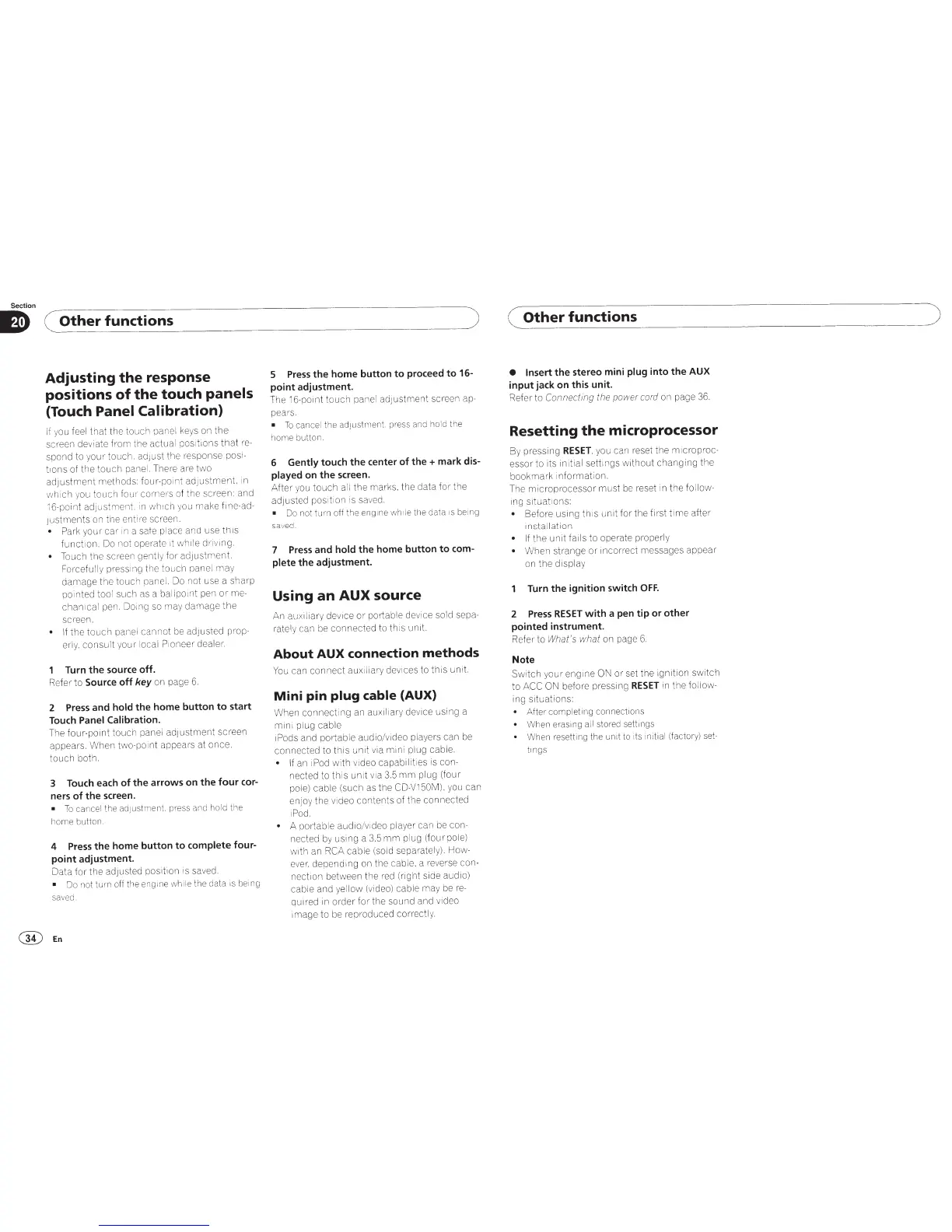Section
D
(
Other
functions
Adjusting
the
response
positions
of
the
touch
panels
(Touch
Panel Calibration)
If
yo
u f
eel
that
the touc h pane l
ke
ys
on
the
screen deviate from the
actua
l posi
tions
that
re
-
spond to
yo
ur touch. a
djust
the r
es
pon
se
posi-
trons
of
the touch panel. There are two
a
djustm
e
nt
methods: four-point
adjustment.
in
which you touch
fo
ur-
corne
r·s
of the
sueen
:
and
!6-point
adjustment.
rn
whr ch you make
fine
-a
d-
justments
on the
en
tr(e screen.
•
Pa
rk
your
car
1n
a safe place and use
th1s
fun
ct
io
n.
Do not operate it while driving.
•
Touch the
scr
een gently for a
dj
ustm
ent.
Forcefu
ll
y
pressillg
the touch panel
may
damage
the touch panel. Do not use a sharp
pointed
too
l such as a
ballpo1nt
pen
or-
me-
chan ical p
en
.
Do
ing so m
ay
damage
the
screen.
•
If
the
touch
panel
cannot
be
ad
just
ed
prop-
e
rl
y.
consu
lt your local
P1oneer· dealer.
Turn
the
source off.
Re
fe
r to
Source
off
key
on page
6.
2
Press
and
hold
the home button
to
start
Touch
Panel Calibration.
The four-po
int
touch
panel ad
ju
s
tmen
t screen
appears.
When
two-p
o1
nt
appears at once.
touch both.
3 Touch each
of
the
arrows on
the
four
cor-
ners
of
the
screen.
•
To
cancel the
ad
justment. press and h
ol
d the
home butto
n.
4
Press
the
home button
to
complete
four-
point
adjustment.
Data for
the
adjusted
pos1t1on
is save
d.
•
Do not
turn off the engine
wh
il
e
the data is
be
ing
save
d.
@En
)
5
Press
the
home button
to
proceed
to
16-
point adjustment.
The
16
-point
touch
pa
ne
l adjustment
sueen
ap-
pears.
•
To cancel the adjust
ment
press and ho!d the
home button.
6
Gently
touch
the
center
of
the + mark dis-
played on
the
screen.
After
yo
u
touch
all
the
mar·
ks.
the data for the
adjusted position is sa
ve
d.
•
Do
not
turn
off the
eng1ne wh1
le
the data
IS
be1n
g
sav
ed.
7
Press
and
hold
the
home button
to
com-
plete
the
adjustment.
Using
an
AUX
source
An
aux1liary
dev1
ce
or
portable device sold sepa-
rately can be
connected
to this unit.
About
AUX
connection
methods
You
can
connect
auxiliary devic
es
to
t
h1s
unit.
Mini
pin
plug
cable
(AUX)
When
connecting
an
auxil1ary
device using a
mini plug cable
iPods and portab
le
audio/video playe
rs
can
be
connected
to this
un
rt via
min
i plug cable.
•
If
an
iPod
with
vi
deo capabiliti
es
is
con-
nected to th is unit
v1a
3.5 mm plug (four
pole) cable (such as the CD-V150M).
you can
en
joy
the
video
contents
of the connected
iPo
d.
•
A portable
audio
/v1deo player can
be
co
n-
nected by using a
3.5
mm
plug (fo
ur
pole)
w
rth
an
RCA
cable
(so
ld
separately).
How-
eve
r.
depending on the cable. a reverse
co
n-
nection between the r
ed
(
r1ght
side audio)
cable and
ye
llow (video) cab
le
may be
re-
quired in order
for
the sound and video
image to be
re
produced correctly.
(
Other
functions
• Insert
the
stereo mini
plug
into
the
AUX
input jack on this unit.
Refer to
Connecting
the
power cord
on page
36.
Resetting
the
microprocessor
By pressing
RESET.
you can reset the
microproc-
essor to its
in1tial sett1ngs w1thout
changing
the
bookma
r·
k
i
nformat
ion.
Th
e microprocessor must be reset in the
follow-
ing
situat
ions:
•
Before using
th1s
unit
for
the
fi
rs
t
time
after
installation
•
If
the
unit fails to operate properly
•
When strange or
incor
rect messages appear
on
the
display
Turn
the
ignition switch
OFF.
2
Press
RESET
with
a pen tip or
other
pointed instrument.
Refer to
What
's
wh
at
on page
6.
Note
Swi
tch
your
engine
ON
or
set the ignition
switch
to ACC ON be
for
e pressing
RESET
in the
fo
ll
ow-
ing
situat
ions:
•
After completing connections
•
When erasing
all
stored settings
•
Wh
en
resetting the unit to its initi al (facto
ry
)
set-
trngs
)
