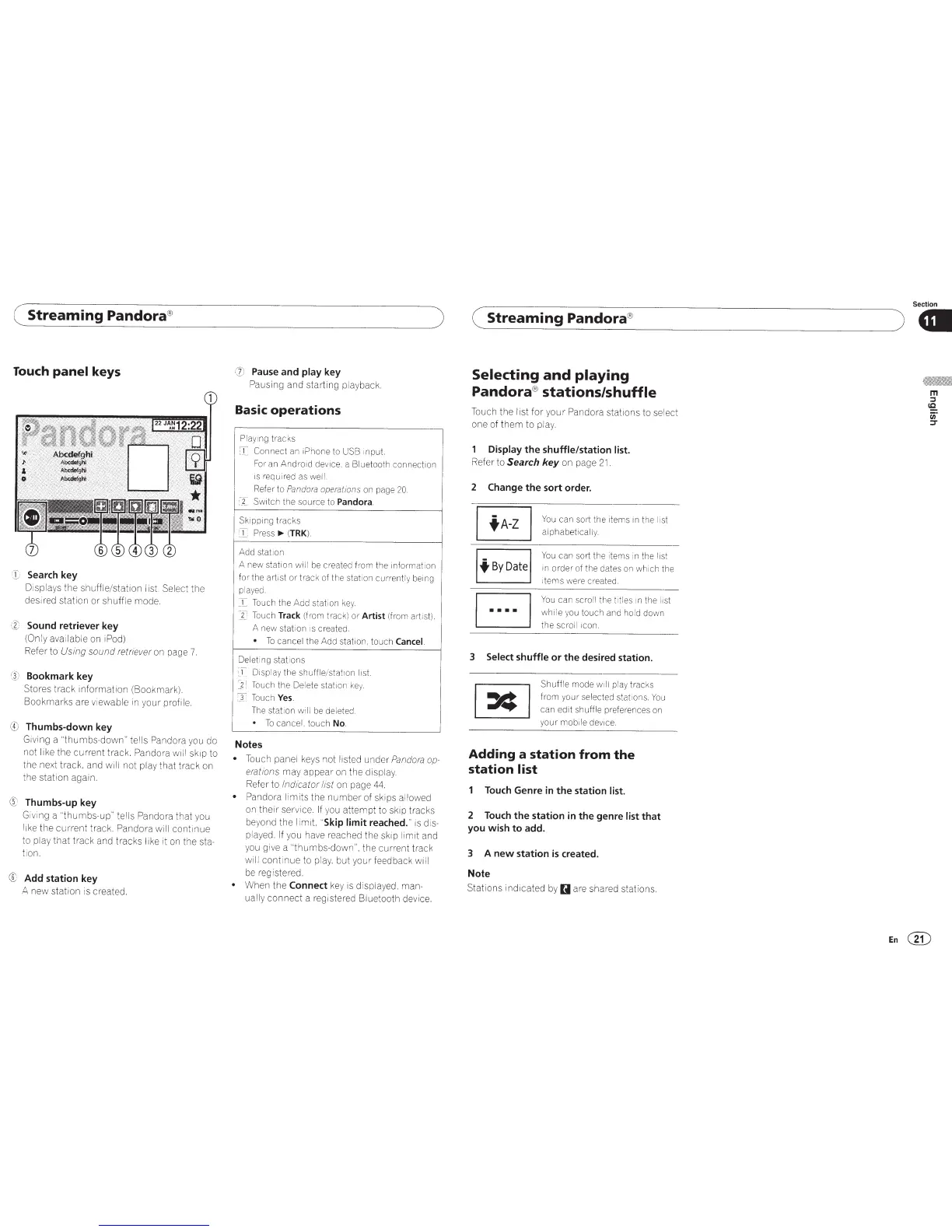(
Streaming
Pandora®
Touch
panel
keys
rJ)
Search key
Displays the shuffle/station
I
ist.
Select
the
des1red station or shuffle mode.
ct·
Sound retriever key
(Only
available on
iPod)
Refer to
Using sound retriever
on page
7.
G)
Bookmark key
Stores
track
information
(Bookmark).
Bookmarks
are viewable in your profile.
®
Thumbs-down key
G1ving
a
"thumbs
-
down"
tel ls
Pandora
you do
not
like the
current
track
.
Pandora
will skip to
the next track. and
w1l
l
not
pl
ay
that track on
the station again.
C£··
Thumbs-up key
Giving a
"thumbs
-up''
tells Pandora
that you
like
the
current
tr
ack.
Pan
dora will
continue
to play
that
track and tracks
I
ike it
on
the sta-
tion.
CI:
;
Add station key
A
new
station is created.
)
(
j)
Pause and play key
Pausing
and starti ng playbac
k.
Basic
operations
Playing
tracks
T
Con nect
an
iPhone
to
USB
1np
u
t.
Fo
1-
an
Android
device. a
Bluetooth
connection
is requ ired as well.
Ref
er to
Pan
do
ra
opera
ti
ons
on page
20.
:I
Switch
the
source
to
Pandora
.
Skipping tracks
I
Press
~
(
TRK
).
Add station
A new station
will
be
created
from
the informat1on
fo r the artist or track
of
the station
currently
being
played.
I
Touch the
Add
station
ke
y.
]J
To
uch
Track
(f
r
om
trac
k)
or
Artist
(from artist).
A new
stat1on
1s
created .
•
To
cance
l
the Add station. touch
Cancel
.
Deleting stat1on s
[
_1
~
Display
the
shuffle
/stat1on
li
s
t.
) !
Touch the
Delete
station key.
Touc h
Yes
.
The station
wi
ll
be
deleted.
•
To
cancel.
touch
No
.
Notes
•
Touch panel ke
ys
not listed
under
Pandora
op-
erations
may appear on the display.
Re
f
er
to
Indicator list
on page
44.
• Pand
or
a
l
imi
ts the n
um
ber of
sk
ips
al
lo
wed
on
their
service.
If you
attempt
to skip tracks
be
yond
the
limit,
"Skip
limit
reached."
is di
s-
played. If
yo
u have
re
ached the skip
li
mit and
you give a
"
thumbs-dow
n",
the cu rrent track
wil l
cont
inue to pl
ay
. but your feedback
wi ll
be
registered.
•
When the
Connect
ke
y is display
ed.
man-
ually
co
nnect
a registe
red
Bl
uetooth device.
(
Streaming
Pandora®
Selecting
and
playing
Pandora®
stations/shuffle
Touch the list
for
your
Pandora
stations to
se
lect
one of
them
to play.
Display
the
shuffle/station list.
Refer to
Search
key
on page
21.
2
Change
the
sort order.
EJ
You can sort the items
in
the
list
alphabet
ically.
You can sort the items in the
li
st
in
order
of the dates on which the
i
tems
were created.
You
can
scroll
the
titl
es
m
the
I
1st
while
you
touch
and
hold
down
the
scroll 1con.
3
Select shuffle
or
the
desired station.
Shuffle
mode
w1
ll
pl
ay
tracks
from your selected stat1ons. You
can ed 1t shuffle preferences on
your
mob1le
dev1ce
Adding a
station
from
the
station
list
Touch
Genre
in
the
station list.
2
Touch
the
station in
the
genre list
that
you wish
to
add.
3 A
new
station
is
created.
Note
Stations indicated
by
D
are
shared stations.
Section
).
En@
