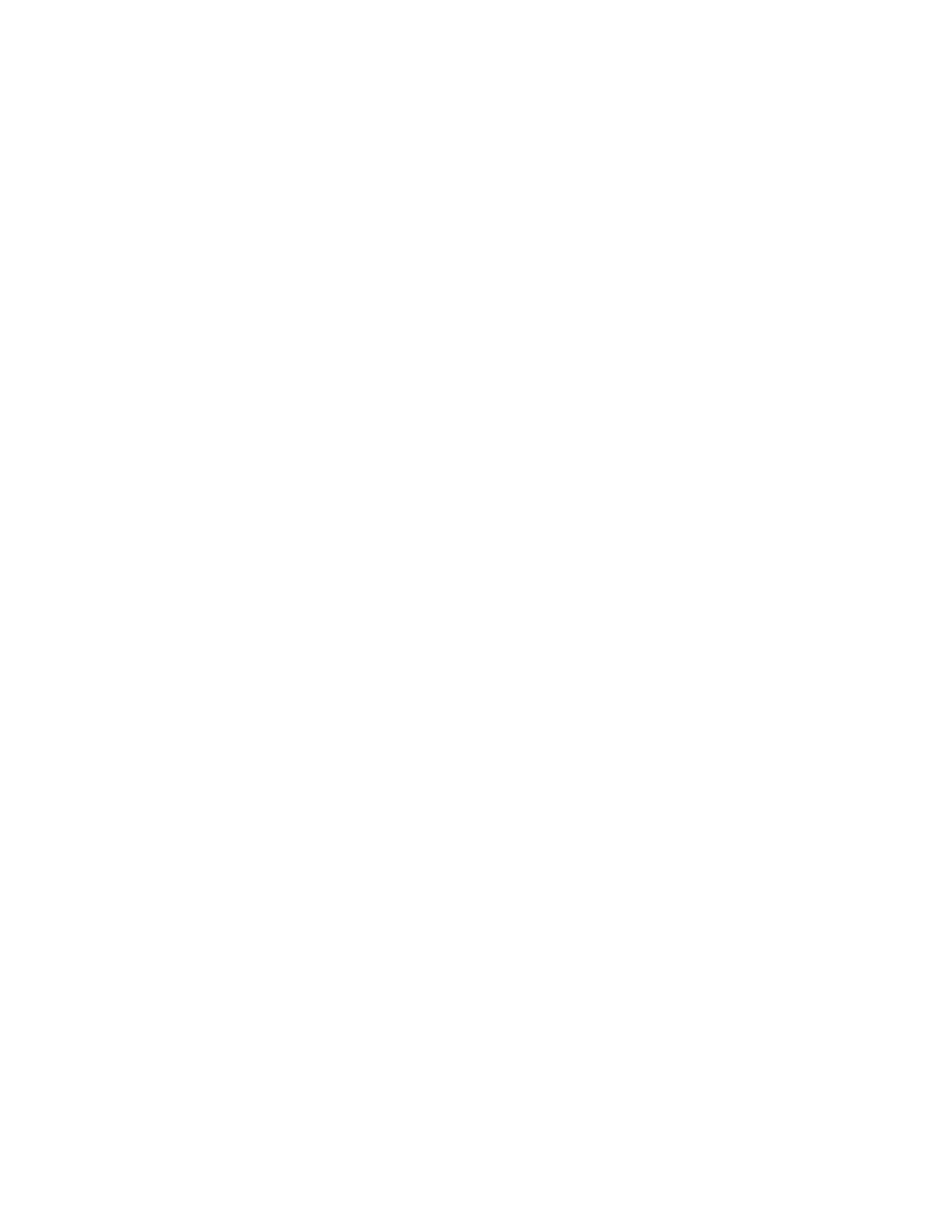4. After the call connects, place another call.
The system connects all sites to the same call.
Calling Contacts
You can access and call contacts, recent contacts, and frequent contacts on your system.
If configured by your administrator, contacts display on the Place a Call screen. Contact cards can
display the following information:
▪ Contact name
▪ Contact number
▪ Contact email address
▪ Contact IP address
Call a Contact
To quickly dial a contact, you can search and select a contact card from the results. Contact cards display
for frequent contacts, directory contacts, and favorites.
Procedure
1. Go to Place a Call > Contacts.
2. In the search field, use the onscreen keyboard to type characters or numbers and select Search.
3. Select a contact card to view contact details.
4. Select Call.
Call a Recent Contact
You can quickly call recent contacts from a list (organized by most to least recent).
Procedure
1. Go to Place a Call > Recent.
2. Scroll through the list of recent contacts (sorted by date) and select one.
The call automatically dials.
Calling Favorite Contacts
To quickly access a short list of contacts you call most often, create favorites.
Favorites display on the Favorites, Contacts, or Home screens, depending on your system
configuration. The system adds a star icon next to the contact’s name, providing you an easy way to
identify and call favorites.
Favorite a Contact
Create favorites to display contacts that you call the most often.
Procedure
1. Go to Place a Call > Contacts.
2. Select a contact card, then select Favorite.
The contact receives a star icon and displays in the Contacts and Favorites lists.
Controlling the Paired System in Poly Video Mode
14
