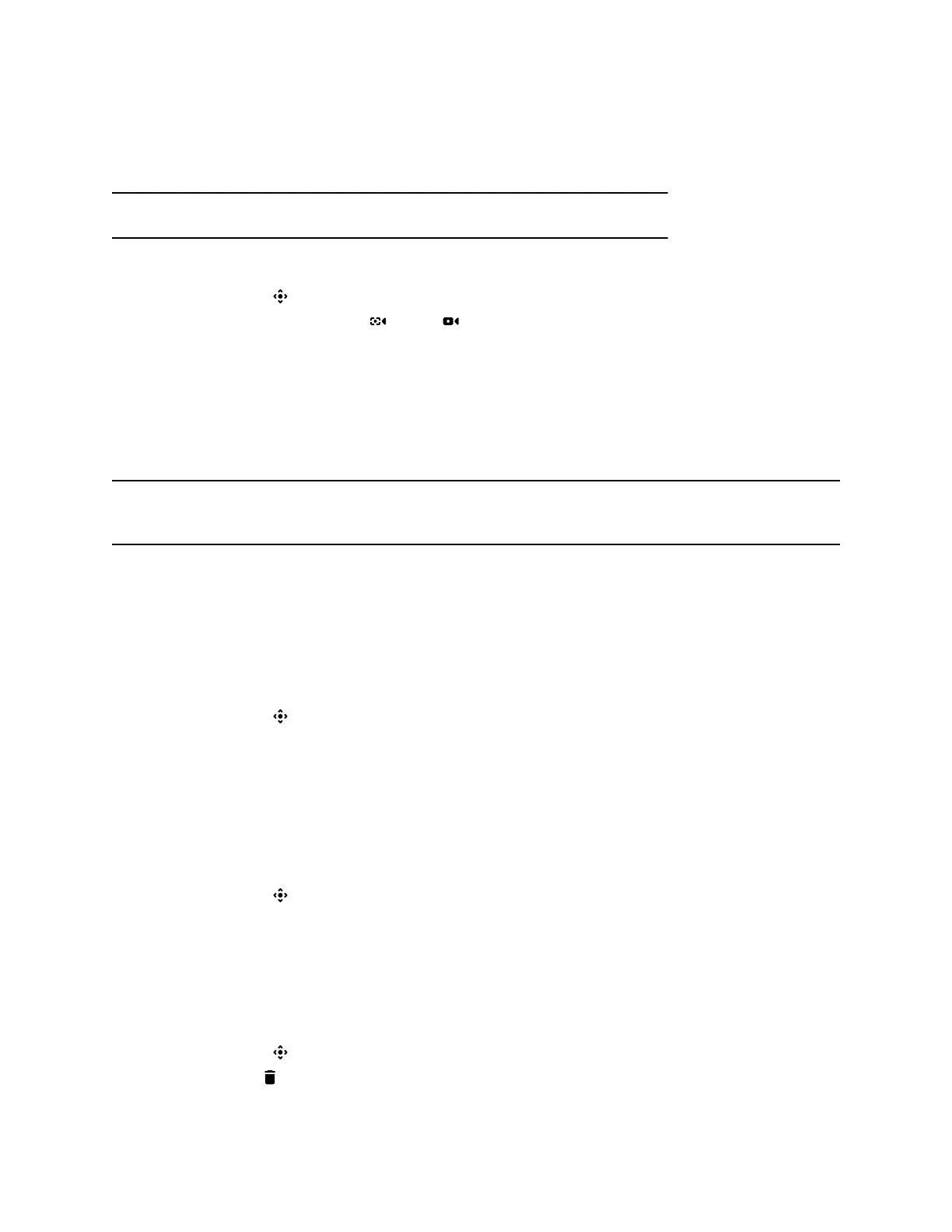Turn Camera Tracking On or Off
When camera tracking is on, the camera automatically frames the group of people in the room or the
current speaker (depending on your camera and how your system is configured).
Note: If you mute your local microphone, the system disables speaker tracking.
Procedure
1. Select Camera .
2. Toggle Camera Tracking on ( ) or off ( ).
Using Camera Presets
If your camera supports pan, tilt, and zoom, you can create up to 10 preset camera positions. Camera
presets are stored camera positions that let you quickly point a camera at predefined locations in a room.
Near camera presets are available in or out of a call. Far camera presets are available only during a call;
if enabled, you can use them to control the far-site camera.
Note: If camera tracking is on, camera controls and presets are unavailable. Turn tracking off to access
these features.
Save a Preset
Save the current camera position as a preset for later use.
Use saved presets to change the near camera position in or out of a call. Far camera presets are
available only in a call.
Procedure
1. Select Camera .
2. Adjust the camera to the desired position.
3. Under Presets, touch and hold an unused preset card to save the current camera position.
Select a Preset
Using previously created camera presets, you can quickly move the camera to a desired position in a call.
Procedure
1. Select Camera .
2. Select the image of the preset you want.
Delete a Preset
You can delete a camera preset that you no longer need.
Procedure
1. Select Camera .
2. Select Delete .
Controlling the Paired System in Poly Video Mode
19
