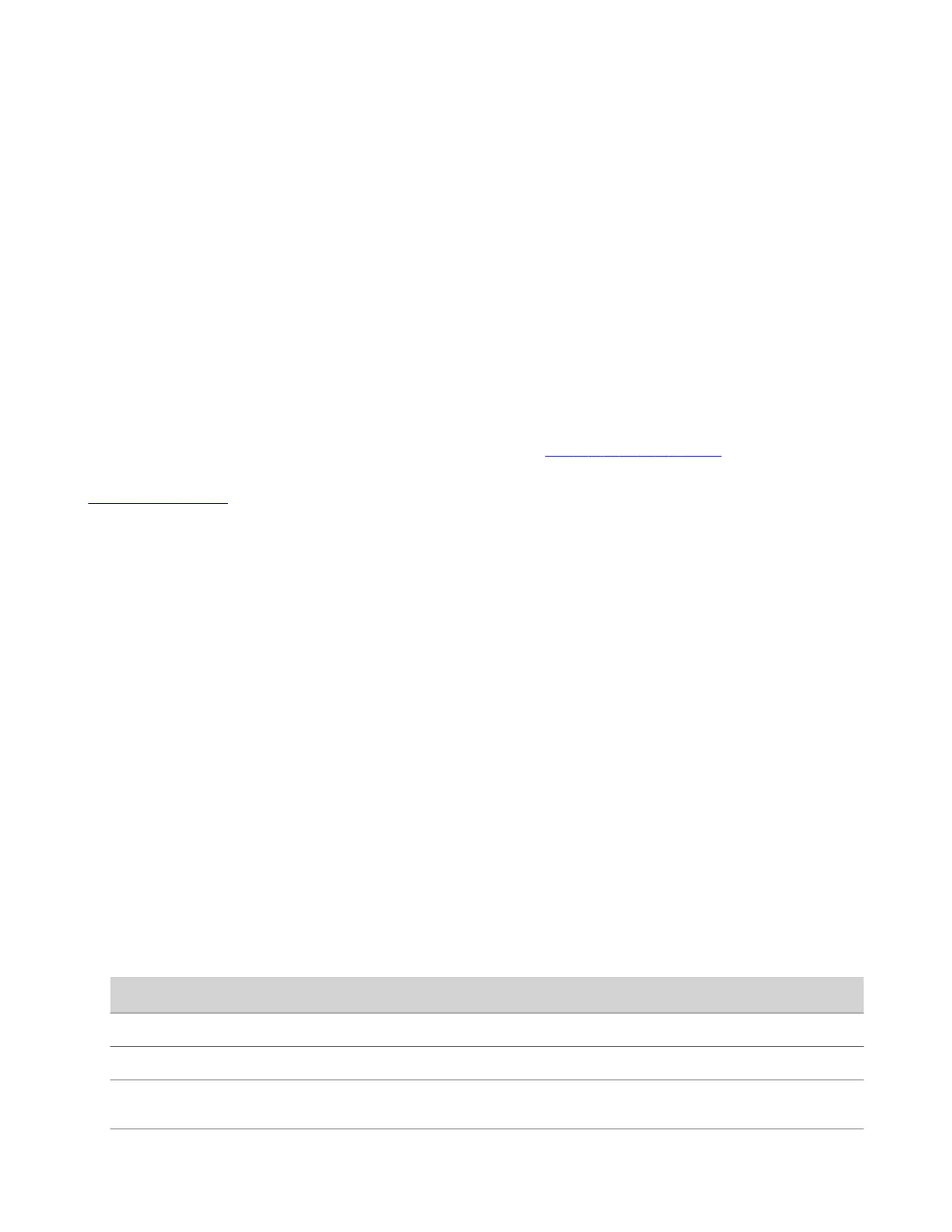Configuring Poly Studio Using Polycom
Companion
You can configure the Poly Studio USB video bar using the Polycom Companion application.
You can configure the following settings on the Polycom Companion application:
• Audio and video configurations
• Camera control
• Wi-Fi and Bluetooth configurations
• Provisioning configuration
• Software upgrade and reset
• Downloading logs
• Audio test
The Acoustic Fence with Beam Shaping feature and stereo transmit sound are off by default. You must use the Polycom
Companion application to enable them. Download the application at the Poly Online Support Center.
Related Links
Poly Studio Overview on page 5
Initialize the Poly Studio Device Using the Setup Wizard
When you start up the Poly Studio device for the first time, or after you factory reset the system, the setup wizard leads
you through the minimum configuration steps.
Ask your network administrator for the provisioning server used in your deployment before you choose the Server Type.
Note: If you select Auto provisioning mode, make sure that you already have the provisioning server address, username,
and password in your DHCP option 66 or 150. For example, https://username:password@company.com.
Task
1 Connect the Poly Studio device to your computer, then select the Poly Studio USB video bar tile from your Polycom
Companion.
2 Enter the administrator password in the Password field (the default password is Polycom12#$).
3 Accept the End User License Agreement, and select Sign In.
4 Change the default password:
• Optional: Select the Simple Password check box to enter a simple password.
• Enter a password that adheres to the on-screen requirements.
5 Select Confirm.
6 Select your country, and select Next.
7 Optional: Change the device name, or select Skip.
8 Optional: Configure Wi-Fi network settings, or select Skip to ignore the settings.
Option
Description
Wi-Fi Status Selects On to enable the Wi-Fi function.
Wi-Fi List Shows a list of available Wi-Fi networks.
Autoconnect Selects On to connect to the specified Wi-Fi automatically when
it’s available.
Join Other Network Specifies the network name manually in the SSID field.
16
