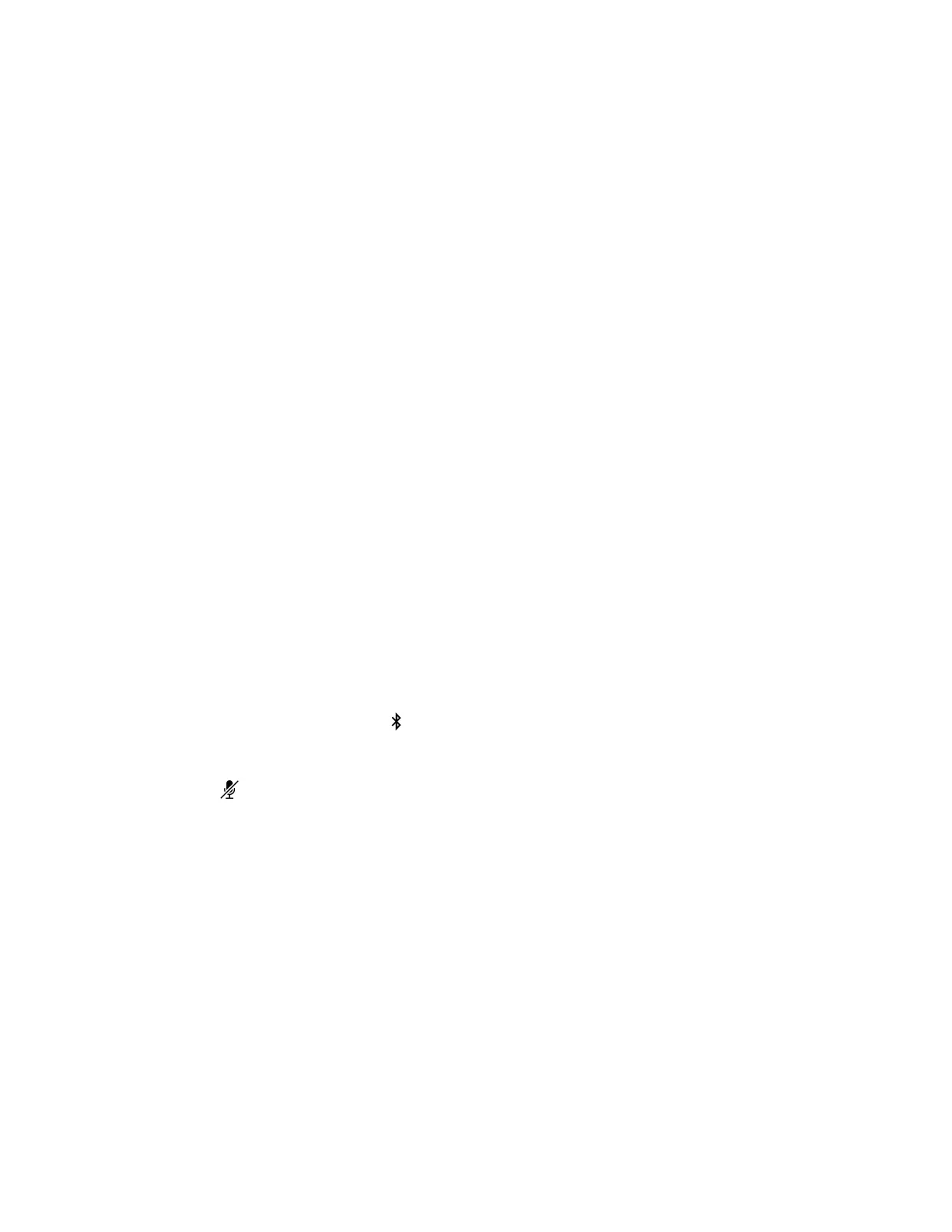Warning: Your device returns to the factory software version and erases all configuration and logs.
Resetting the device to factory settings unpairs the remote control. You must re-pair the remote control with the Poly
Studio device after you reset the system.
Task
1 Disconnect the Poly Studio device to turn it off.
2 Find the reset pinhole on the bottom of the device.
3 Use a pin or paperclip to press and hold the reset button and plug in the device at the same time to turn it on.
The Poly Studio device reboots with pulsing amber LED lights.
The Poly Studio device rolls back to the factory software version and loses all configuration and logs.
Factory Reset Your Poly Studio Device Using Polycom Companion
You can factory reset your Poly Studio device, which removes all configurations and stored settings.
Task
1 Connect the Poly Studio device to your computer, then select the Poly Studio USB video bar tile in Polycom
Companion.
2 Go to Admin Settings > Factory Reset.
3 Select Reset.
4 Select OK to confirm the factory reset.
The system restarts automatically.
Pair the Bluetooth Remote Control with Poly Studio
If you reset or restore your Poly Studio device or replace the remote control, you must pair the remote control to the
device.
Task
1 Optional: If you want to replace an old remote control, remove the battery to disable it.
2 Press and hold the Remote Control Pairing button on the bottom of the device until the LEDs blink blue in the
middle with a notification sound.
The LED lights blink blue in the middle during the pairing process.
3 Long press Mute on the remote control until you hear a notification sound.
The middle LED lights keep solid blue for three seconds with a notification sound.
Troubleshoot the Remote Control
When the remote control power is lower than 7%, its performance becomes unstable.
You may experience issues like slow or no response from the remote control, or a random button keeps functioning.
Task
1 Go to Polycom Companion to the check the battery status.
2 If the battery runs out of power, change the battery. Refer to the Poly Studio Setup Sheet for details.
Test Your Camera Audio Input
If you have audio problems when using your Poly Studio device, you may need to send an audio test file to Poly Online
Support Center for troubleshooting.
Task
1 Connect the Poly Studio device to your computer, then select the Poly Studio USB video bar tile from your Polycom
Companion.
2 Go to Diagnostics > Audio Test.
31
