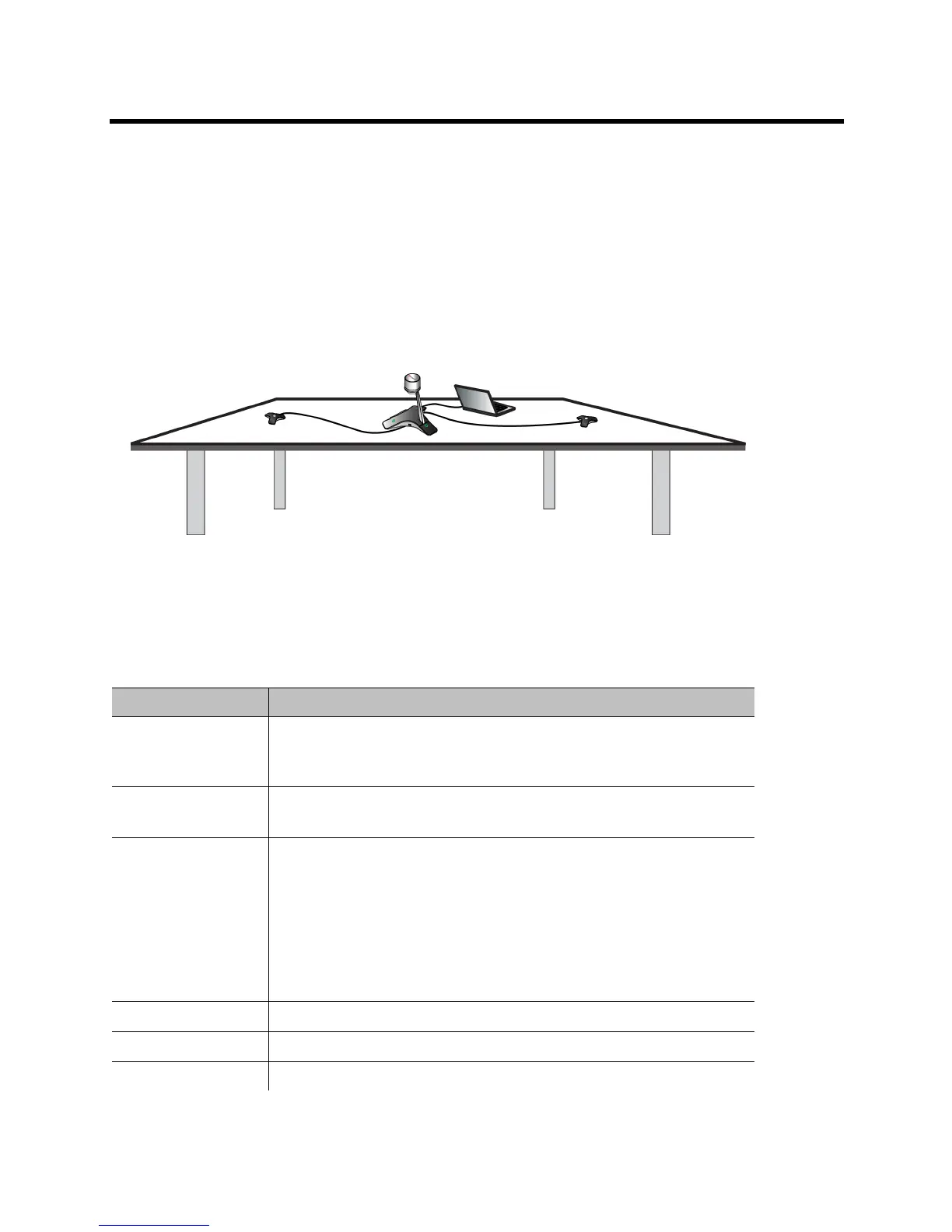Polycom CX5100 Unified Conference Station User Guide
Polycom, Inc. 8
Set Up Your System Hardware
When setting up your CX5100 system, place the system in the center of the conference room table and
connect the cables according to the configuration shown in the document Setting up the Polycom CX5100
or CX5500 System, which was shipped in the box with your system. You can also find this guide on the
Polycom CX5100 support page on Polycom Support.
For larger conference rooms, you can connect two optional satellite microphones. The following diagram
shows how to place the microphones.
Placing the satellite microphones
Connect a Computer to the System
System performance may vary based on the connected computer, your network connection, and your Lync
client version. The computer connected to the system should meet the minimum hardware and software
requirements shown in the following table.
Minimum Hardware and Software Requirements for the Connected Computer
Category Requirements
Windows Windows 8.1 (32-bit and 64-bit)
Windows 8 (32-bit and 64-bit)
Windows 7 (32-bit and 64-bit)
Desktop Client Microsoft Lync 2013 (recommended)
Microsoft Lync 2010
Processor Basic Video Transmit
• 2.0 GHz or higher
HD Transmit
• Quad cores, 2.0 GHz or higher
For the Lync 2013 client, find detailed system requirements at Lync Client
Software Support on Microsoft Lync TechCenter.
For the Lync 2010 client, find detailed system requirements at Client and
Device Software and Infrastructure Support on Microsoft Lync TechCenter.
RAM 2 GB
Hard drive space 1.5 GB
Video card Minimum 128 MB RAM with support for full hardware acceleration
