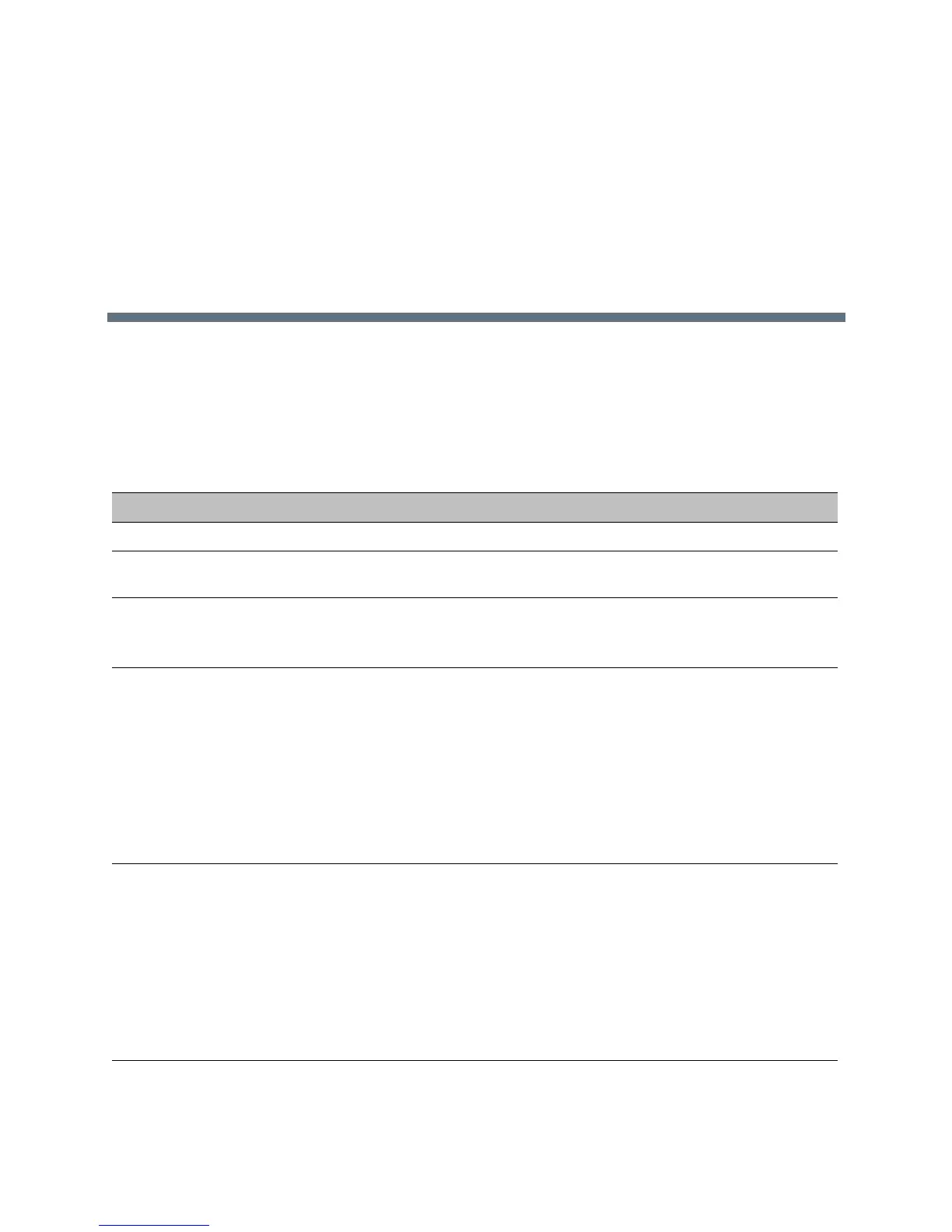Polycom, Inc. 18
Troubleshoot Issues
If you experience problems using the Polycom CX5100 system, try the following suggestions.
Solve Audio and Video Problems
Use the following table to find possible corrective actions if you experience problems.
Troubleshooting Audio and Video Problems
Symptom Corrective Action
General
The system won’t power on. Ensure that your power cable is connected securely to a working
power outlet.
The CX5100 Control Panel does not connect
to the CX5100 system.
Try the following solutions:
• Disconnect the USB cable from the computer and reconnect it.
• Restart the Control Panel application.
Softupdate fails because the system is
unable to locate the update software.
Try the following solutions:
• Ensure that your Ethernet cable is connected securely.
• Ensure that your Ethernet connection is enabled and configured
correctly.
• Ensure that the URL of the update server is configured correctly.
Click Apply to Device to transfer the settings to the device.
• If you continue to have problems, copy the update software to a
USB thumb drive, and attach it to the tabletop unit or the power
data box. Ensure that there is only one software update package
on the USB drive.
My computer is connected to a USB 3.0 port,
but I see a warning that my computer is
connected to a USB 2.0 port.
Try the following solutions:
• Ensure the system is connected to a USB 3.0 port. A USB 3.0
port is usually blue and has a SS icon next to the port.
• Disconnect the USB cable from the computer and reconnect it.
• Update the USB 3.0 driver on the computer to ensure that the
date of the driver is 2013 or later. Visit your computer’s
manufacturer’s website for the latest driver available for your
computer.
• Connect the computer directly to the blue USB 3.0 port on the
power data box instead of the tabletop unit.
Video
