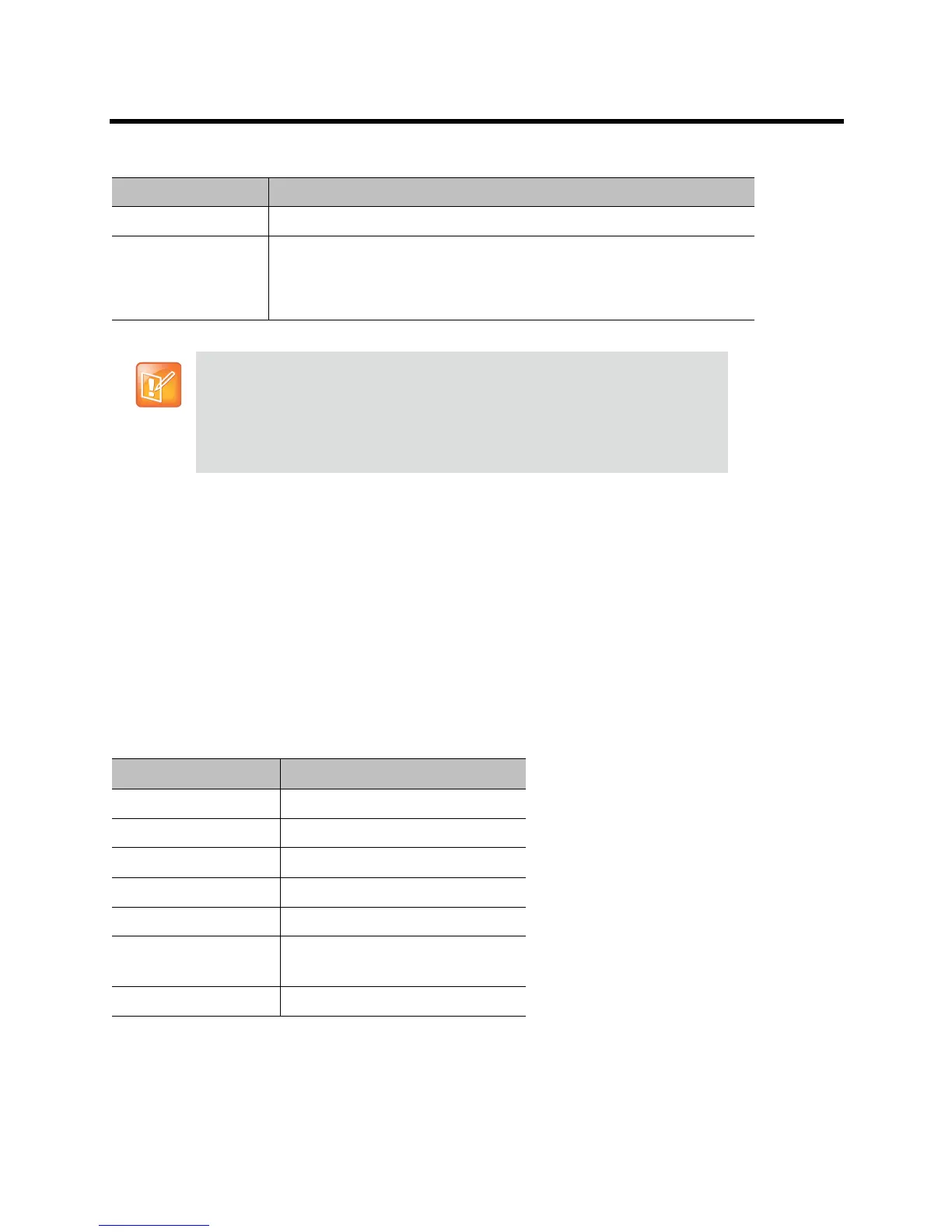Polycom CX5100 Unified Conference Station User Guide
Polycom, Inc. 9
Power On and Off
Connect the power to the Polycom CX5100 system. While the system starts up, the green indicators flash.
When the indicator lights stop flashing and the indicators are off, the system is ready to use. You do not need
to power the system on or off.
Understanding the Indicator Lights
The Polycom CX5100 system indicator lights let you know whether the system is sending audio or video in
video calls. The three microphone indicator lights are located on the tabletop unit base. The active video
indicator light is located on the underside of the camera head. See Parts of the Polycom CX5100 Tabletop
Unit for the location of the microphone and active video indicators.
Monitor Minimum 1024 x 768
USB connector USB 3.0 is required for 1080p calling. Connecting the system to a USB 2.0
or USB 1.0 port may result in reduced performance.
If you see a message that your system could run faster when you connect
the CX5100, the system is connected by USB 2.0.
Using Third-party USB Extension Cable
If you use a third-party USB extension cable to increase the distance between the
tabletop unit and the PC, be aware that most extension cables limit the data rate or
provide only USB 2.0 performance, even when plugged into a USB 3.0 port.
When you connect the CX5100 to the PC by USB 2.0, you will see a warning that
your system could run faster.
About Microphone Indicator Lights
Microphone Indicator System State
Off Not in a call
Green In call
Green flashing Ringing
Green slow flashing System is starting up
Red In call with microphones muted
Red flashing Ringing with microphones muted
On hold
Green/red flashing Software update is in progress
Minimum Hardware and Software Requirements for the Connected Computer
Category Requirements
