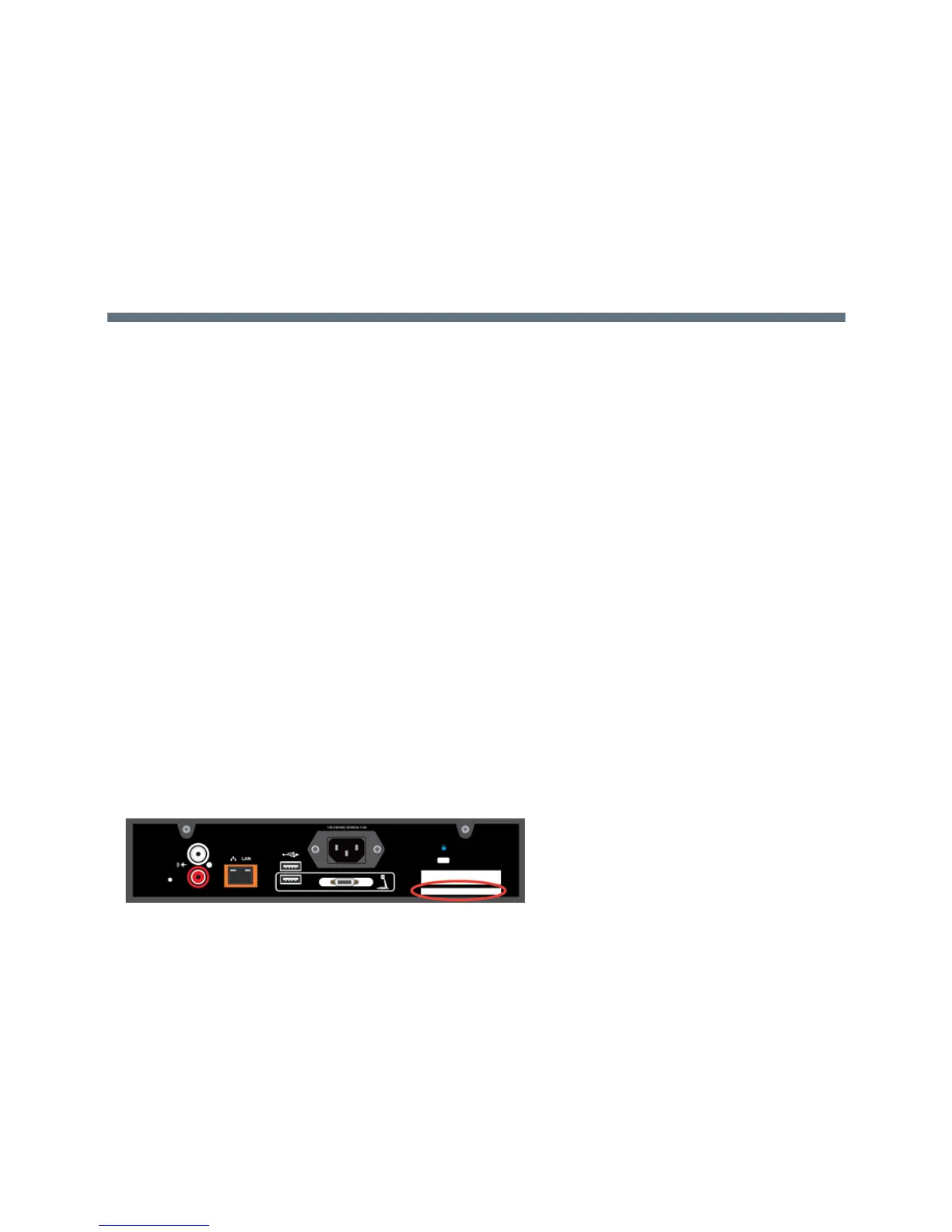Polycom, Inc. 13
Customize Your System
You can use the Polycom CX5100/CX5500 Control Panel to customize your Polycom CX5100 system.
Use the CX5100/CX5500 Control Panel
You can configure your CX5100 system using the CX5100/CX5500 Control Panel application running on
the computer connected to your system.
To install the CX5100/CX5500 Control Panel:
1 Using a web browser, go to the Polycom CX5100 support page.
2 Download the Control Panel installation file to the computer connected to the CX5100 system.
3 Double-click the installation file and follow the prompts to install the application.
After you install the Control Panel, you can connect your system to your computer and create a profile for
CX5100 system, view your system’s information, change system settings, and view diagnostics and retrieve
logs.
Find Your Default System Password
In order to make changes to you Polycom CX5100 system using the Control Panel, you need to enter the
system password. By default, the password is the 14-digit system serial number. You can find the serial
number on the label on the back panel of the power data box, as shown in the following figure.
Location of the Serial Number Label on the Power Data Box
After you enter the default password, you can change the system’s password in the System tab in the
Control Panel.
To change the system default password:
1 In the Control Panel, click System > Password.
2 Enter the default password in the Old Password field.
