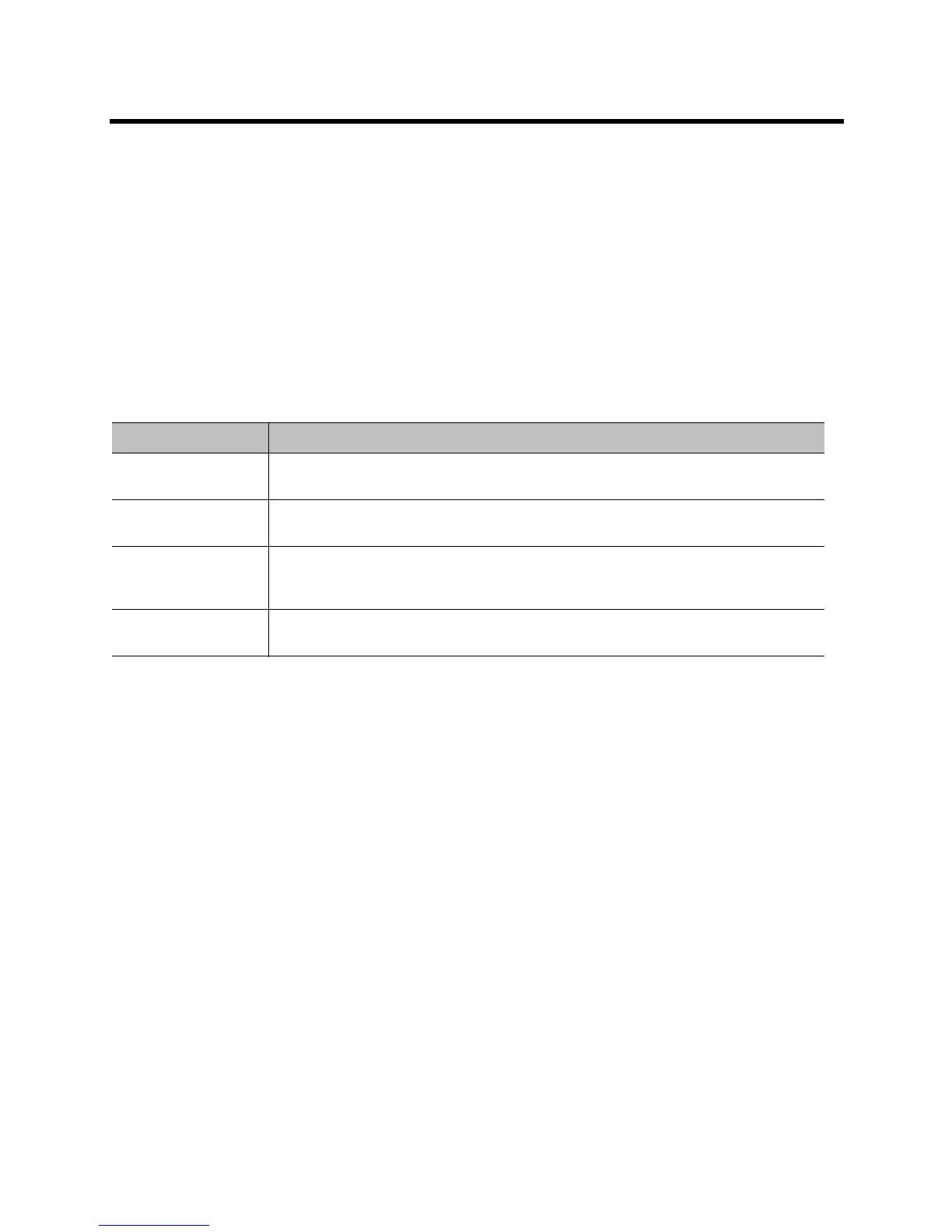Polycom CX5100 Unified Communication Station User Guide
Polycom, Inc. 14
3 Enter a new password for the system in the New Password field and retype the new password in
the Confirm New Password field.
4 Click Change Password.
Your new password is saved for the system and you can enter your new password when you need
to make changes to your CX5100 system.
Create or Load a System Profile
The Profile Editor in the Control Panel enables you to change device settings and update software. You can
also save profiles onto your computer and load a profile to your CX5100 system.
The table Network Configuration Settings shows the network settings you can configure in the Profile Editor
and save onto your CX5100 system.
To create a profile:
1 Power on the Polycom CX5100 system and connect the Polycom CX5100 system to the computer
using the USB cable.
Network Configuration Settings
Setting Description
Device Name Displays the Device Name on the Diagnostics page. Naming your CX5100 helps you
manage multiple devices.
Enable Ethernet Enables the system to connect to the network by Ethernet. You must enable Ethernet
before you can configure the system for automatic software updates.
Enable DHCP Enables the system to use Dynamic Host Configuration Protocol (DHCP) to obtain the
IP Address, Default Gateway, Subnet Mask, and Preferred and Alternate DNS Server
settings automatically.
Enable EAP/802.1x Enables the System to use 802.1X authentication. You must Enter the Host Name,
Domain Name, EAP Identity, and the EAP passwords manually.
