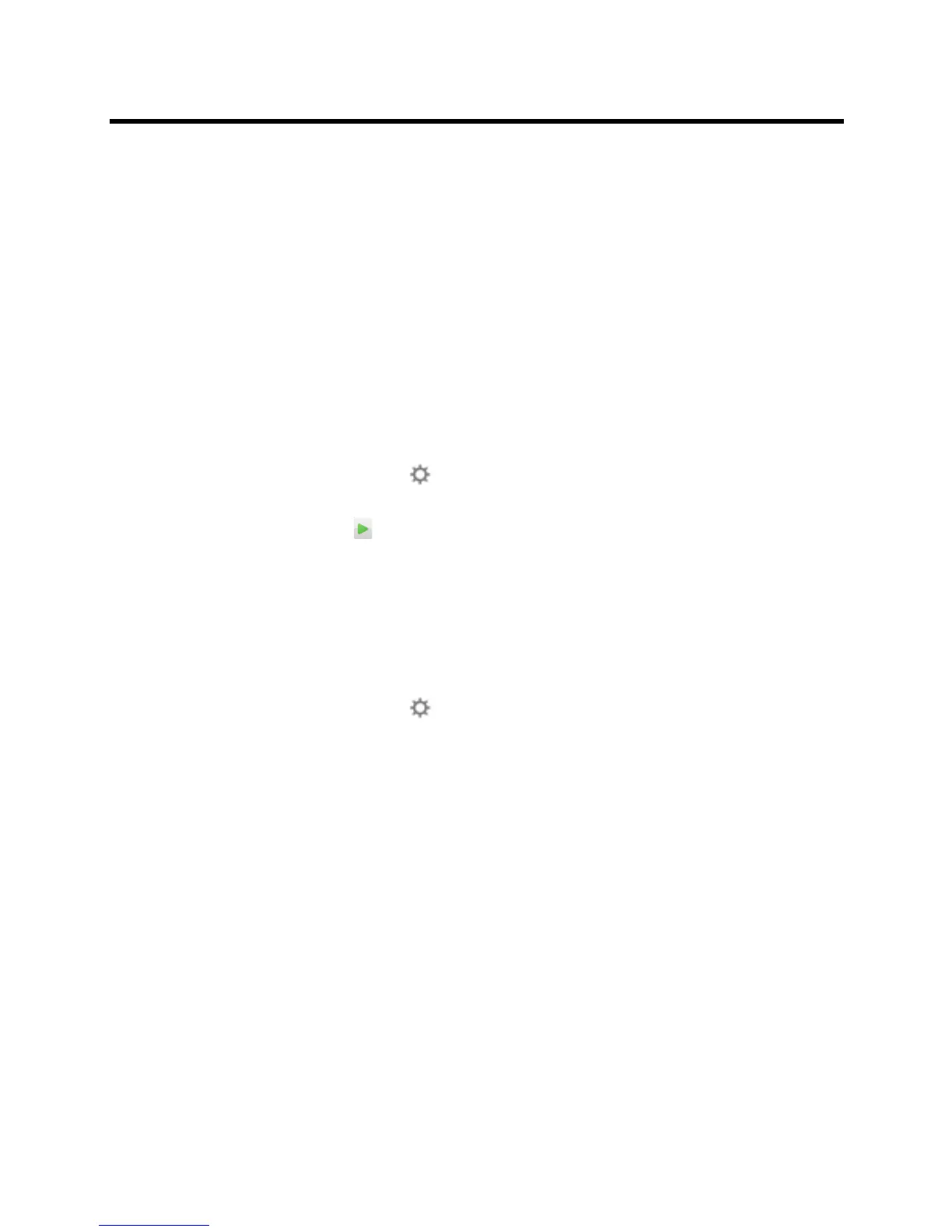Polycom CX5100 Unified Communication Station User Guide
Polycom, Inc. 20
Accessing System Information
The System Info page lets you view a listing of system settings and status that may be helpful in
troubleshooting. The information is refreshed each time you access the page. To refresh the page, go to
another page and return to the System Info page.
To access information about your system:
» From the CX5100 - CX5500 Control Panel, click System and then click System Information.
Testing the System’s Speaker, Microphones, and Camera
You can ensure that your Polycom CX5100 is configured and operating correctly by testing the speaker,
microphones, and camera.
To test the speaker and microphones:
1 From the Microsoft Lync client, click Options.
2 Click Audio Device and then choose the CX 5100 device as the Audio Device.
3 In the Speaker section, click Play to play a tone.
4 Adjust the slider to make the tone louder or softer.
5 Gently brush your finger over the microphone on the base of the tabletop unit and check to be sure
the indicator in the Microphone section turns green in response. If there is no response, check to be
sure the microphone is not muted.
6 Adjust the slider to make the microphone more or less sensitive.
To test the camera:
1 From the Microsoft Lync client, click Options.
2 Click Video Device and check the video preview.
Capturing Logs and Diagnostic Information
If you contact Polycom for help with a system problem, you might be requested to supply information about
your system.
To retrieve system logs:
» Connect a USB thumb drive to the USB port on the tabletop unit or on the power data box. Make sure
there is no softupdate package on the thumb drive. The logs are transferred automatically. Note that
it takes approximately one minute to complete the transfer.
