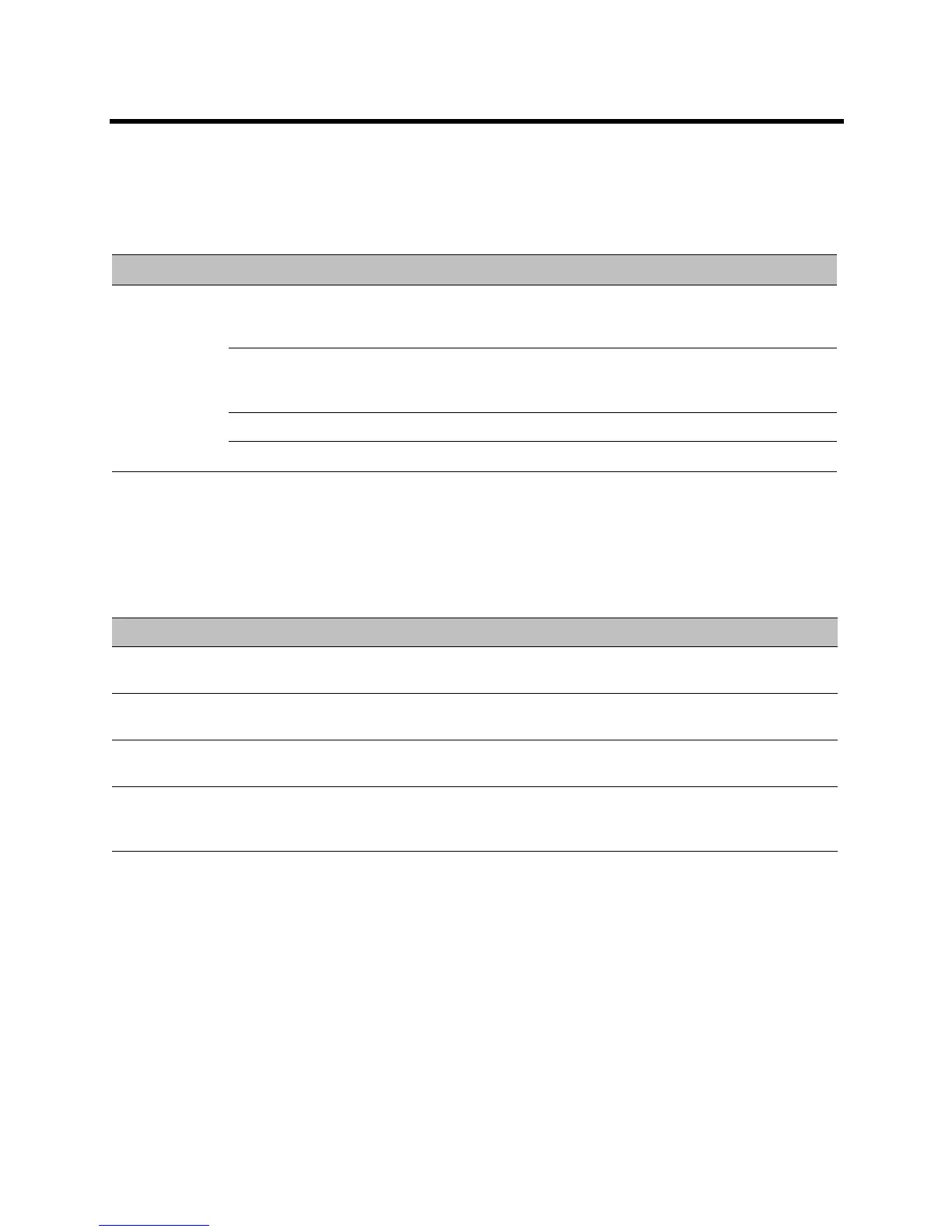Polycom CX5100 Unified Conference Station User Guide
Polycom, Inc. 4
Understand Terms Used in this Guide
Understanding these terms helps you understand the information in this guide more easily.
Understand Typographic Conventions
The following table lists the typographic conventions are used in this guide to distinguish different types of
information.
.
Get More Information
You can find a wide variety of useful information about your system on the Polycom Support site at
support.polycom.com.
Find Product Documentation
You can find Polycom product documentation on the Polycom CX5100 support page on Polycom Support.
The following documents are available on the support page:
● Setting up the Polycom CX5100 and CX5500 Systems
Terms Used in this Guide
Category Term Description
General active call Any call (including a conference call) in which you are participating. You
can see and hear the other sites in the active call, and they can see and
hear you, unless you mute your video or audio.
held call Any call (including a conference call) that is on hold. When a call is on
hold, you can’t see or hear other participants in the call, and they can’t see
or hear you.
privacy cap Physical camera cover for the Polycom CX5100 system cameras.
system Refers to the CX5100 Unified Conference Station.
Typographic Conventions Used in this Guide
Blue Used for cross-references to other information in this document and links to external web
pages or documents.
Italics Used to emphasize text, to show example values, and to show titles of reference
documents.
Bold Indicates interface items such as menus, soft keys, file names, directories, and text you
need to enter.
Menu > Submenu Indicates a series of menu choices. For example, Administration > System Information
indicates that you should select the Administration menu and then select System
Information.
