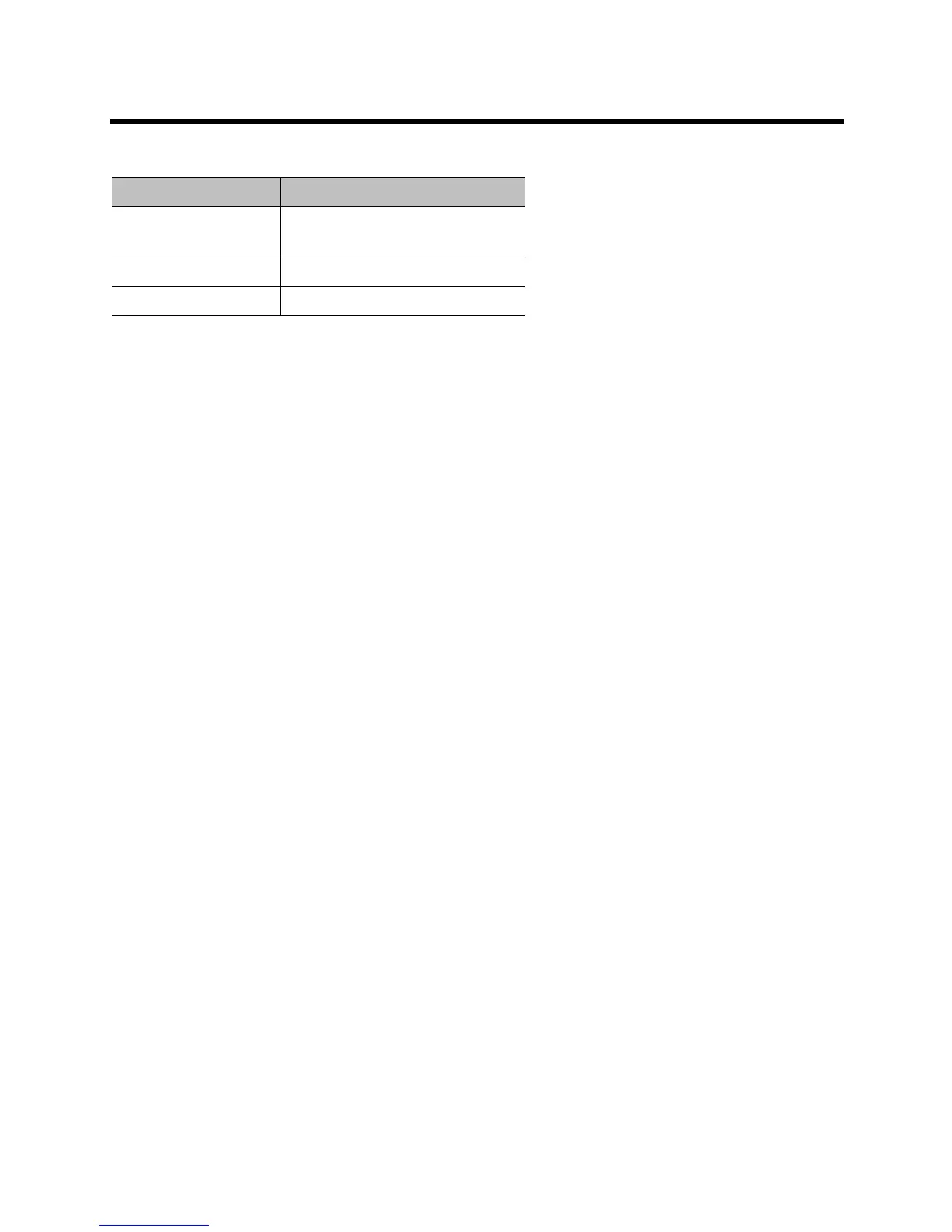Polycom CX5100 Unified Conference Station User Guide
Polycom, Inc. 10
First-time Startup
After you connect your system and power it on, the indicator lights flash. When the flashing ends, you can
make Lync calls using the computer connected to the system.
Best Practices for Effective Camera Tracking
To ensure that the Polycom CX5100 system can track the active speaker most effectively, follow the
guidelines in this section.
Tips for Setting Up the Room
Follow these best practices listed below when setting up your CX5100 system in a conference room.
● Place the device in a large conference room, rather than a small room.
● If the room has hard walls or large windows, consider installing sound-absorbing panels and window
blinds or drapes.
● Place the device in the center of the table, and place the table in the center of the room.
● If wall displays are part of the room’s setup, move the device closer to the displays.
● Place the device so that participants are speaking toward the device. Avoid placing the device so that
participants speak away from the system, especially if they are nearby.
Tips for Meeting Participants
Follow these best practices listed below to ensure that your Polycom CX5500 system effectively tracks
active speakers and participants during conference calls.
● Make sure there are no items placed between your mouth and the microphones. For example, move
your laptop so that it does not block you when you speak.
● Face the CX5100 system, not the whiteboard or the wall, when you stand at the front of a small
conference room to speak. Facing the wall can cause echoes that interfere with the active speaker
tracking.
● Avoid standing close to the conference table when speaking. Instead, sit at the table or move away
from the table so the camera can clearly track your movements.
About Active Video Indicator Lights
Active Video Indicator System State
Off Not in a call
No video in a call
Green In call with active video
Flashing Privacy cap is closed
