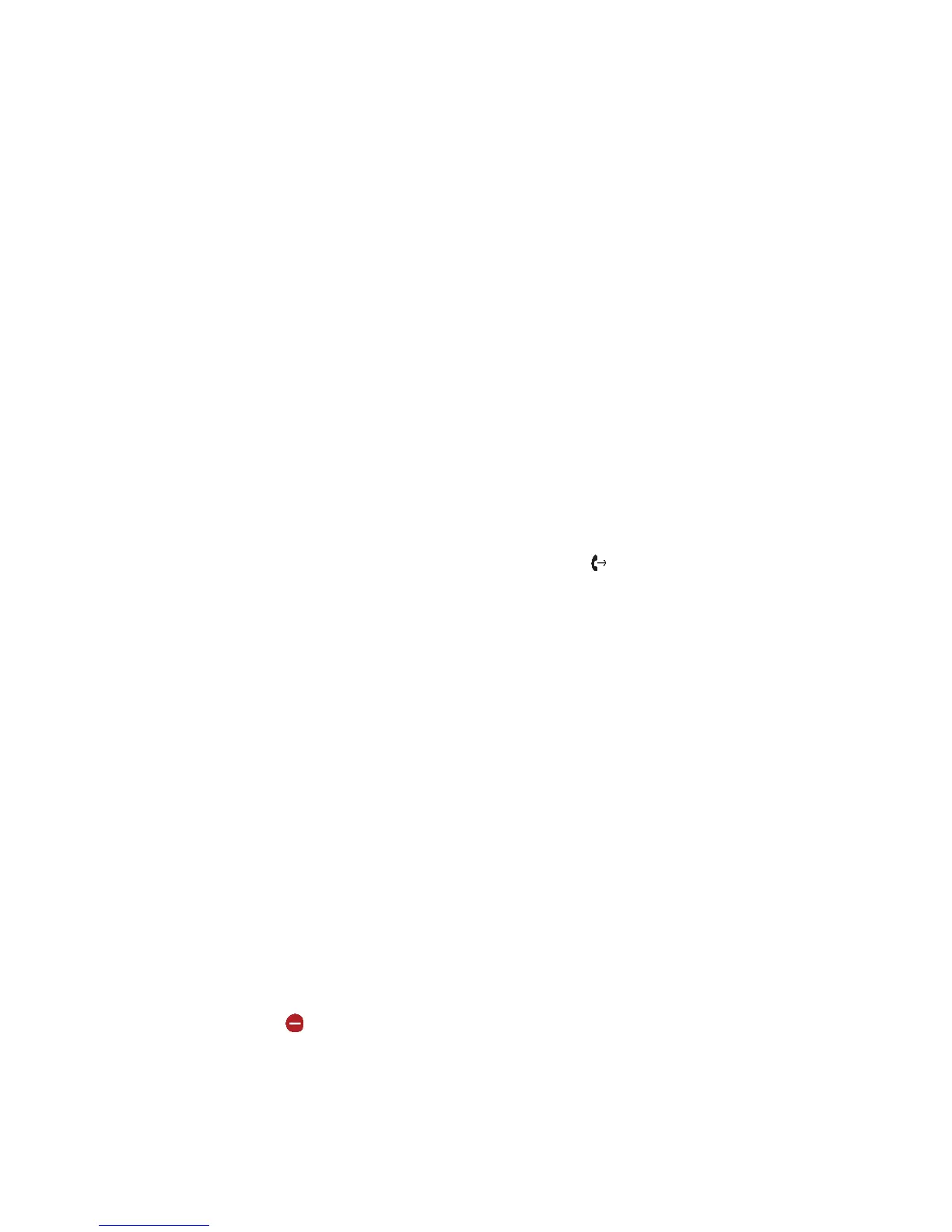Forward All Incoming Calls to a Contact
You can set up your phone to forward all incoming calls to a contact using one of the following
forwarding types:
•
Always—Forwards all incoming calls.
•
No Answer—Forwards all unanswered incoming calls.
•
Busy—Forwards incoming calls when you're in a call.
For shared lines, you can only choose Always as your forwarding type; the other forwarding options
are not available for shared lines.
Procedure
1 Select Forward or navigate to Settings > Features > Forward.
2 On the Forwarding Type Select screen, select a forwarding type.
3 Enter a contact's number or IP address, if enabled, and select Enable.
4 If you selected the No Answer option, enter the number of rings before the call is forwarded.
The forwarding number or name of the contact you chose scrolls in the status bar. When you
select Always as your forwarding option, the Forwarding icon
is displayed on the line.
Disable Call Forwarding
You can disable call forwarding when you no longer want to forward your calls.
Procedure
1 Navigate to Settings > Features > Forward.
2 On the Forwarding Type Select screen, tap Disable Call Forwarding.
Rejecting Calls with Do Not Disturb
Rejecting Calls with Do Not Disturb
Do Not Disturb (DND) enables you to set your phone to automatically reject calls when you don’t want
to be interrupted.
When you enable DND, you see the following:
•
The DND icon
displays in the status bar.
•
When the phone is idle, the DND icon displays next to your phone line.
Printed from Polycom, Inc. (http://documents.polycom.com) Page 39
