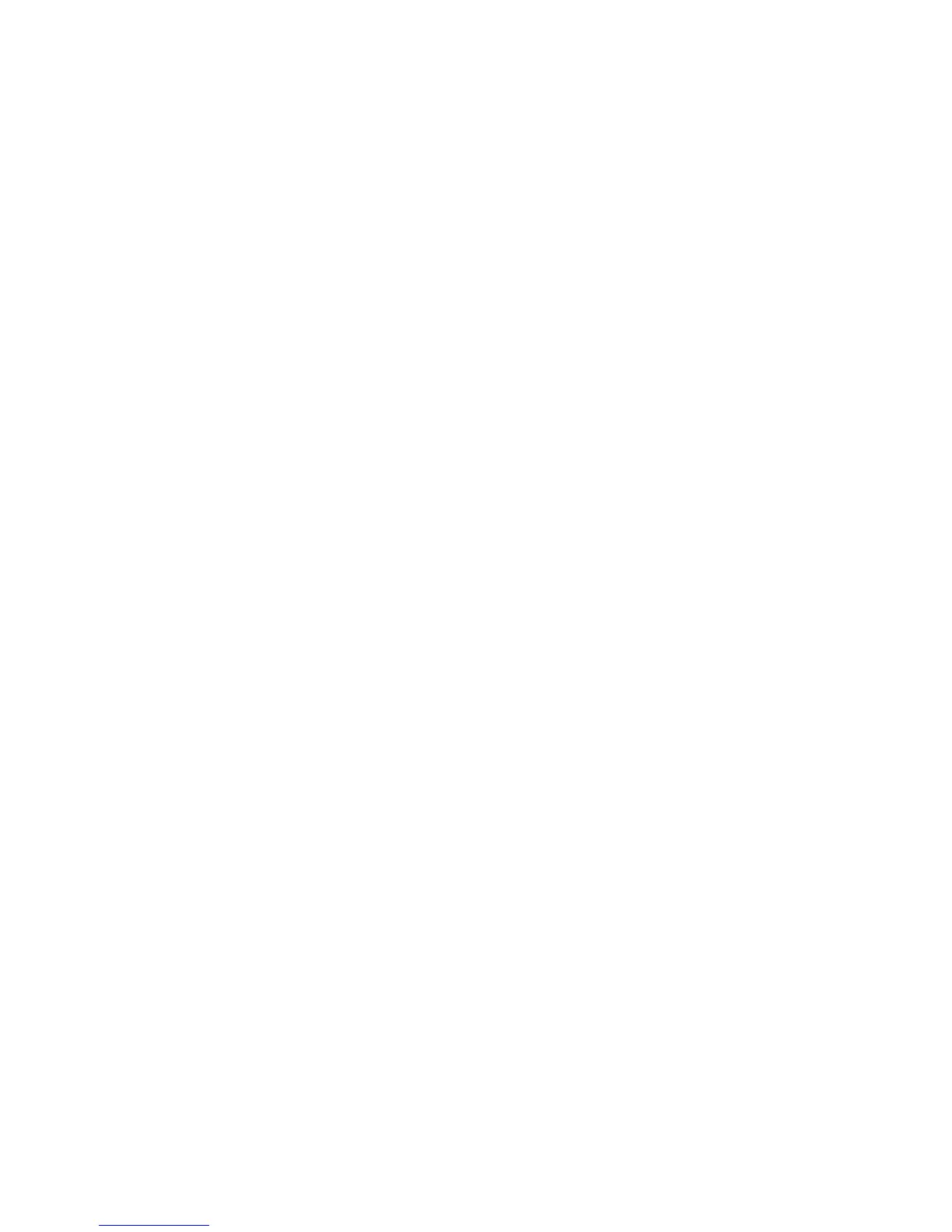You can choose any of the following meeting layout options:
•
Auto (default)—The system chooses the best layout for the call.
•
Gallery View—Up to five meeting participants display. If content is displayed when the maximum
number of participants is active, the content replaces one participant. When there are less than
five participants, self-view displays.
•
Picture-in-Picture—Only self-view or the active speaker display. The PIP displays in or on the
meeting content.
•
Fullscreen—The video of the active speaker or the meeting content displays in full screen.
Procedure
1 During a video call, tap Layout.
2 Select a layout option.
Change How Far-End Video Displays
You can adjust video settings to control the appearance of video received from the far-end.
You can adjust the appearance of the far-side video so that it displays as one of the following:
•
Normal—The video image displays with correct proportions. Black bars appear on the top,
bottom, or sides of the area to maintain the correct aspect ratio if the aspect ratio of the received
video does not match the display area. The portions of the video that are not being received
display as black bars.
•
Full—If the received video image is not the same aspect ratio as the display area, the video
image is stretched to fill the area. If the aspect ratios match, no stretching occurs.
•
Crop—The video image is resized to maintain the correct aspect ratio. Any parts of the image
that do not fit within the display area are cropped.
Procedure
1 Navigate to Settings > Basic > Video.
2 Select Video Screen Mode and select a video screen setting.
3 Select Save.
Place a Video Call
Depending on how the system is set up by your administrator, you can place a video call to one
contact or add video during an audio call.
Printed from Polycom, Inc. (http://documents.polycom.com) Page 49
