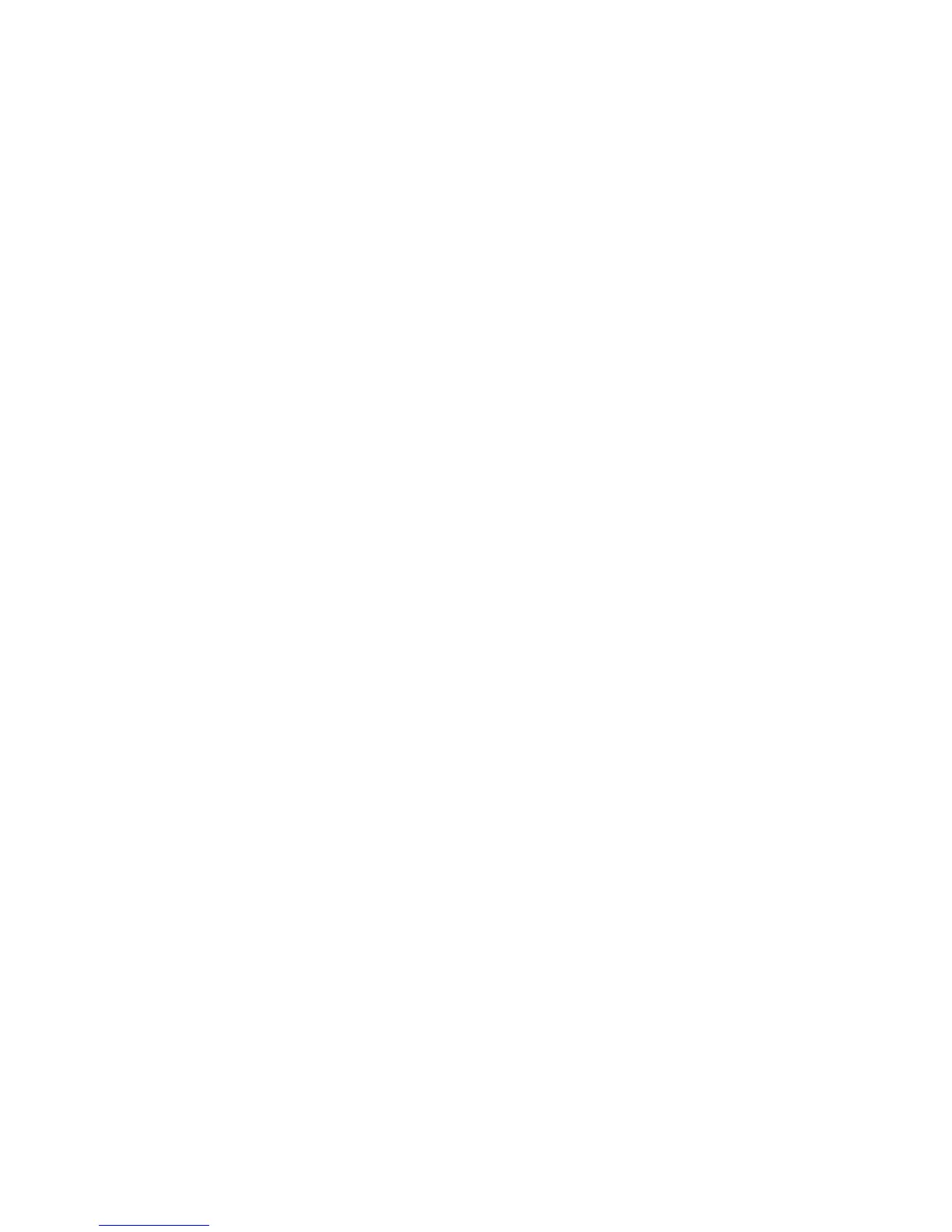Procedure
1 Enable NFC on your device.
2 Tap and hold your device for two seconds above the NFC symbol on the left side of the phone.
3 Confirm that your device is paired and connected to the phone.
Related Topics
Connecting Devices using Bluetooth
Play Audio from a Bluetooth Device
You can use a Polycom Trio system as a Bluetooth speaker for music or videos played on your mobile
phone or tablet.
Procedure
1 Connect your mobile phone or tablet with the system.
2 On your mobile phone or tablet, choose the music or video you want to hear.
3 Make sure that Polycom Trio is set as your audio device.
The audio plays through the system's speakers.
Related Topics
Connecting Devices using Bluetooth
Connecting a Device using a USB Cable
You connect your computer, mobile phone, or tablet directly to a Polycom Trio system using a USB
cable that connects to the micro USB port on the system. When you connect your device to the
system, you can use it as a microphone for calls and as a speaker for audio calls or media played on
your device.
When you connect a Microsoft® Windows® computer to the system, you can control the volume of
audio and video calls from the computer or on the Polycom Trio system. While connected, the call
volume is synchronized on both devices.
Related Topics
Connecting Bluetooth and USB Devices
Polycom Trio Hardware
Printed from Polycom, Inc. (http://documents.polycom.com) Page 84
