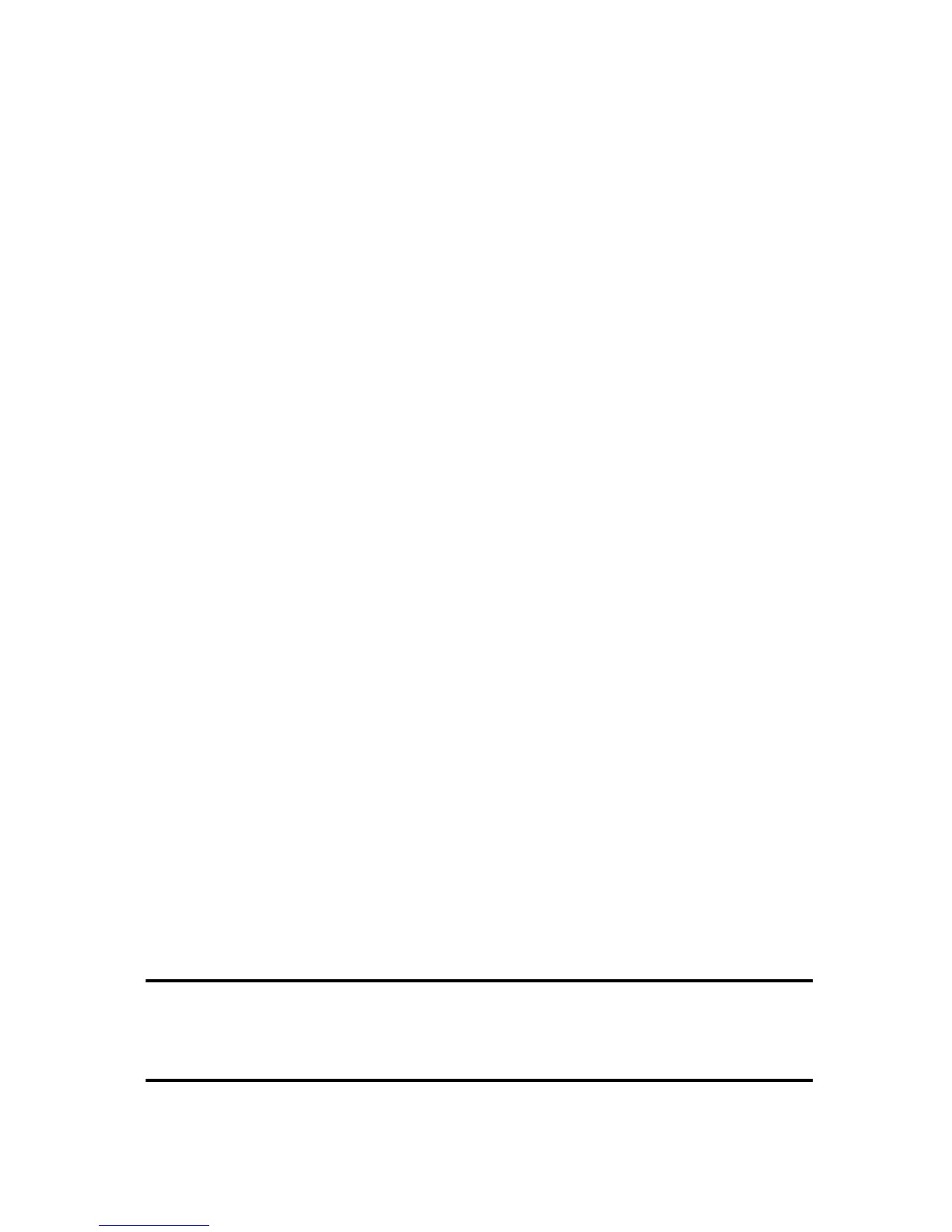Procedure
1 Navigate to Settings > Basic.
2 Select Backlight Timeout.
3 Select the number of seconds the phone is idle before the backlight dims.
Format Numbers
By default, the phone automatically formats phone numbers based on the amount of numbers entered.
For example, 17235439078 is reformatted as +1 (713) 543-9078.
Procedure
1 Navigate to Settings > Basic > Preferences.
2 Select Number Formatting.
3 Select Enable or Disable.
Related Topics
Polycom Trio Settings
Power-Saving Mode
Power-Saving Mode
By default, Polycom phones are set to enter power-saving mode and turn off the screen after being idle
for a certain period of time to conserve energy.
You can determine the period of time that the phone is idle before the screen turns off, and you can set
different idle timeouts for office hours and off hours, such as evenings and weekends. When power-
saving mode is activated, the phone exits power-saving mode if an event occurs—for example, if there
is an incoming call or message. If a screen saver is enabled, power-saving mode still occurs.
You can update the following power-saving settings:
•
Office Hours—When you start work and how long you're in the office each day.
•
Timeouts—The period of time the phone should be idle before the screen turns off.
Note By default, the Polycom Trio 8500 and 8800 systems enter power-saving mode after a
period of idle time to conserve energy. However, Polycom Trio systems do not enter
power-saving mode while idle in the Bluetooth or Wi-Fi (Polycom Trio 8800 only) menus.
To ensure the system enters power-saving mode, exit the Bluetooth or Wi-Fi menu using
the Home or Back key.
Printed from Polycom, Inc. (http://documents.polycom.com) Page 91
