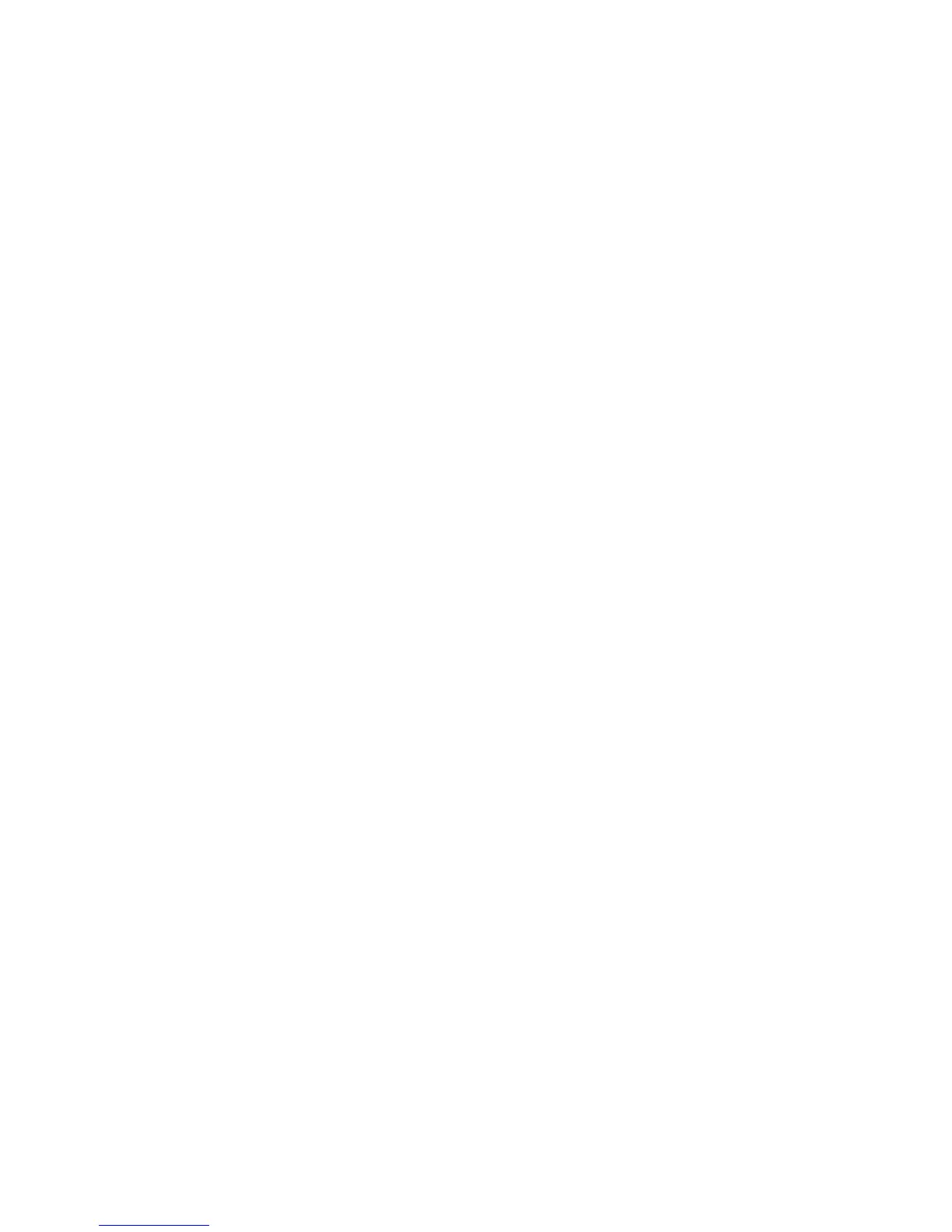A list of recordings display.
2 Select a recording.
3 Select Open > Play.
The length of the recording and a progress bar is displayed as the recording plays.
Related Topics
Recording Audio Calls
Pause and Resume Played Recordings
While playing a recording, you can pause the recording, perform another task on the phone, and
resume the recording at any time.
When you receive an incoming call while playing a recording, the recording is paused automatically. If
you do not answer or reject the incoming call, the recording remains paused until you select Resume.
Procedure
1 While the recording plays, select Pause.
2 Select Resume to continue playing the recording.
Related Topics
Recording Audio Calls
Stop Playing a Recording
When you are finished listening to a recording, you can stop playing it by exiting the recording.
Procedure
•
Select Exit.
Related Topics
Recording Audio Calls
Printed from Polycom, Inc. (http://documents.polycom.com) Page 59
