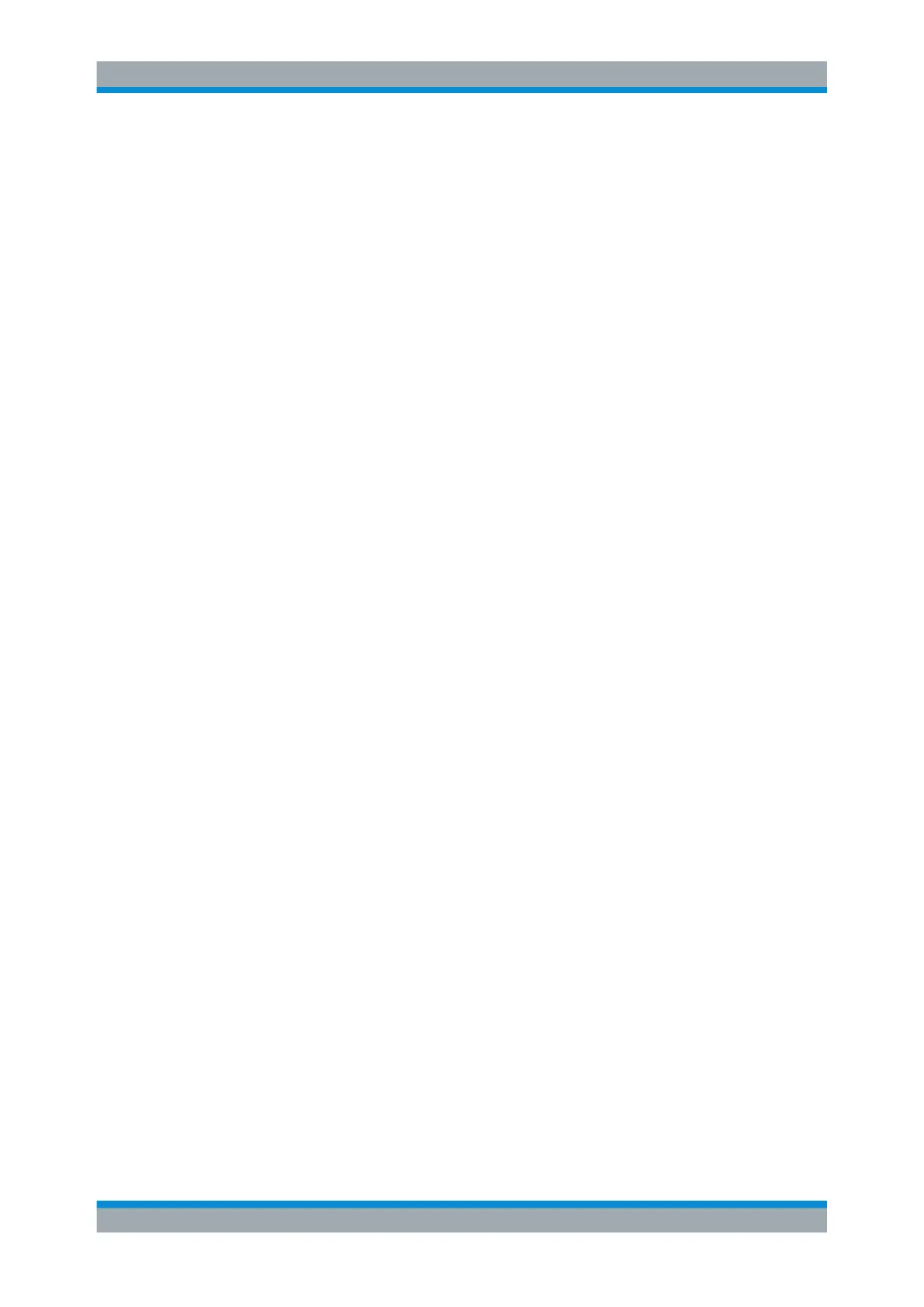The Spectrum Application
R&S
®
FPC
121User Manual 1178.4130.02 ─ 07
Positioning a marker
1. Press the "Mkr" key to open the marker menu.
If, as yet, no marker is active, the R&S FPC automatically activates a normal
marker ("M1") and positions it on the highest level that has been measured. In
addition, the "Marker" input field opens.
The "Marker" input field allows you to define the position of the marker on the x-
axis.
2. You can change the marker position in several ways.
● Move the marker with the cursor keys.
Use the "Up" and "Down" cursor keys to move the marker to the left or right of
its current position. The step size (the distance the marker moves) is 10 % of
the span.
● Move the marker with the rotary knob.
Use the rotary knob to move the marker to the left or right of its current posi-
tion. The step size (the distance the marker moves) is one pixel.
● Enter a marker position with the number keys.
Enter a specific frequency or time to move the marker to that position (for
example 100 MHz if you want to know the level measured at that frequency).
● Position the marker automatically.
You can turn off the marker at any time by selecting the "Marker 1" menu item.
Adding additional markers
1. Press the "Mkr" key to open the marker menu.
At the same time, the R&S FPC activates the first marker ("M1").
2. Select the "Marker <x>" menu item (not "Marker 1" because that would deactivate
the first marker).
The R&S FPC adds a second marker to the diagram.
When a normal marker is already active, each marker that you add will automati-
cally be a delta marker.
Add as many delta markers as you like in that way.
You can move delta marker in the same way as normal marker. Note, however, that
if you define a delta marker position with the number keys, the value you enter is a
value relative to the first marker. Positive values correspond to a position to the
right of the reference marker, negative values to a position to the left of the refer-
ence marker.
3. If more than one marker is active, you have to select the marker you want to move
first.
Selected markers have a highlighted softkey and a line surrounding the marker
icon.
If the marker you want to move is not selected, you can select it by pressing the
corresponding softkey ("marker <x>").
Marker Configuration
