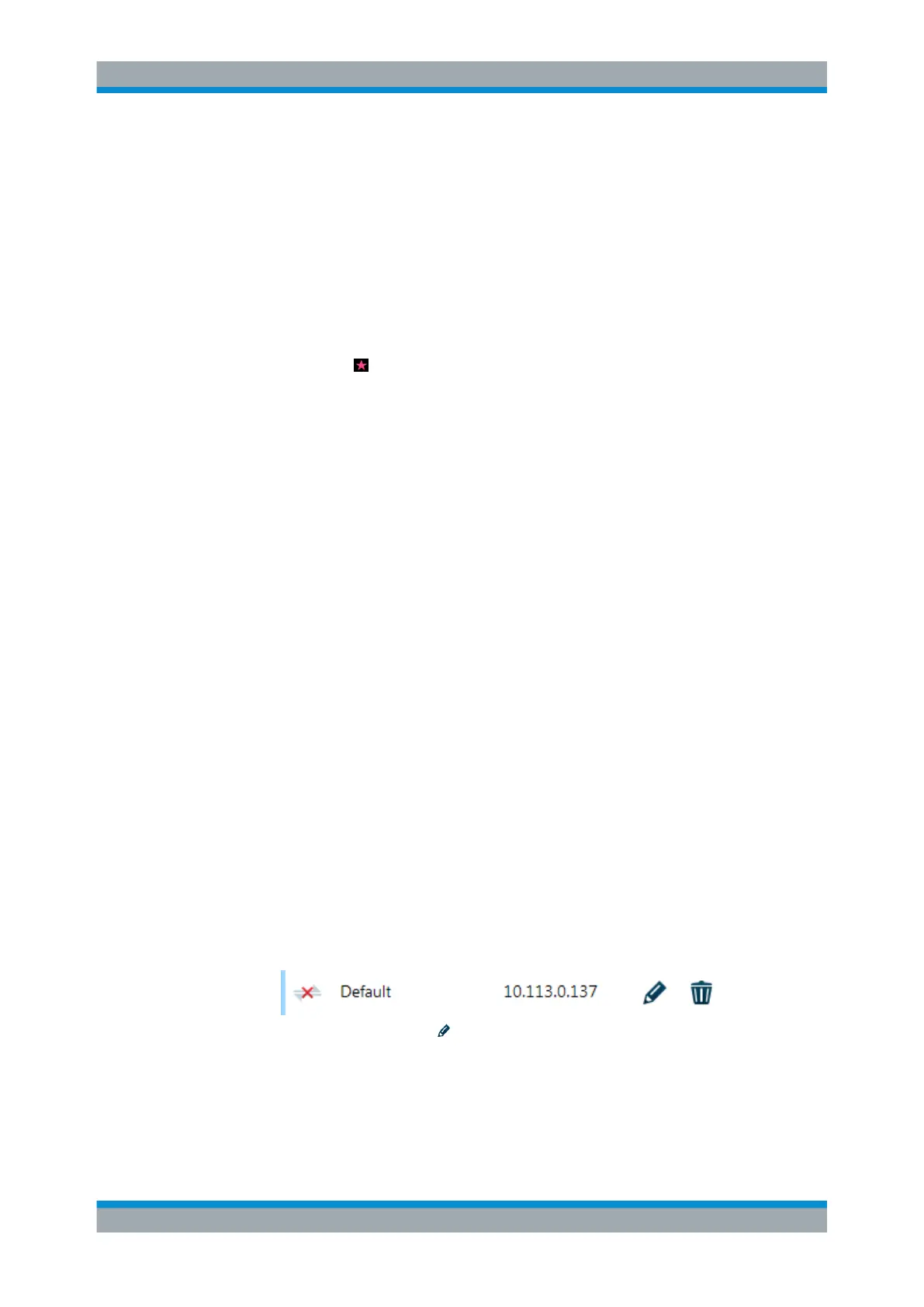Operation
R&S
®
FPC
25User Manual 1178.4130.02 ─ 07
The diagram area can contain additional information.
●
The sweep count indicates the process of trace averaging. The first number is the
current measurement, the second number the total number of measurements inclu-
ded in the trace averaging.
●
The trace indicates the characteristics of the measured spectrum.
●
The position of markers or delta markers is indicated by a straight horizontal line
(markers) or a dotted line (delta markers). In addition, the marker position is also
indicated by an icon at the bottom of the diagram area.
●
The position and shape of a limit line is indicated by a red vertical line.
●
The star icon (
) indicates that the displayed results no longer correspond to the
current measurement settings. The star will appear, for example, when you change
settings after a single measurement is done.
X-axis information
The x-axis information indicates the current scale and range of the x-axis.
5.3 Remote Operation
There are various tools that allow you to operate the R&S FPC remotely from another
computer (for example PC or tablet).
To use the R&S FPC this way, you have to establish a connection between both devi-
ces via the LAN, Wi-Fi or USB interfaces of the R&S FPC.
Remote desktop (R&S InstrumentView)
R&S InstrumentView is a software that contains various useful tools, including a
remote desktop application. You can download the software, including a user manual,
from the Rohde & Schwarz website.
1. Install the software on a desktop PC or notebook.
2. Connect the R&S FPC to the computer with a LAN cable or a USB cable.
3. Start the software on the computer (use the desktop icon, or search for "Instru-
mentView" in the start menu).
4. Establish a connection to the R&S FPC in the "Connection Manager".
a) Select the "LAN" tab to configure the LAN properties.
b)
Select the pencil icon ( ).
c) Enter the IP address of the R&S FPC you want to connect to.
d) Confirm with the "Connect" button.
You can connect to as many instruments as you like (including other supported
instruments like R&S FSH or R&S FPH). To do so, simply "Add Another
Device" and define the network properties for them.
Remote Operation
