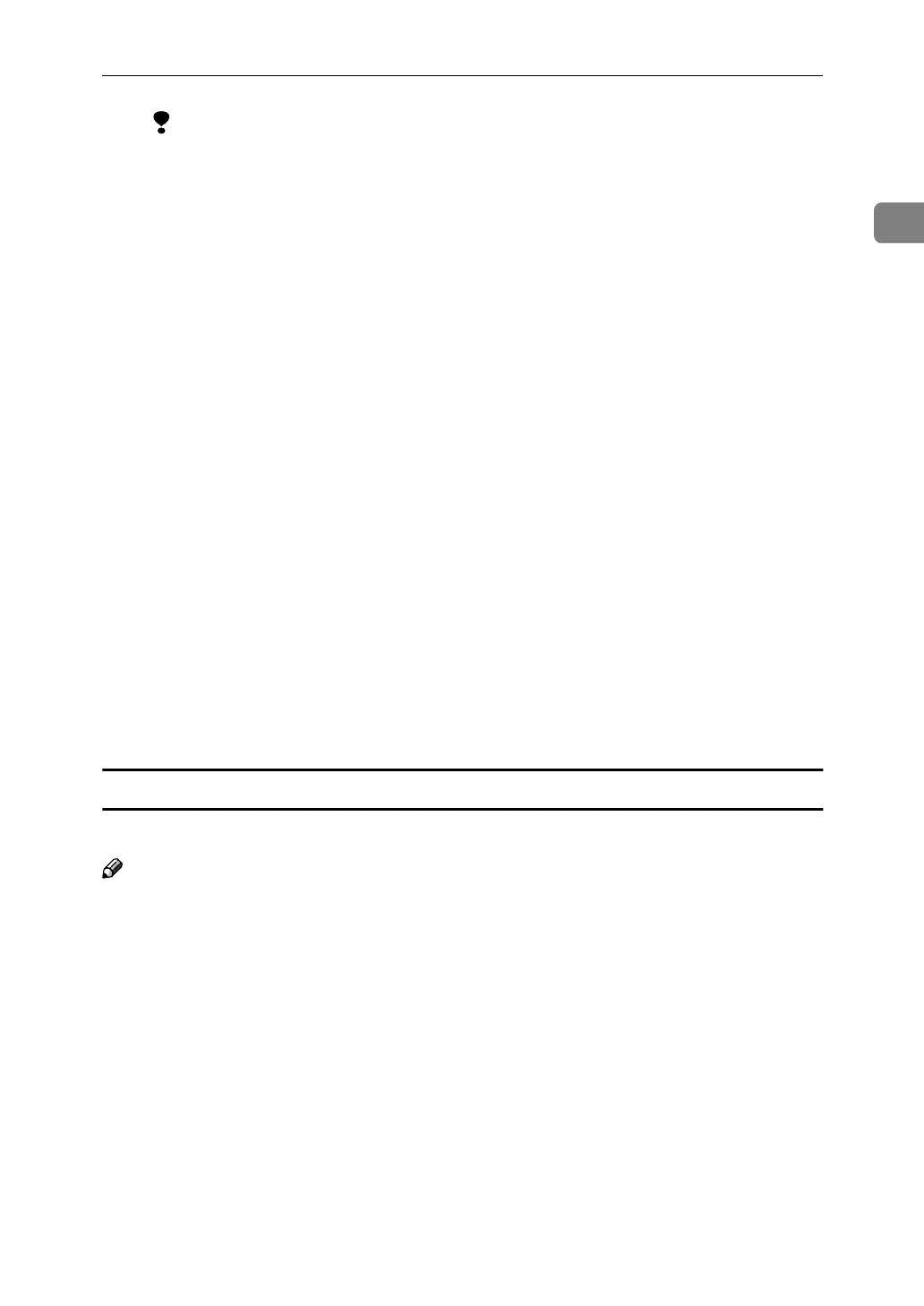Windows 95/98/Me
5
1
Limitation
❒ The maximum length of paper that can be printed using Skip Feed is
460mm. However, when printing on paper longer than 432mm, the de-
livered paper may fall off the paper delivery end plate. Therefore, you
should hold the paper so that it does not fall off.
❖
❖❖
❖ “Job Separator”
When set to “On”, classifying will occur whenever the document data
changes.
❖
❖❖
❖ “Sort”
When set to “On”, it is possible to deliver each print set in page order into
the optional sorter.
❖
❖❖
❖ “Rotate”
When set to “180°”, the image will be rotated 180 degrees and printed. This
is very convenient when printing on envelopes. ⇒ p.9 “Printing onto en-
velopes”
❖
❖❖
❖ “Color Separation”
It is possible to output only the color selected from Cyan, Magenta, Yellow,
and Black. If “Off” is selected, separation will not be done.
❖
❖❖
❖ [Installable Option]
Set connected option devices. The following items are installable:
• Sorter
• Memory Unit
[PostScript] tab
Use this tab to make PostScript settings.
Note
❒ When this tab is displayed from the application's print dialog box, only [Post-
Script output format] is displayed. To change the configuration of data format,
choose [Properties] from the [Printer] window, and then click the [Advanced] on
the [PostScript] tab.
When you click [Advanced] on the [PostScript] tab, you can set the following de-
tailed settings of PostScript:
❖
❖❖
❖ “ASCII data”, “Binary communications protocol”, “Pure binary data”
Select the data transmission protocol. When connected using the parallel in-
terface, select “ASCII data”. An error may occur if other protocols are select-
ed.
❖
❖❖
❖ “Send CTRL+D before job”, “Send CTRL+D after job”
When using a network environment, clear both the “Send CTRL+D after job”
check box and the “Send CTRL+D before job” check box. When connected us-
ing a parallel interface, select the “Send CTRL+D after job” check box.
