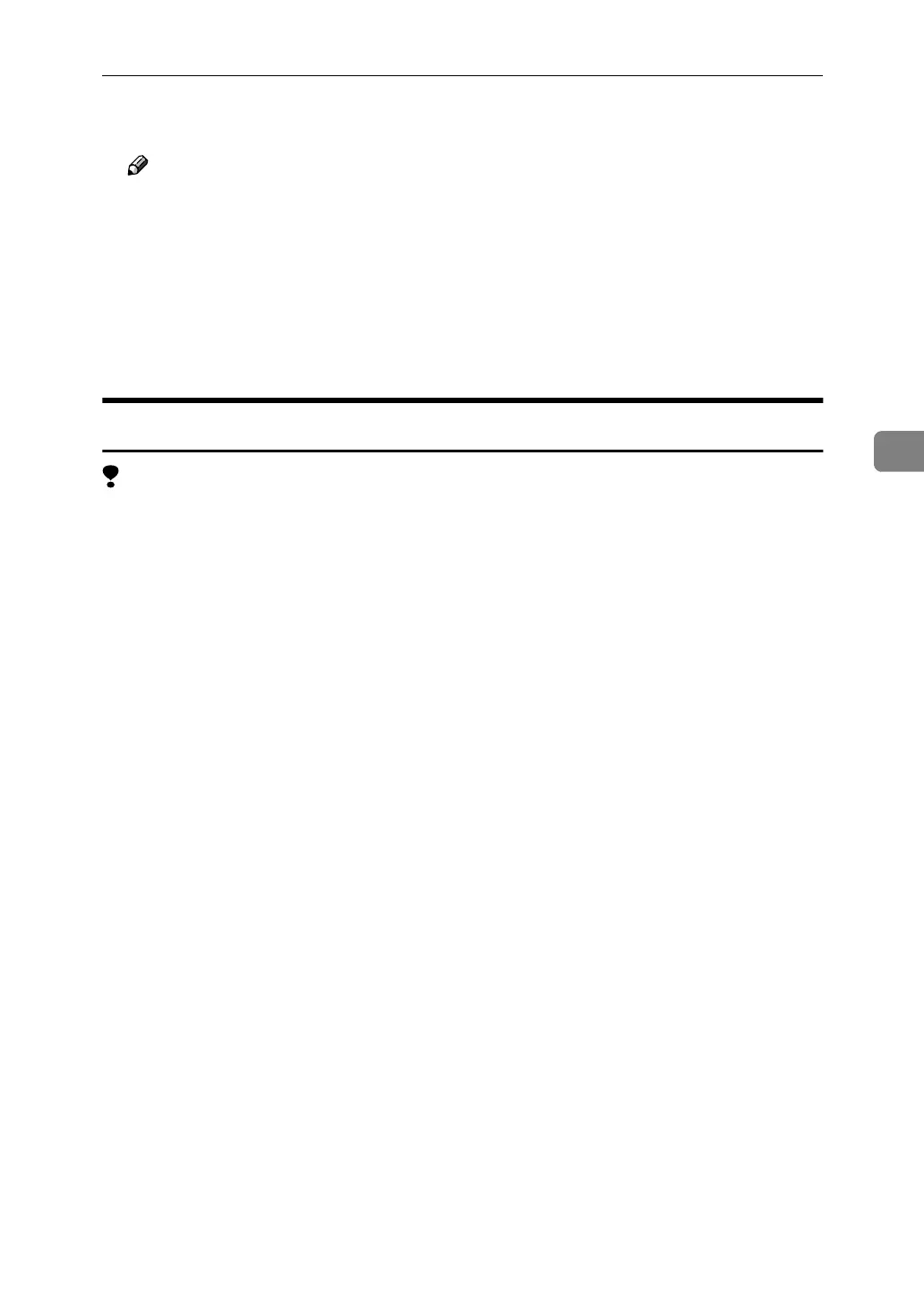Uninstalling the PCL 5e Printer Driver
57
4
E
EE
E
Click [Yes] to uninstall the printer driver.
Note
❒ You can also uninstall the printer driver using the following procedure.
A
In the [Printers] window, click [Server Properties] on the [File] menu to dis-
play [Print Server Properties].
B
In the [Drivers] tab, click the driver you want to remove, and click [Re-
move].
C
Click [Yes].
D
Click [OK].
Windows NT 4.0
Limitation
❒ Uninstalling a printer driver requires Full Control access permission. Mem-
bers of the Administrators, Server Operators, Print Operators, and Power Us-
ers groups have Full Control Permission by default. When you uninstall a
printer driver, log on using an account that has Full Control permission.
A
AA
A
Close all applications that are currently running.
B
BB
B
Click [Start] on the taskbar, point to [Settings], and click [Printers].
The [Printers] window appears.
C
CC
C
Click to select the icon of the machine you want to remove.
D
DD
D
On the [File] menu, click [Delete].
A confirmation dialog box appears.
E
EE
E
Click [Yes] to uninstall the printer driver.
