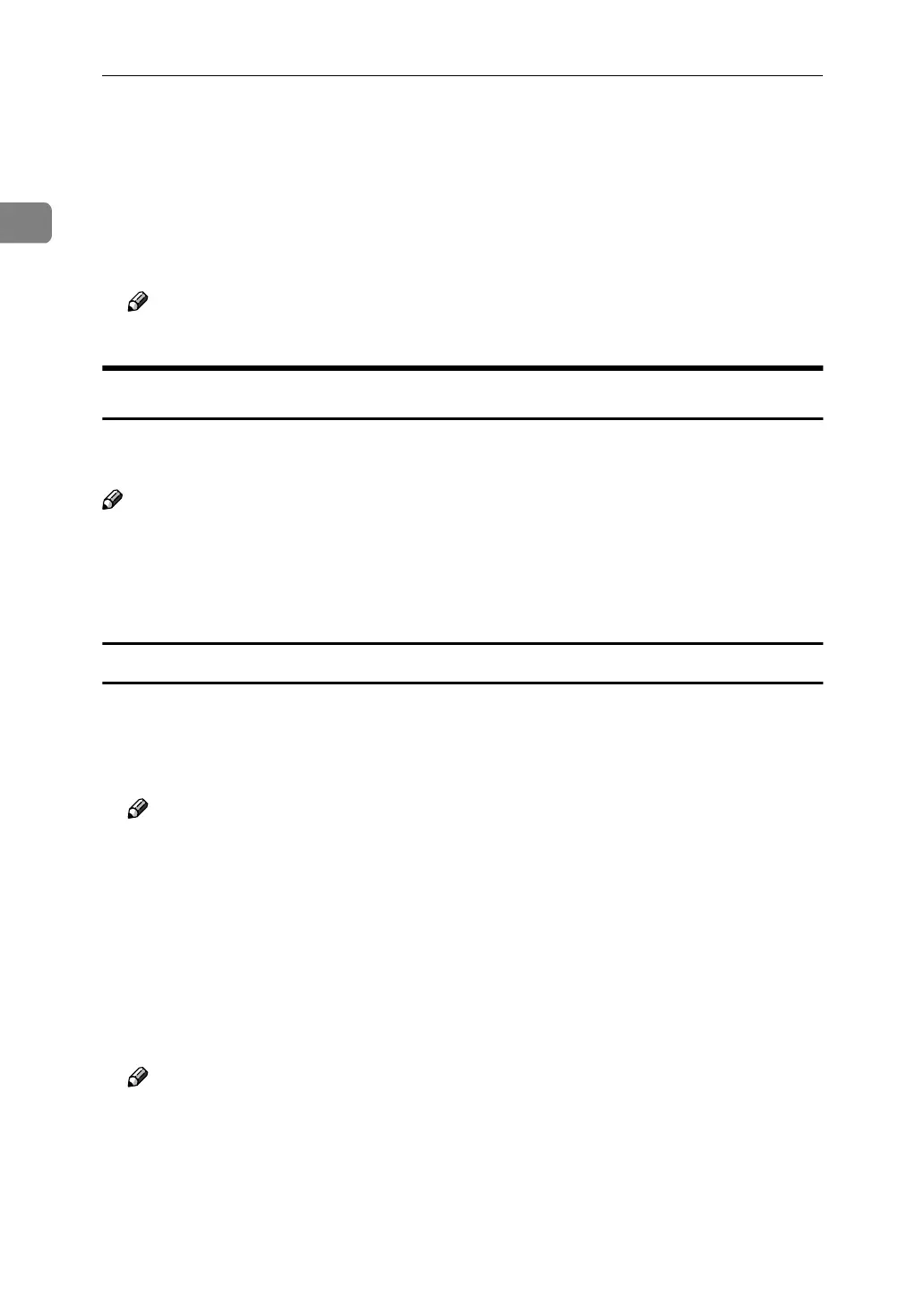PostScript 3 - Setting Up for Printing
2
1
B
BB
B
Select the machine you want to use in the [Name] list box, and then click
[Properties].
The [Printer Properties] dialog box appears.
C
CC
C
Make any settings you require and click [OK].
D
DD
D
Click [OK] to start printing.
Note
❒ This setting is not valid when printing from other applications.
Printer Properties Settings
Make the settings for this machine, such as the paper size, the printing speed and
installable options.
Note
❒ In this section, the setting items peculiar to this machine are explained. For
other setting items, see the documentation that comes with Windows
95/98/Me or Help.
❒ In this section, Windows 98 is used for explanation purposes.
[Paper] tab
This tab contains paper related settings.
❖
❖❖
❖ [Paper size]
Select the size of the paper to be printed.
Note
❒ An error message is displayed if the paper size in the Paper Feed Tray and
the specified paper size are different.
❖
❖❖
❖ [Orientation]
Specify the printing orientation. When changing the orientation setting, select
the “Rotated” check box to rotate and match the graphics or text to be printed
with the paper direction.
❖
❖❖
❖ [Paper source]
Specify a paper feed tray where the paper to be used is loaded.
Note
❒ You can only select “Paper Feed Tray” here.
