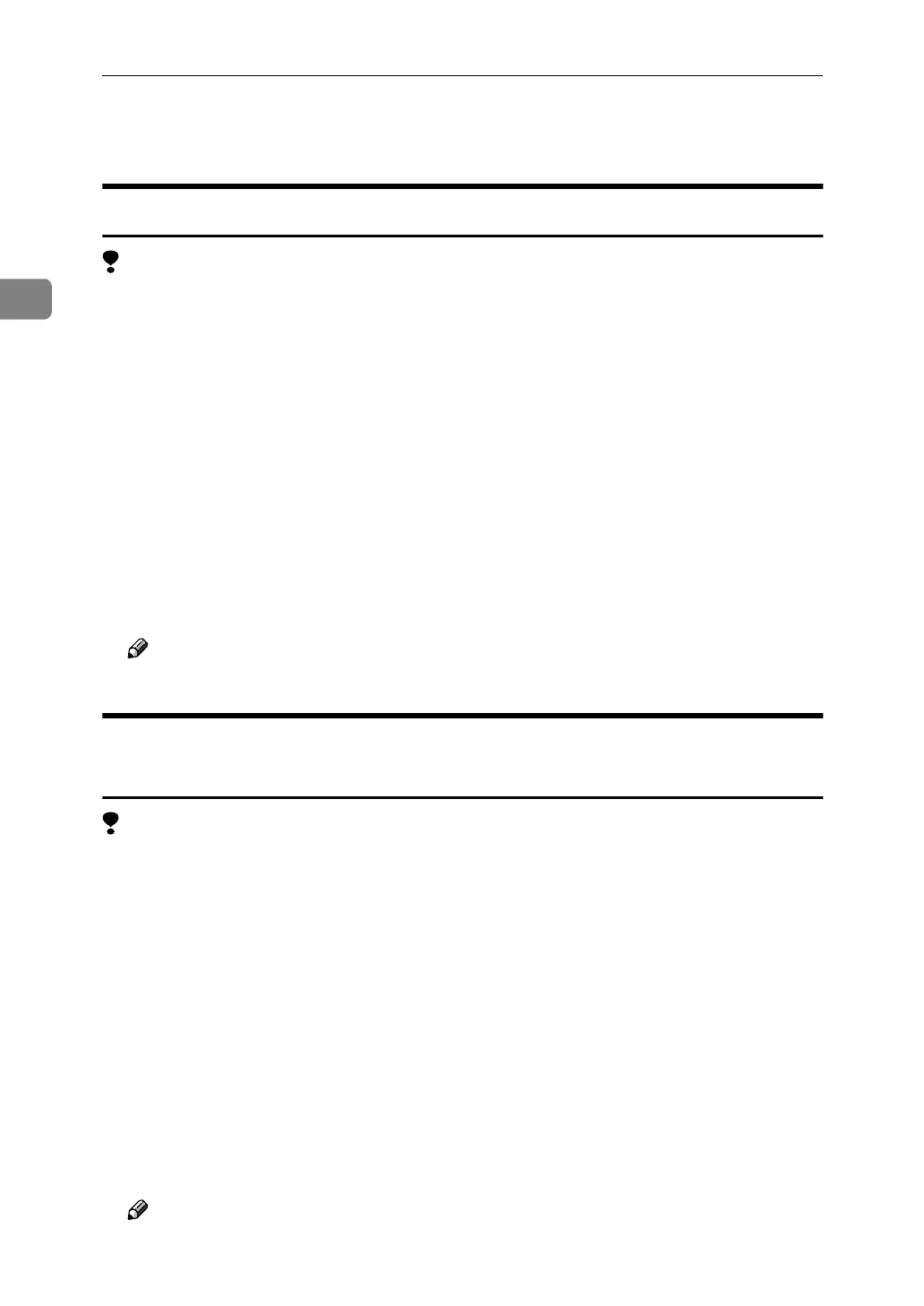PCL 5e - Accessing the Printer Properties
48
2
Windows NT 4.0
Changing the Default Machine Settings - Printer Properties
Limitation
❒ Changing the setting of the machine requires Full Control access permission.
Members of the Administrators, Server Operators, Print Operators, and Pow-
er Users groups have Full Control permission by default. When you set up
options, log on using an account that has Full Control permission.
A
AA
A
Click [Start] on the taskbar, point to [Settings], and then click [Printers].
The [Printers] window appears.
B
BB
B
Click to select the icon of the machine whose default settings you want to
change.
C
CC
C
On the [File] menu, click [Properties].
The [Printer Properties] dialog box appears.
D
DD
D
Make any settings you require and click [OK].
Note
❒ Settings you make here are used as the default settings for all applications.
Changing the Default Machine Settings - Default Document
Properties
Limitation
❒ Changing the setting of the machine requires Full Control access permission.
Members of the Administrators, Server Operators, Print Operators, and Pow-
er Users groups have Full Control permission by default. When you set up
options, log on using an account that has Full Control permission.
A
AA
A
Click [Start] on the taskbar, point to [Settings], and then click [Printers].
The [Printers] window appears.
B
BB
B
Click to select the icon of the machine whose default settings you want to
change.
C
CC
C
On the [File] menu, click [Document Defaults].
The [Default Document Properties] dialog box appears.
D
DD
D
Make any settings you require and click [OK].
Note
❒ Settings you make here are used as the default settings for all applications.
