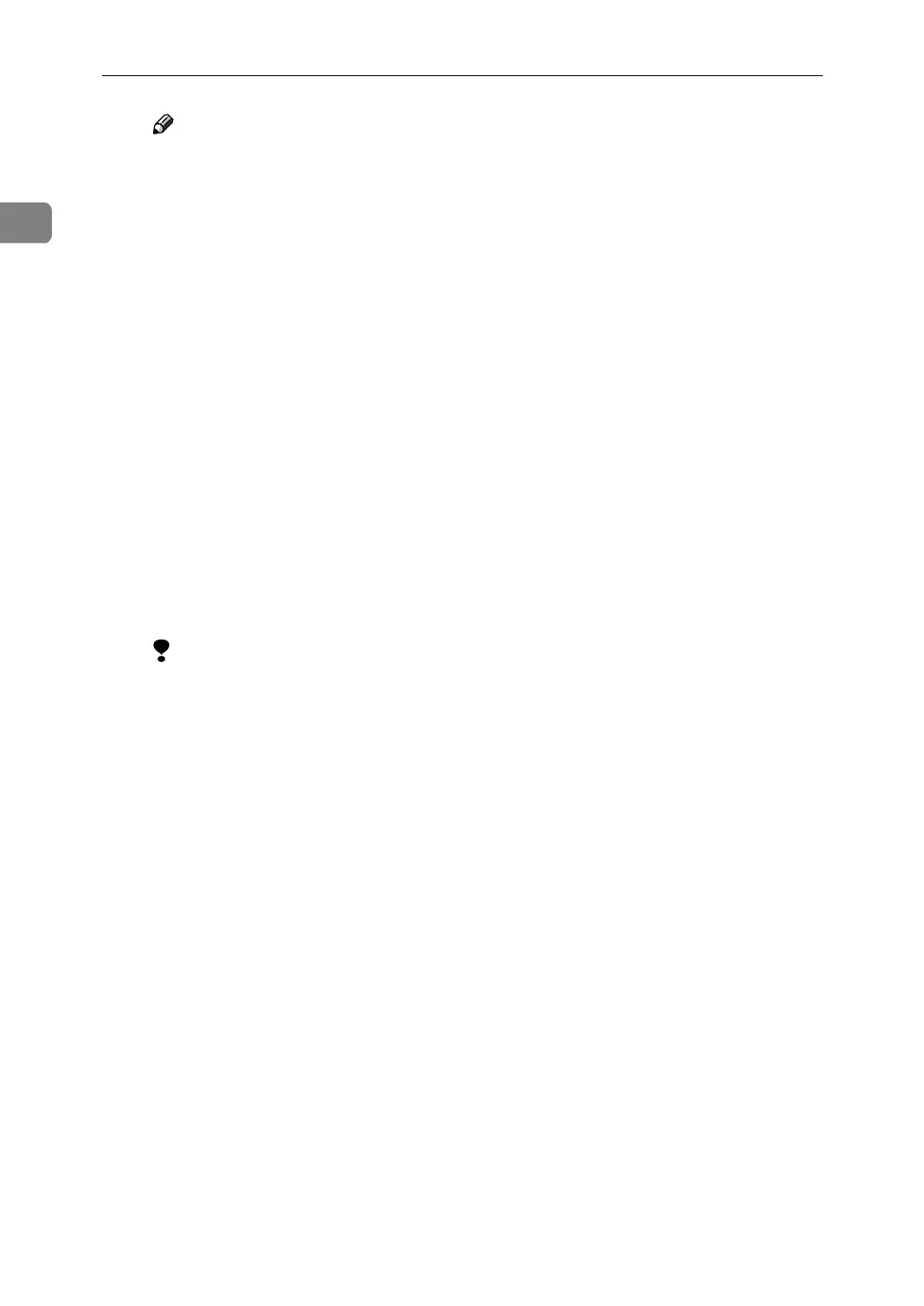PostScript 3 - Setting Up for Printing
16
1
Note
❒ “Auto-Print after Master Making” is displayed on the machine's dis-
play panel as “Auto Cycle”.
❖
❖❖
❖ “Clear Modes”
When set to “On”, the machine settings return to their defaults before Mas-
ter Making.
❖
❖❖
❖ “Auto-Print after Master Making”
When set to “On”, printing starts automatically immediately after Master
Making.
❖
❖❖
❖ “Eco. Mode”
When set to “On”, the amount of ink consumption is reduced.
❖
❖❖
❖ “Speed Select”
You can select the printing speed.
❖
❖❖
❖ “Skip Feed”
• Use to make the interval between paper feeds longer, allowing the ink
to dry.
• Use to print paper longer than the standard size.
Limitation
❒ The maximum length of paper that can be printed using Skip Feed is
460mm. However, when printing on paper longer than 432mm, the de-
livered paper may fall off the paper delivery end plate. Therefore, you
should hold the paper so that it does not fall off.
❖
❖❖
❖ “Job Separator”
When set to “On”, classifying will occur whenever the document data
changes.
❖
❖❖
❖ “Sort”
When set to “On”, it is possible to deliver each print set in page order into
the optional sorter.
❖
❖❖
❖ “Rotate”
When set to “180°”, the image will be rotated 180 degrees and printed. This
is very convenient when printing on envelopes.⇒ p.20 “Printing onto en-
velopes”
❖
❖❖
❖ “Color Separation”
It is possible to output only the color selected from Cyan, Magenta, Yellow,
and Black. If “Off” is selected, separation will not be done.
