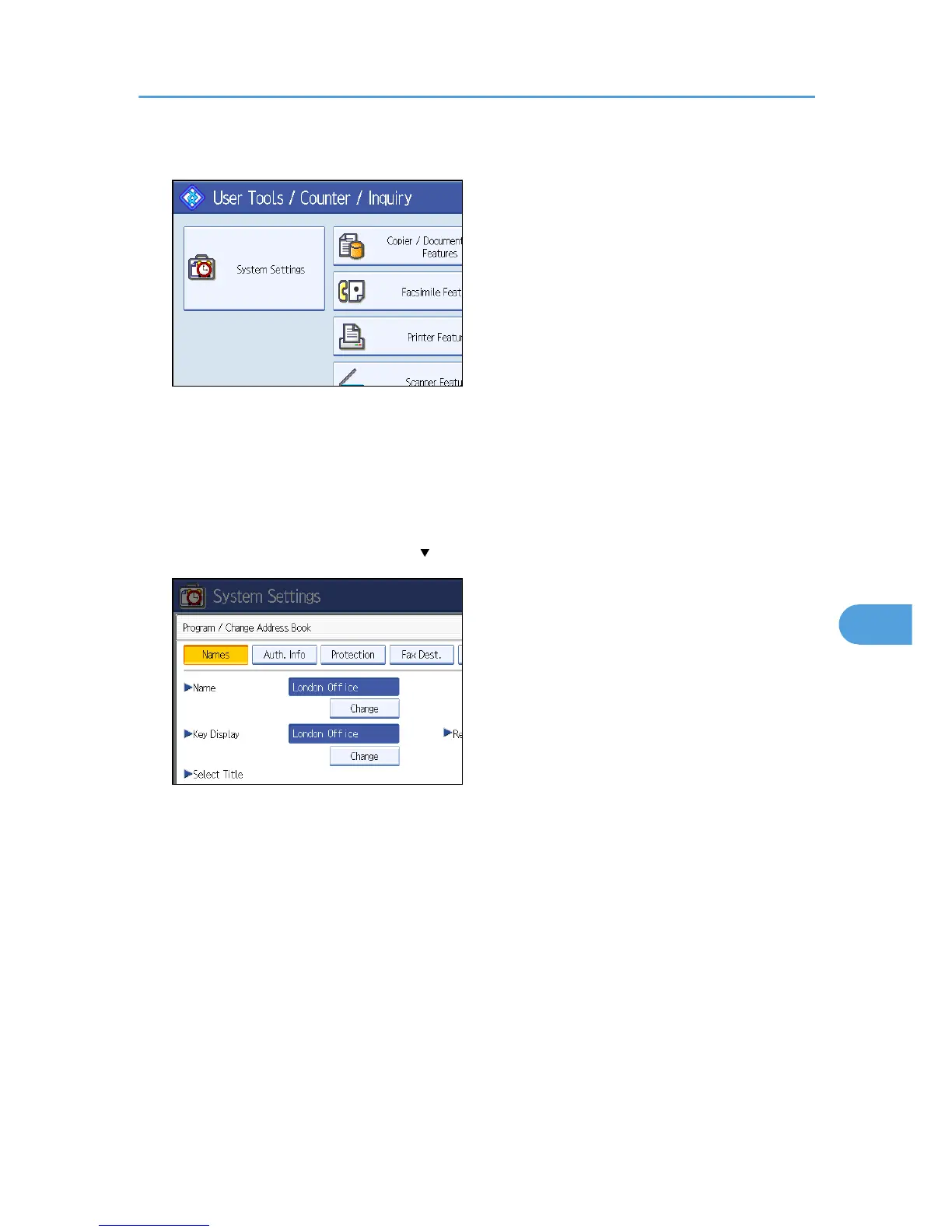1. Press [System Settings].
2. Press [Administrator Tools].
3. Press [Address Book Management].
4. Check that [Program / Change] is selected.
5. Select the name whose folder you want to register.
Press the name key, or enter the registered number using the number keys.
6. Press [Auth. Info], and then press [ Next].
7. Press [Specify Other Auth. Info] under "Folder Authentication".
When [Do not Specify] is selected, the SMB User Name and SMB Password that you have specified
in Default User Name / Password (Send) of File Transfer settings applies.
8. Press [Change] under "Login User Name".
9. Enter the login user name, and then press [OK].
10. Press [Change] under "Login Password".
11. Enter the password, and then press [OK].
12. Enter the password again to confirm, and then press [OK].
13. Press [Folder].
14. Check that [SMB] is selected.
To specify a folder, you can either enter the path manually or locate the folder by browsing the
network.
Registering Folders
261
