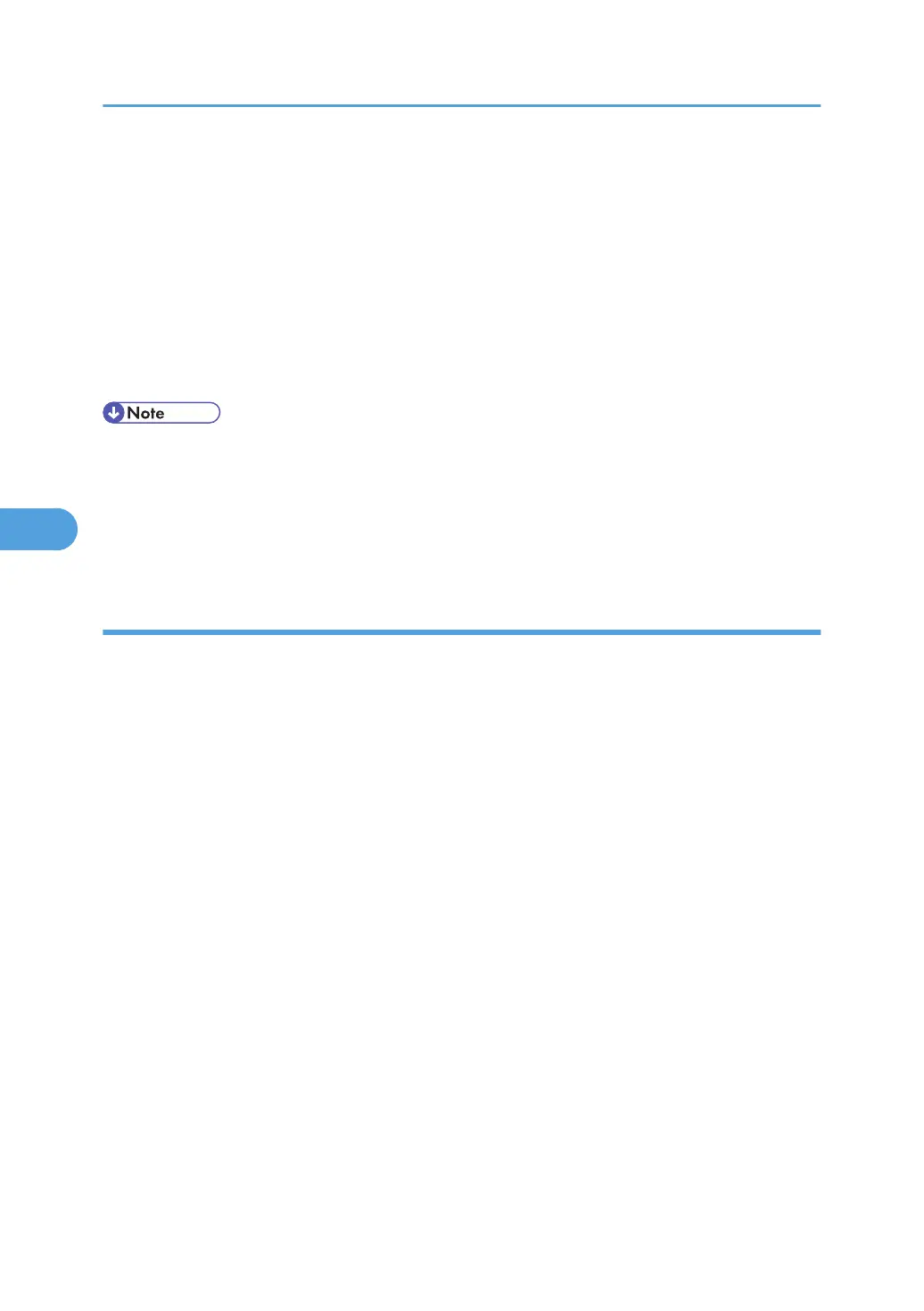2. Install the user certificate in the Address Book using Web Image Monitor. (The public key on the
certificate is specified in the Address Book.)
3. Specify the encryption algorithm using Web Image Monitor.
4. Using the shared key, encrypt the e-mail message.
5. The shared key is encrypted using the user's public key.
6. The encrypted e-mail is sent.
7. The receiver decrypts the shared key using a secret key that corresponds to the public key.
8. The e-mail is decrypted using the shared key.
• There are three types of user certificates that can be installed on this machine, "DER encoded binary
X.509", "Base 64 encoded X.509", and "PKCS #7 certificate".
• When installing a user certificate to the Address Book using Web Image Monitor, you might see an
error message if the certificate file contains more than one certificate. If this error message appears,
install the certificates one at a time.
Specifying the User Certificate
This can be specified by the user administrator. Each user certificate must be prepared in advance.
1. Open a Web browser.
2. Enter "http://(the machine's IP address or host name)/" in the address bar.
When entering an IPv4 address, do not begin segments with zeros. For example: If the address is
"192.168.001.010", you must enter it as "192.168.1.10" to connect to the machine.
The top page of Web Image Monitor appears.
3. Click [Login].
The user administrator can log on.
Enter the login user name and login password.
4. Click [Address Book].
The Address Book page appears.
5. Select the user for whom the certificate will be installed, and then click [Change].
The Change User Information screen appears.
6. Enter the user address in the "E-mail Address" field under "E-mail".
7. Click [Change] in "User Certificate".
8. Click [Browse], select the user certificate file, and then click [Open].
9. Click [OK].
The user certificate is installed.
5. Protecting Information Transmitted Through the Network or Stored on the Hard Disk from Leaks
118
