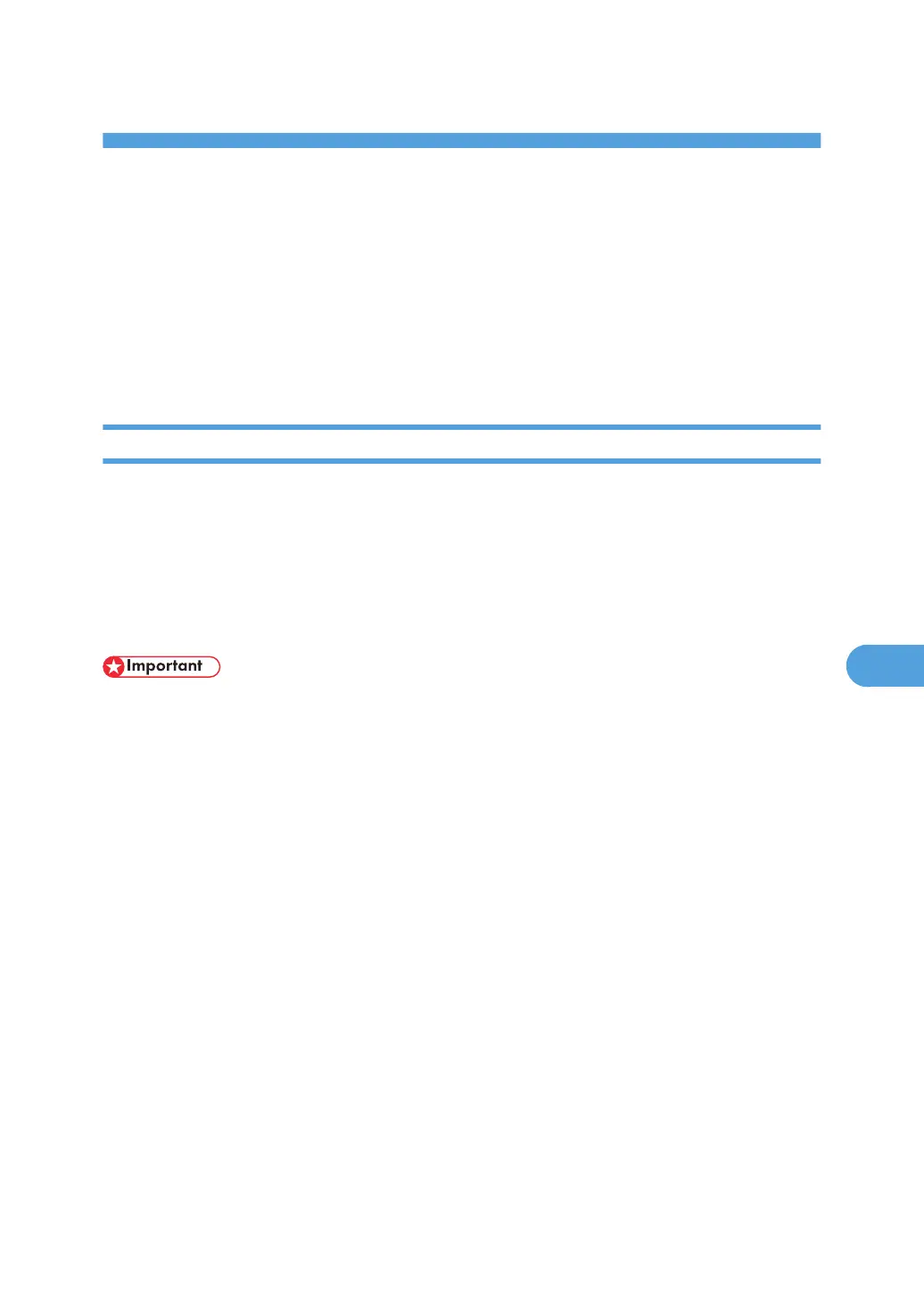7. Enhanced Network Security
This chapter describes how to increase security over the network using the machine's functions.
Preventing Unauthorized Access
You can limit IP addresses, disable ports and protocols, or use Web Image Monitor to specify the network
security level to prevent unauthorized access over the network and protect the Address Book, stored files,
and default settings.
Access Control
This can be specified by the network administrator using Web Image Monitor. For details, see Web Image
Monitor Help.
The machine can control TCP/IP access.
Limit the IP addresses from which access is possible by specifying the access control range.
For example, if you specify the access control range as [192.168.15.16]-[192.168.15.20], the client PC
addresses from which access is possible will be from [192.168.15.16] to [192.168.15.20].
• Using access control, you can limit access involving LPR, RCP/RSH, FTP, SSH/SFTP, Bonjour, SMB,
WSD (Device), WSD (Printer), WSD (Scanner), IPP, DIPRINT, RHPP, Web Image Monitor,
SmartDeviceMonitor for Client or DeskTopBinder. You cannot limit the monitoring of
SmartDeviceMonitor for Client. You cannot limit access involving telnet, or SmartDeviceMonitor for
Admin, when using the SNMPv1 monitoring.
1. Open a Web browser.
2. Enter " http://(the machine's IP address or host name)/" in the address bar.
When entering an IPv4 address, do not begin segments with zeros. For example: If the address is
"192.168.001.010", you must enter it as "192.168.1.10" to connect to the machine.
The top page of Web Image Monitor appears.
3. Click [Login].
The network administrator can log on using the appropriate login user name and login password.
4. Click [Configuration], and then click [Access Control] under "Security".
The "Access Control" page appears.
5. To specify the IPv4 Address, enter an IP address that has access to the machine in "Access
Control Range".
To specify the IPv6 Address, enter an IP address that has access to the machine in "Range" under
"Access Control Range", or enter an IP address in "Mask" and specify the "Mask Length".
157
