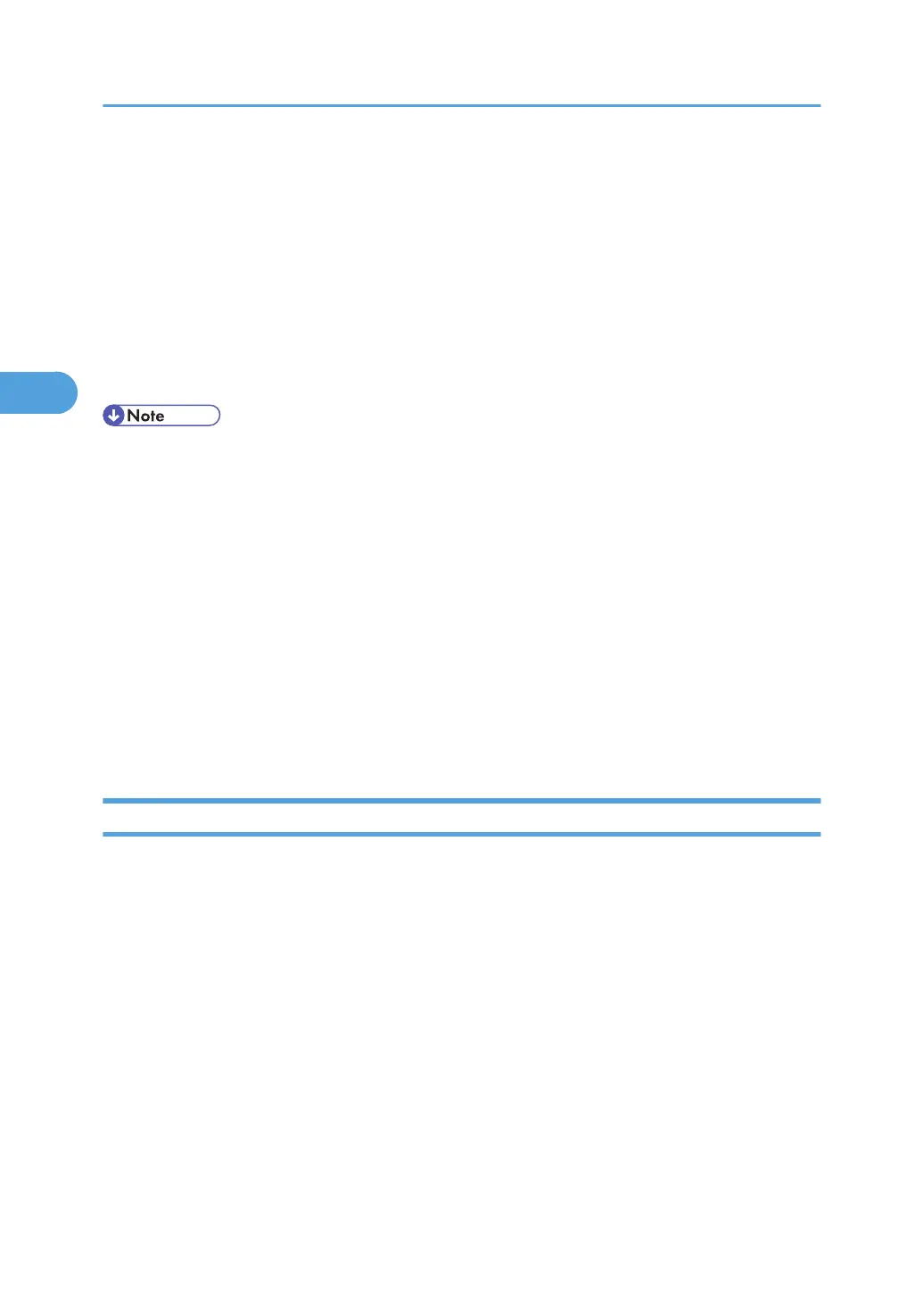• Users managed in other domains are subject to user authentication, but they cannot obtain items such
as e-mail addresses.
• If you have created a new user in the domain controller and selected "User must change password
at next logon", log on to the machine from the computer to change the password before logging on
from the machine's control panel.
• If the authenticating server only supports NTLM when Kerberos authentication is selected on the
machine, the authenticating method will automatically switch to NTLM.
• If Kerberos authentication and SSL encryption are set at the same time, e-mail addresses cannot be
obtained.
• Enter the login password correctly; keeping in mind that it is case-sensitive.
• The first time you access the machine, you can use the functions available to your group. If you are
not registered in a group, you can use the functions available under "*Default Group". To limit which
functions are available to which users, first make settings in advance in the Address Book.
• When accessing the machine subsequently, you can use all the functions available to your group and
to you as an individual user.
• Users who are registered in multiple groups can use all the functions available to those groups.
• A user registered in two or more global groups can use all the functions available to members of those
groups.
• If the "Guest" account on the Windows server is enabled, even users not registered in the domain
controller can be authenticated. When this account is enabled, users are registered in the Address
Book and can use the functions available under "*Default Group".
Specifying Windows Authentication
Before beginning to configure the machine, make sure that administrator authentication is properly
configured under "Administrator Authentication Management".
This can be specified by the machine administrator.
For details about logging on and logging off with administrator authentication, see "Logging on Using
Administrator Authentication", "Logging off Using Administrator Authentication".
1. Press the [User Tools/Counter] key.
2. Press [System Settings].
3. Press [Administrator Tools].
4. Press [User Authentication Management].
5. Select [Windows Auth.].
If you do not want to use user authentication management, select [Off].
3. Users/Authentication and Its Application
54
