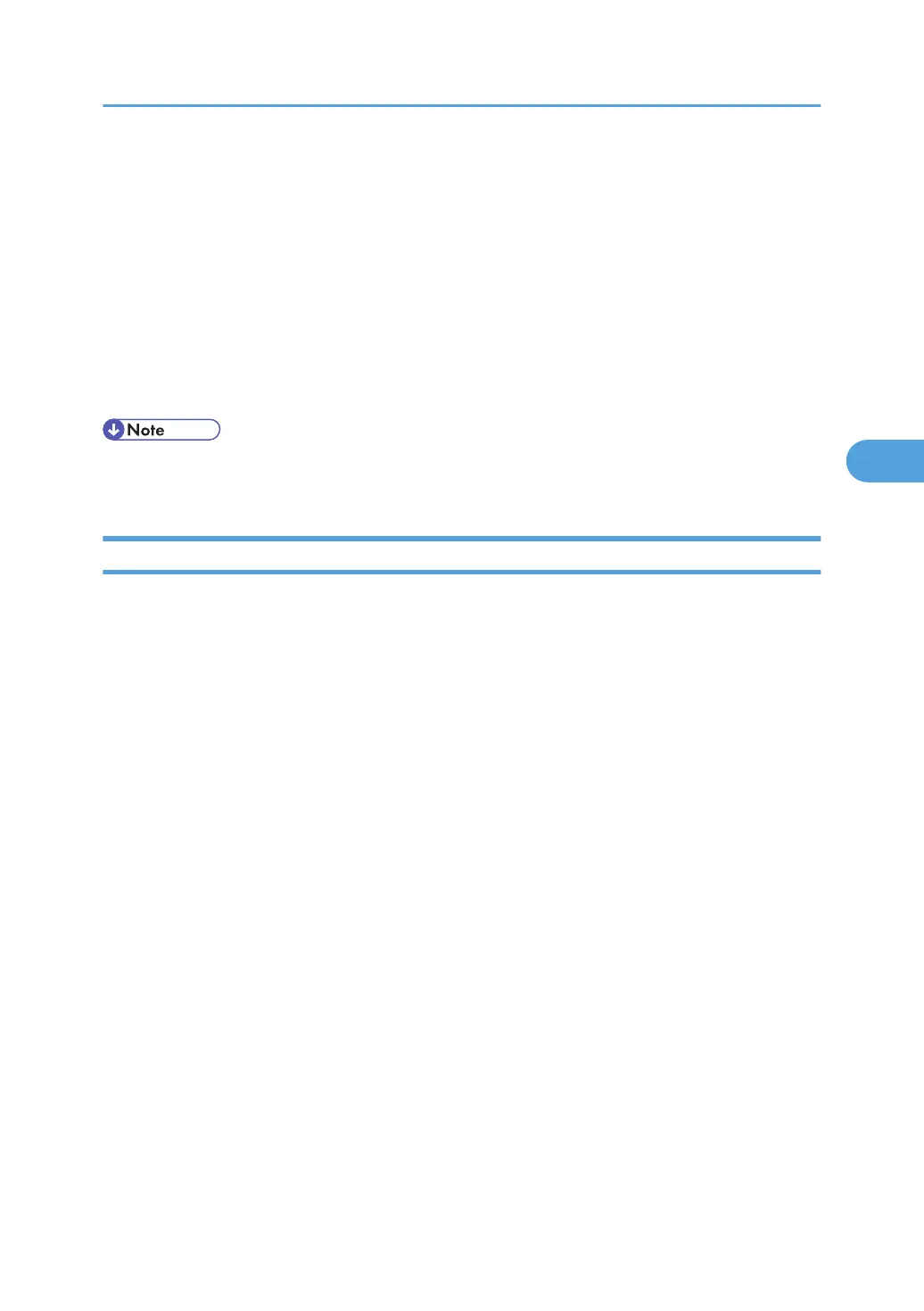Printing a Confidential Document
Depending on the location of the machine, it is difficult to prevent unauthorized persons from viewing prints
lying in the machine's output trays. When printing confidential documents, use the Locked Print function.
Locked Print
• Using the printer's Locked Print function, store files in the machine as Locked Print files and then
print them from the control panel and retrieve them immediately, preventing others from viewing
them.
• Confidential documents can be printed regardless of the User Authentication settings.
• To store files temporarily, select [Stored Print] in the printer driver. If you select [Share stored print
files], you can also share these files.
Specifying a Locked Print File
Using the printer driver, specify a Locked Print file.
If user authentication has been enabled, you must enter the login user name and login password using the
printer driver. For details about logging on, see the printer driver Help.
Locked Print is allowed even if user authentication is not yet configured. For configuring this setting, see
"Locked Print", Printer Reference.
Word Pad is used in this procedure.
1. Open the printer driver dialog box.
2. Set "Job type" to [Locked Print] under the "Printer Settings" tab.
3. Click [Details...].
4. Enter the user ID and password.
Enter the user ID using up to 8 alphanumeric characters.
Enter the password using 4 to 8 numbers.
The password entered here lets you use the Locked Print function.
To print a Locked Print file, enter the same password on the control panel.
The password is encrypted during data transmission.
5. Click [OK].
A confirmation message appears.
6. Confirm the password by re-entering it.
7. Click [OK].
8. Print the locked document.
Printing a Confidential Document
97
