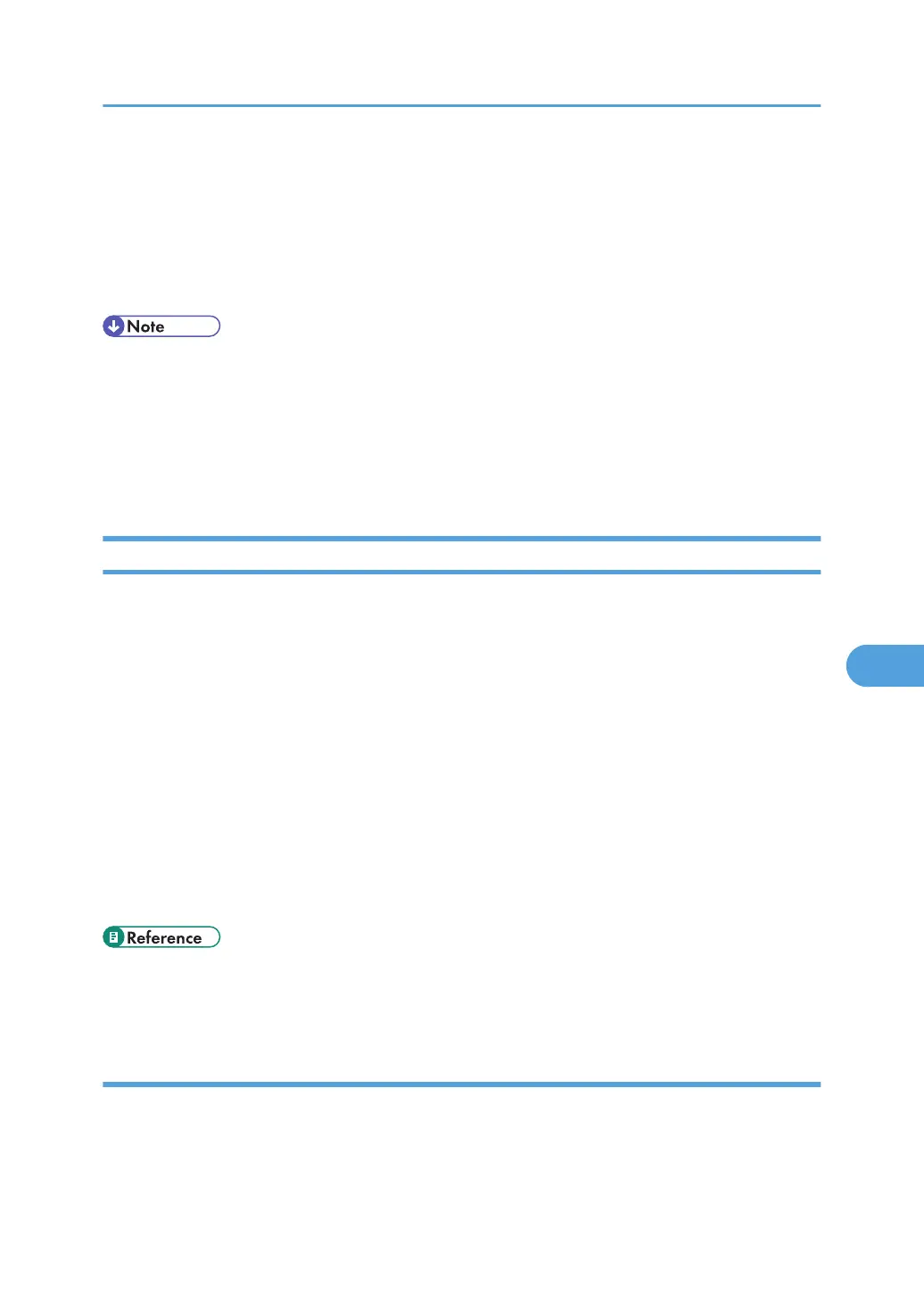4. Click [Configuration], and then click [Network Security] under "Security".
5. Set the desired protocols to active/inactive (or open/close).
6. Click [OK].
7. Click [OK].
8. Click [Logout].
• To disable SMTP from Web Image Monitor, specify a protocol other than SMTP as the mail receiving
protocol. See Web Image Monitor help for instructions to configure this setting.
• For details about how to configure telnet, see "Using telnet", Network and System Settings Guide. For
details about how to configure SmartDeviceMonitor for Admin, see SmartDeviceMonitor for Admin
help. For details about how to configure Web SmartDeviceMonitor, see the Web
SmartDeviceMonitor user manual.
Specifying Network Security Level
This can be specified by the network administrator. This setting lets you change the security level to limit
unauthorized access. You can make network security level settings on the control panel, as well as Web
Image Monitor. However, the protocols that can be specified differ.
Set the security level to [Level 0], [Level 1], or [Level 2].
Select [Level 2] for maximum security to protect confidential information. Make this setting when it is
necessary to protect confidential information from outside threats.
Select [Level 1] for moderate security to protect important information. Use this setting if the machine is
connected to the office local area network (LAN).
Select [Level 0] for easy use of all the features. Use this setting when you have no information that needs
to be protected from outside threats.
For details about logging on and logging off with administrator authentication, see "Logging on Using
Administrator Authentication", "Logging off Using Administrator Authentication".
• p.34 "Logging on Using Administrator Authentication"
• p.35 "Logging off Using Administrator Authentication"
Making Settings Using the Control Panel
1. Press the [User Tools/Counter] key.
2. Press [System Settings].
3. Press [Administrator Tools].
Preventing Unauthorized Access
165
