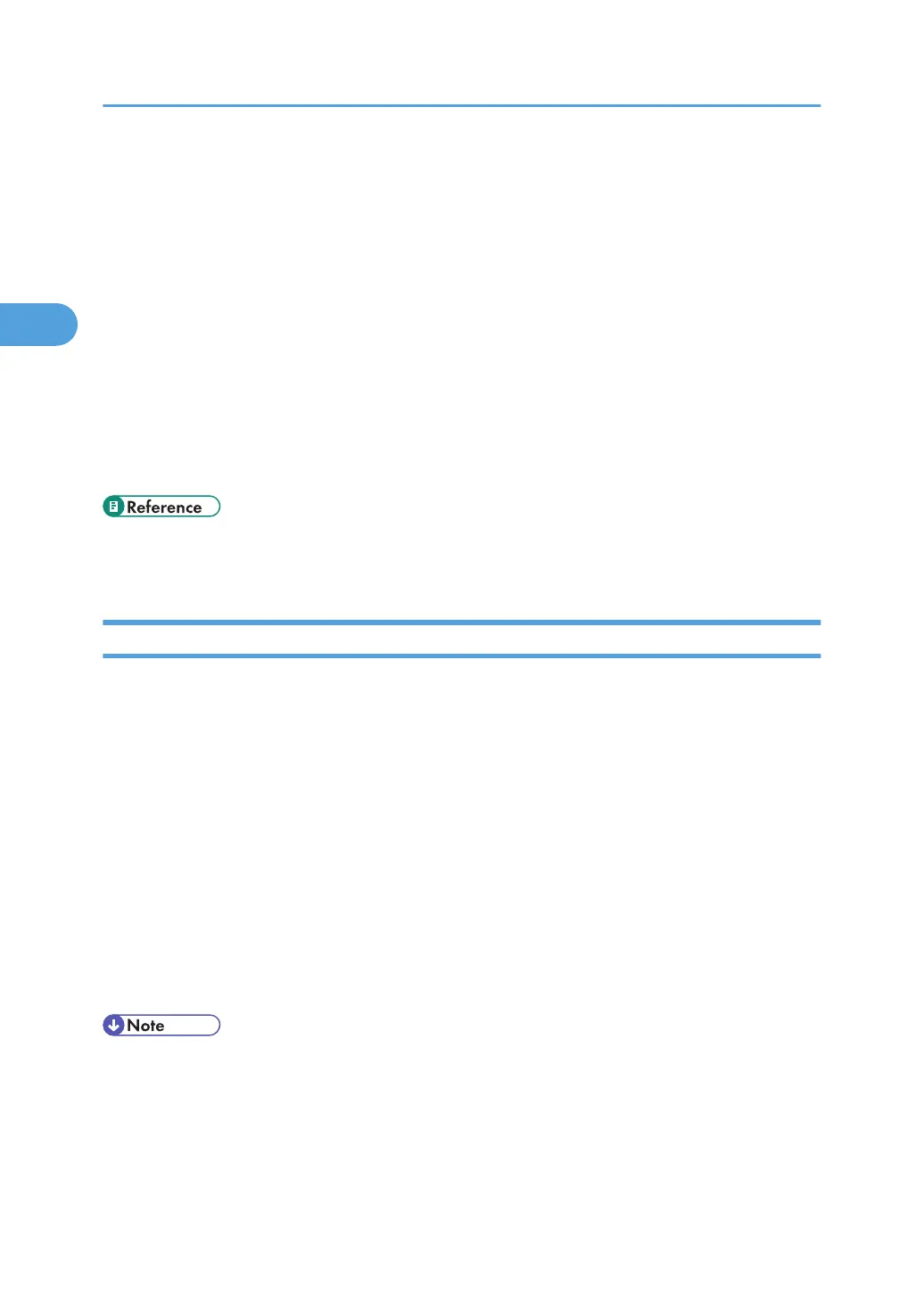1. Press the [User Tools/Counter] key.
2. Press [System Settings].
3. Press [Administrator Tools].
4. Press [Program / Change Administrator].
5. In the line for the administrator you want to change, press [Administrator 1], [Administrator
2], [Administrator 3] or [Administrator 4], and then press [Change].
6. Press [Change] for the setting you want to change, and re-enter the setting.
7. Press [OK].
8. Press [OK] twice.
You will be logged off.
9. Press the [User Tools/Counter] key.
• p.34 "Logging on Using Administrator Authentication"
• p.35 "Logging off Using Administrator Authentication"
Using Web Image Monitor
Using Web Image Monitor, you can log on to the machine and change the administrator settings. This
section describes how to access Web Image Monitor.
For details about Web Image Monitor, see Web Image Monitor Help.
1. Open a Web browser.
2. Enter "http://(the machine's IP address or host name)/" in the address bar.
When entering an IPv4 address, do not begin segments with zeros. For example: If the address is
"192.168.001.010", you must enter it as "192.168.1.10" to connect to the machine.
The top page of Web Image Monitor appears.
3. Click [Login].
4. Enter the login name and password of an administrator, and then click [Login].
5. Make settings as desired.
• When logging on as an administrator use the login name and password of an administrator set in the
machine. The default login name is "admin" and the password is blank.
2. Administrators/Authentication and Its Application
36
