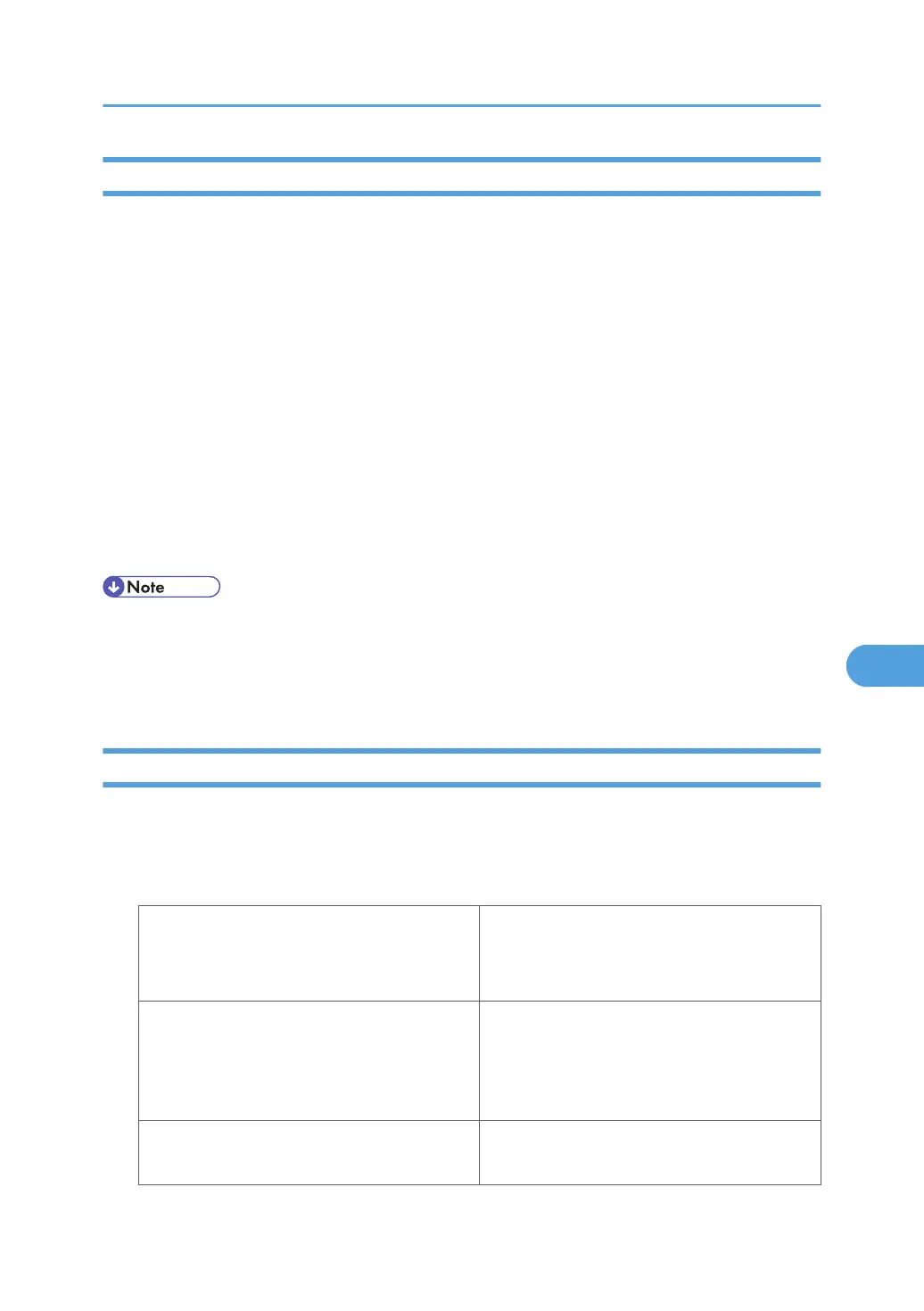User Settings for SSL (Secure Sockets Layer)
If you have installed a device certificate and enabled SSL (Secure Sockets Layer), you need to install the
certificate on the user's computer.
The network administrator must explain the procedure for installing the certificate to users.
If a warning dialog box appears while accessing the machine using Web Image Monitor or IPP, start the
Certificate Import Wizard and install a certificate.
1. When the Security Alert dialog box appears, click [View Certificate].
The Certificate dialog box appears.
To be able to respond to inquiries from users about such problems as expiry of the certificate, check
the contents of the certificate.
2. Click [Install Certificate...] on the "General" tab.
Certificate Import Wizard starts.
3. Install the certificate by following the Certificate Import Wizard instructions.
• For details about how to install the certificate and about where to store the certificate when accessing
the machine using IPP, see Web Image Monitor Help.
• If a certificate issued by a certificate authority is installed in the machine, confirm the certificate store
location with the certificate authority.
Setting the SSL / TLS Encryption Mode
By specifying the SSL/TLS encrypted communication mode, you can change the security level.
Encrypted Communication Mode
Using the encrypted communication mode, you can specify encrypted communication.
Ciphertext Only
Allows encrypted communication only.
If encryption is not possible, the machine does
not communicate.
Ciphertext Priority
Performs encrypted communication if encryption
is possible.
If encryption is not possible, the machine
communicates without it.
Ciphertext / Cleartext
Communicates with or without encryption,
according to the setting.
Protection Using Encryption
179
