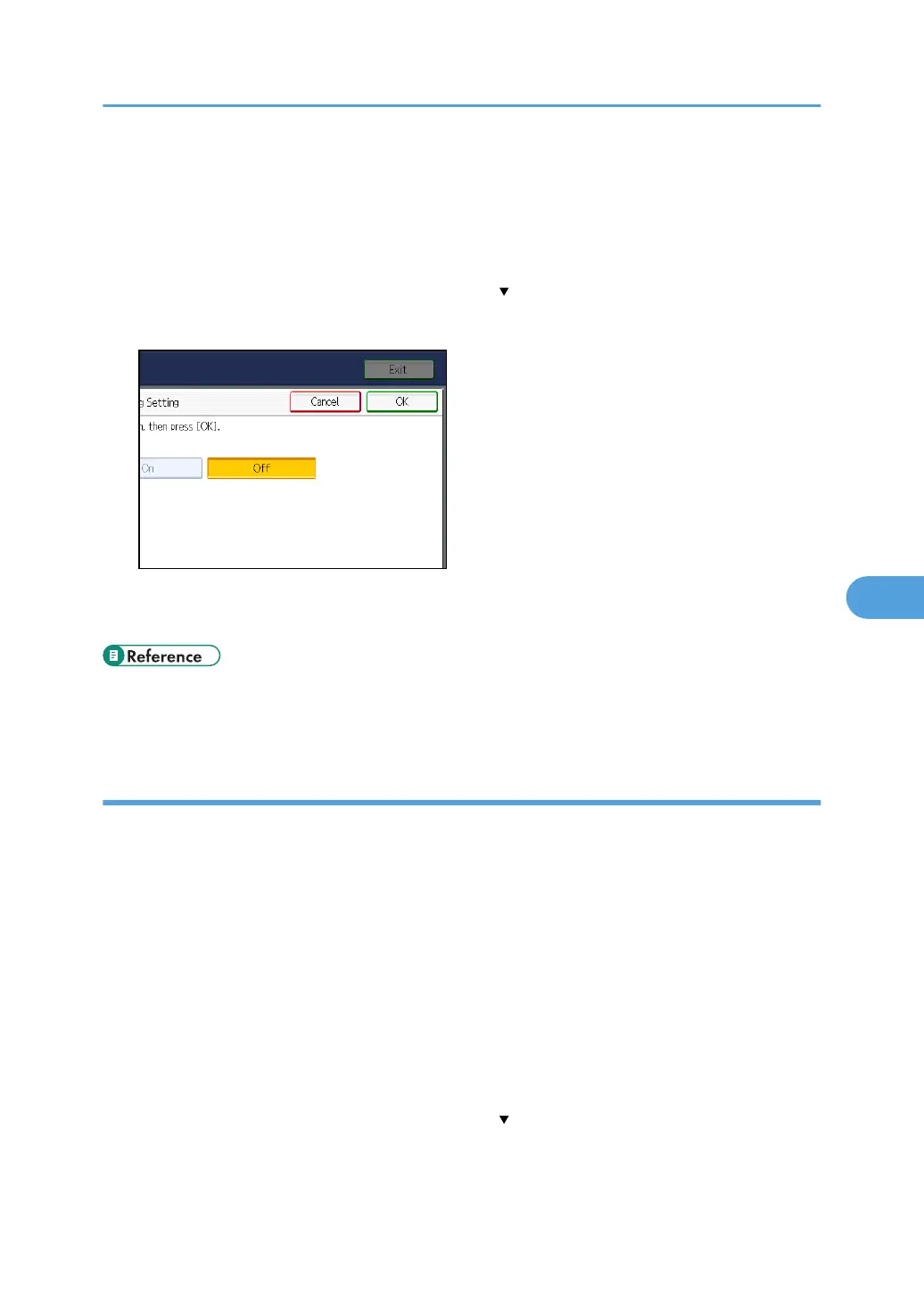1. Press the [User Tools/Counter] key.
2. Press [System Settings].
3. Press [Administrator Tools].
4. Press [Transfer Log Setting].
If the setting to be specified does not appear, press [ Next] to scroll down to other settings.
5. Press [Off].
6. Press [OK].
7. Press the [User Tools/Counter] key.
• p.34 "Logging on Using Administrator Authentication"
• p.35 "Logging off Using Administrator Authentication"
Specifying Delete All Logs
This can be specified by the machine administrator. For details about logging on and logging off with
administrator authentication, see "Logging on Using Administrator Authentication", "Logging off Using
Administrator Authentication".
By deleting the log stored in the machine, you can free up space on the hard disk.
To delete all logs from the control panel, you must use Web SmartDeviceMonitor or enable the Job Log
or Access Log collection settings using Web Image Monitor first.
1. Press the [User Tools/Counter] key.
2. Press [System Settings].
3. Press [Administrator Tools].
4. Press [Delete All Logs].
If the setting to be specified does not appear, press [ Next] to scroll down to other settings.
The confirmation screen appears.
5. Press [Yes].
Managing Log Files
153
