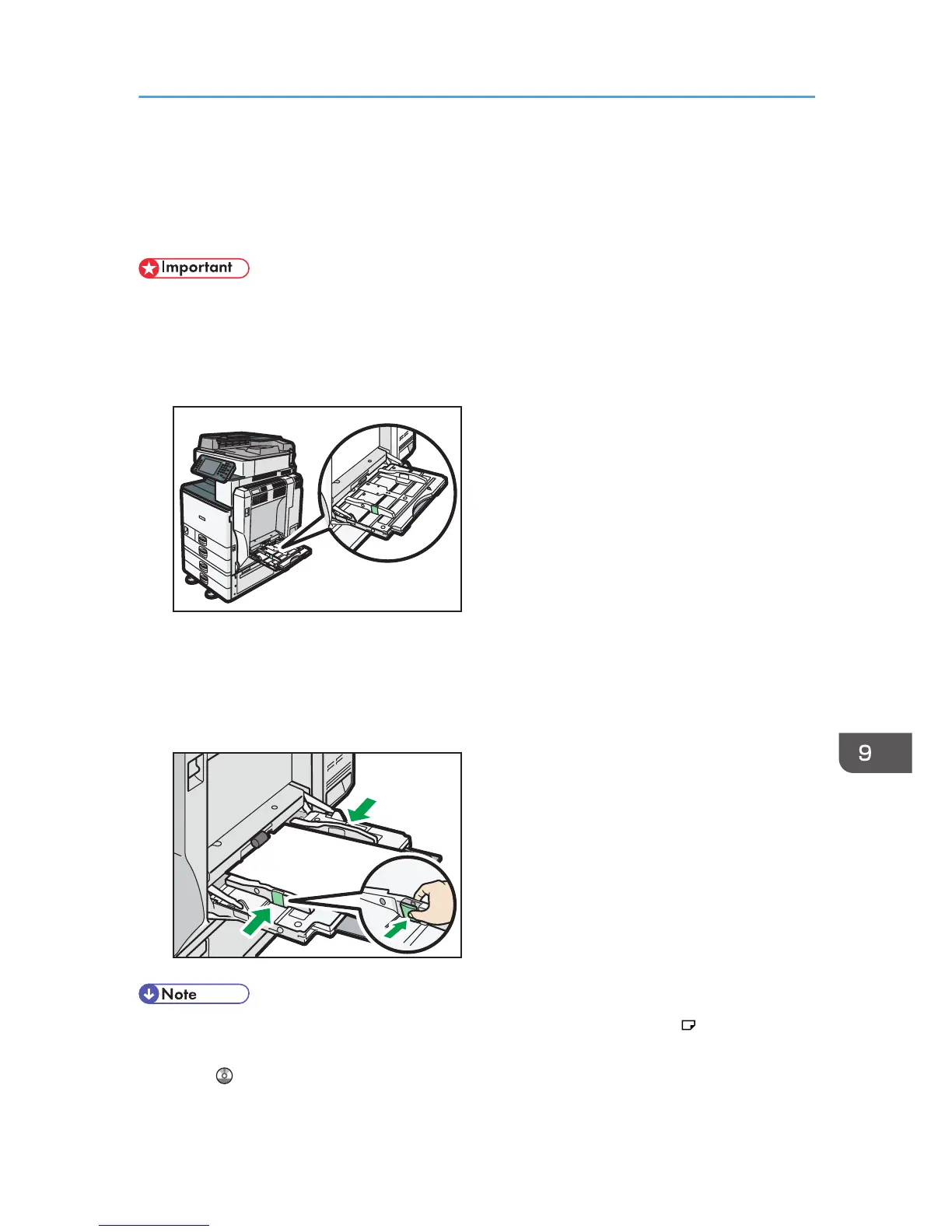Loading Paper into the Bypass Tray
Use the bypass tray to use OHP transparencies, adhesive labels, translucent paper, and paper that
cannot be loaded in the paper trays.
• The maximum number of sheets you can load at the same time depends on paper type. Load only
as much paper as can be held between the paper guides on the bypass tray. For the maximum
number of sheets you can load, see p.148 "Recommended Paper Sizes and Types".
1. Open the bypass tray.
2. Insert the paper face down until you hear the beep.
3. While pressing down the release lever, align the paper guides to the paper size.
If the guides are not flush against the paper, images might be skewed or paper misfeeds might
occur.
• When you use the bypass tray, it is recommended to set the paper direction to .
• When copying from the bypass tray, see "Copying from the Bypass Tray", Copy/ Document
Server . When printing from a computer, see p.138 "Settings to Use the Bypass Tray under the
Printer Function".
Loading Paper into the Bypass Tray
137
