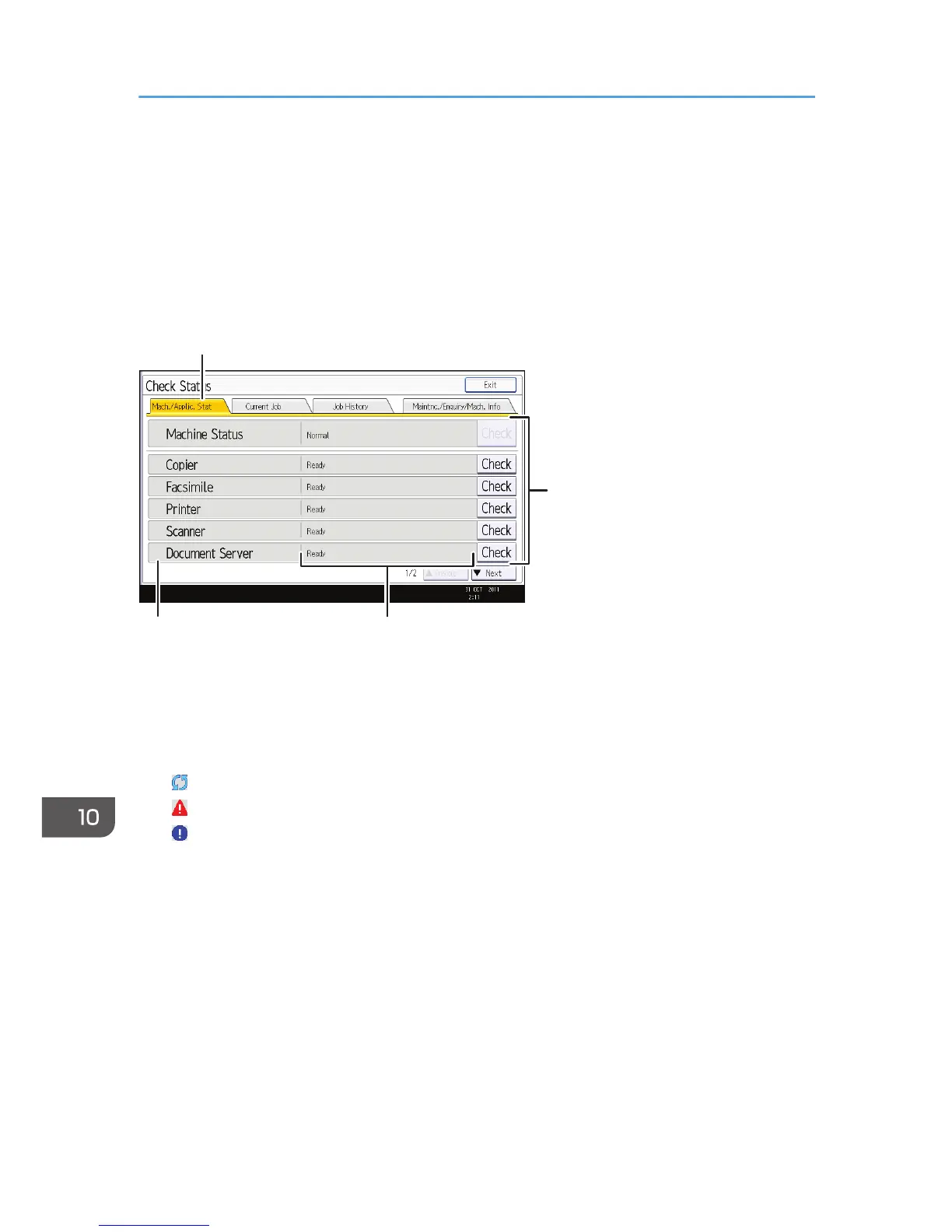When an Indicator for the [Check Status] Key
Is Lit
If an indicator for the [Check Status] key lights up, press the [Check Status] key to display the [Check
Status] screen. Check the status of each function in the [Check Status] screen.
[Check Status] screen
1. [Mach./Applic. Stat] tab
Indicates the status of the machine and each function.
2. Status icons
Each icon that can be displayed is described below:
: The function is performing a job.
: An error has occurred on the machine.
: An error has occurred in the function being used. Or, the function cannot be used because an error has
occurred on the machine.
3. Messages
Displays a message that indicates the status of the machine and each function.
4. [Check]
If an error occurs in the machine or a function, press [Check] to view details.
Pressing [Check] displays an error message or the corresponding function screen. Check the error message
displayed on the function screen and take the appropriate action.
• p.176 "Messages Displayed When Using the Copy/Document Server Function"
• p.180 "Messages Displayed When Using the Facsimile Function"
• p.197 "Messages Displayed When Using the Printer Function"
• p.211 "Messages Displayed When Using the Scanner Function"
10. Troubleshooting
166
