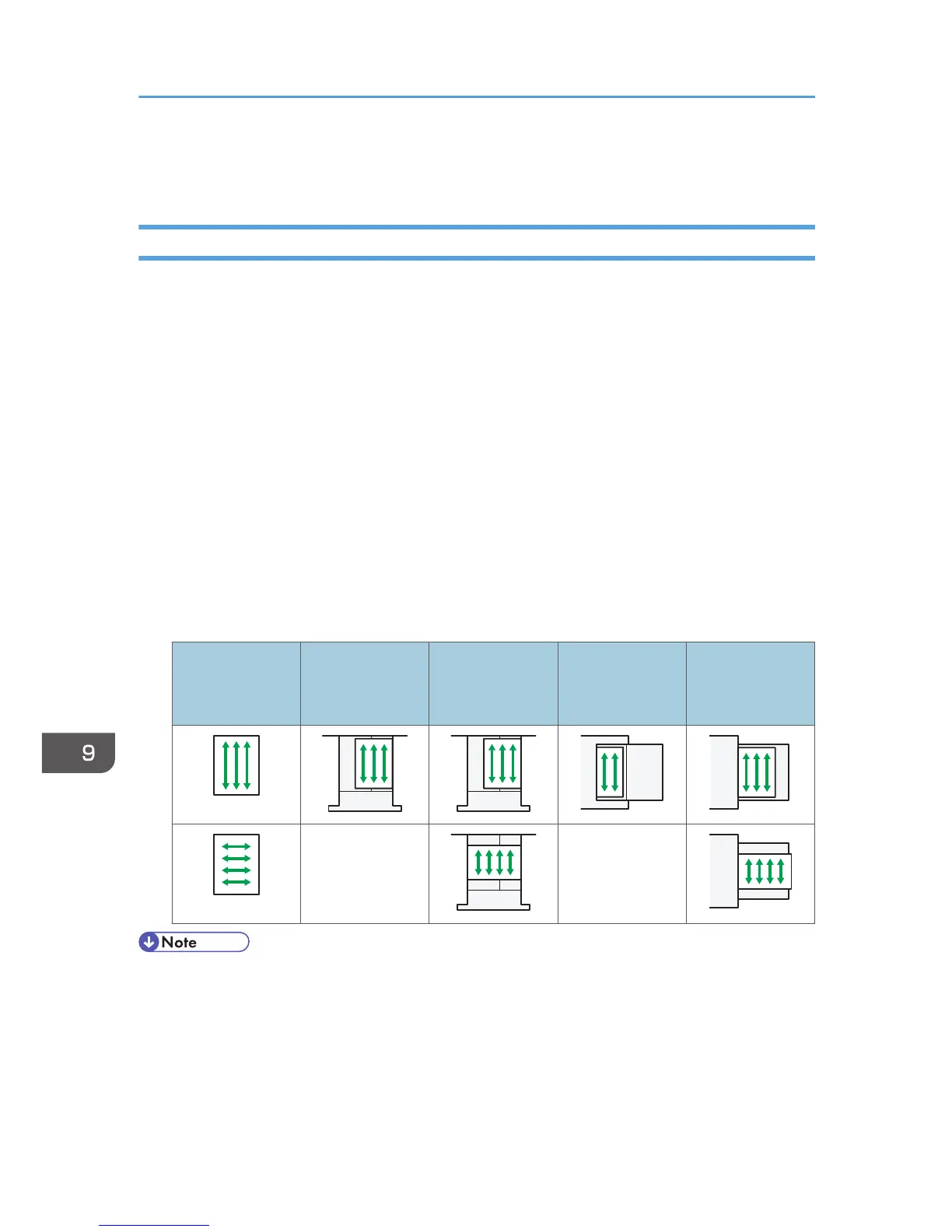• If coated sheets of paper jam, make noise, or if more than one sheet is fed at a time, feed
them from the bypass tray one at a time.
Thick Paper
This section gives you various details about and recommendations concerning thick paper.
When loading thick paper of 106–256 g/m
2
(28 lb. Bond–140 lb. Index) in trays 1–4, the small size
paper tray, or Tray 3 (LCT), 106–216 g/m
2
(28 lb. Bond–80 lb. Cover) in the large capacity tray
(LCT), or 106–300 g/m
2
(28 lb. Bond–110 lb. Cover) in the bypass tray, follow the recommendations
below to prevent misfeeds and loss of image quality.
• Store all your paper in the same environment - a room where the temperature is 20–25 °C (68–
77 °F) and the humidity is 30–65%.
• When loading thick paper in trays 1–4 or the small size paper tray, be sure to load at least 20
sheets. Also, be sure to position the side fences flush against the paper stack.
• Jams and misfeeds can occur when printing on thick glossy sheets. To prevent such problems, be
sure to fan glossy sheets thoroughly before loading them. If sheets continue to become jammed or
feed in together even after they are fanned, load them one by one from the bypass tray.
• When loading thick paper, set the paper direction according to its grain, as shown in the following
diagram:
Direction of
paper grain
Tray 1 or Tray 3
(LCT)
Trays 2–4 or the
small size paper
tray
Large capacity
tray (LCT)
Bypass tray
Not
recommended
Not
recommended
• When copying or printing onto thick paper, the copy/print speed is slower than usual.
• Select [Thick Paper 1], [Thick Paper 2], [Thick Paper 3], or [Thick Paper 4] in [Tray Paper Settings]
under the System Settings menu.
• Even if thick paper is loaded as described above, normal operations and print quality might still not
be possible, depending on the paper type.
• Prints might have prominent vertical creases.
9. Adding Paper and Toner
156
